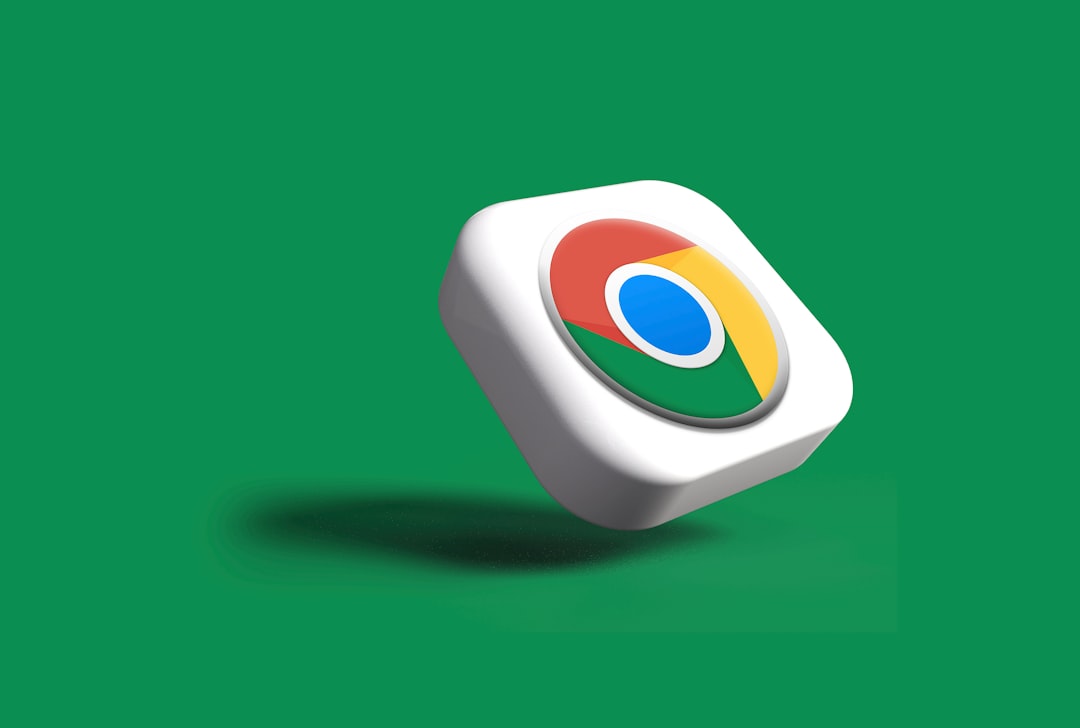Is your iPhone constantly nagging you with “Storage Almost Full” alerts? We get it — your phone is packed with memories, apps, music, and all the good stuff. But deleting things can feel like choosing your favorite child. Don’t worry, we’ve got a few tricks up our sleeves to help you free up storage without saying goodbye to anything!
Contents of Post
TL;DR – The Quick Fix Summary
You can free up iPhone storage without deleting your photos, apps, or anything you love. Use hidden tools, optimize settings, and hit the refresh button in your system. Try offloading apps, clearing hidden junk, and using iCloud in smart ways. You’re just a few taps away from more breathing room on your phone!
1. Use Offload App (It’s Not Deleting!)
Apple has a feature called Offload Apps. This doesn’t delete your data — it just removes the app shell and keeps your data safe. So when you reinstall it, it’s like nothing ever happened!
- Go to Settings
- Tap General
- Hit iPhone Storage
- You’ll see a list of your apps — tap any big app you rarely use
- Click Offload App
Bonus tip: Enable automatic offloading!
Just go to Settings > App Store > Offload Unused Apps and toggle it on.
2. Clear Safari Cache
Safari stores a ton of small files. These pile up like dust bunnies and can take up lots of space.
Here’s how to do a digital spring cleaning:
- Open Settings
- Tap Safari
- Scroll down and tap Clear History and Website Data
This removes website cookies and cache, not your bookmarks or saved passwords. Easy!
3. Enable iCloud Photo Library
Your photos are probably eating up most of your iPhone storage. But what if they could live in the cloud — safe and sound — while taking up less space locally?
That’s where iCloud Photo Library comes in. Here’s how to set it up:
- Go to Settings
- Tap your name at the top > iCloud
- Tap Photos
- Enable iCloud Photos
- Select Optimize iPhone Storage
Now your iPhone keeps only smaller photo versions. The full-res versions are chillin’ in the cloud, ready when you need them.
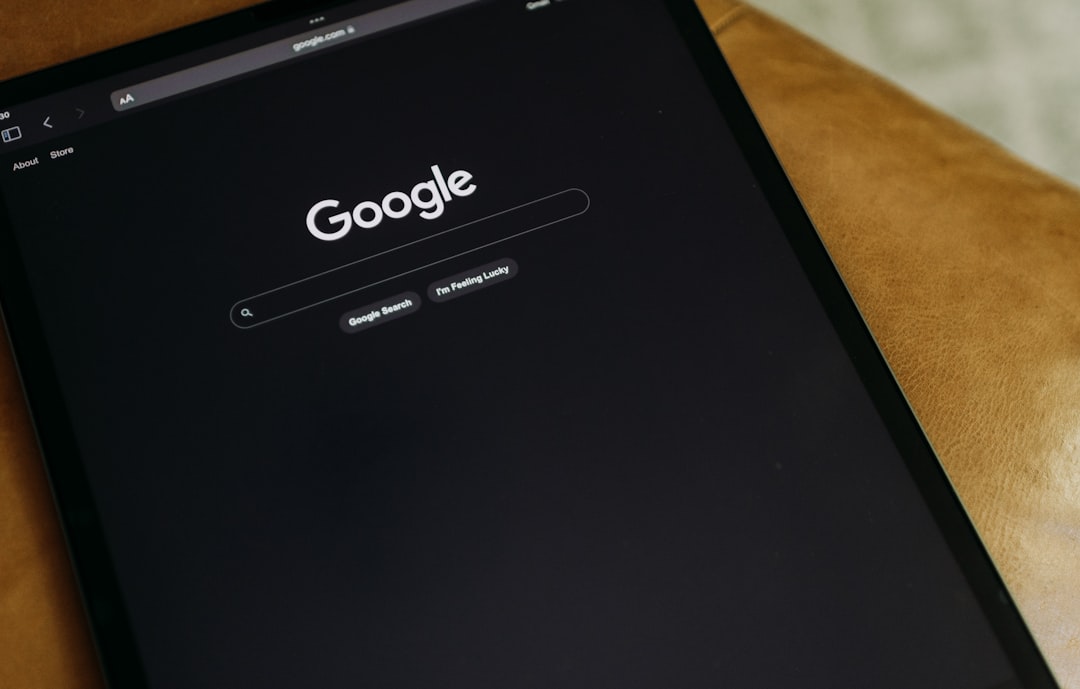
4. Delete Old iMessage Attachments (Without Deleting the Messages)
Ever sent memes, videos, or 300 GIFs via iMessage? Those attachments stick around and take up space.
Good news: you can delete just the big files without touching your messages!
- Go to Settings > General > iPhone Storage
- Tap Messages
- You’ll see categories like Photos, Videos, GIFs and Stickers
- Delete the bulky ones
Don’t worry — your text convos are safe and sound!
5. Clear “Other/System Data” (Sneaky Space Stealers)
This one’s tricky. “System Data” can be huge. It hides cache, logs, and files you didn’t even know existed.
There’s no single button to remove it, but we can flush it out with a few tricks:
- Restart your iPhone: Sometimes even that alone clears cache.
- Offload and reinstall big apps, like Facebook or YouTube (these apps hoard cache like dragons).
- Update iOS: New versions often optimize storage.
- Reset settings: Go to Settings > General > Transfer or Reset iPhone > Reset > Reset All Settings. No data lost — just settings reset.
6. Use a Cloud Storage App (Dropbox, Google Drive, etc.)
“What if I need even more space?” you ask. Good news — the cloud has room for days.
Install apps like:
- Google Drive
- Dropbox
- OneDrive
You can back up your photos, videos, and documents, and then remove them from your phone. Win-win!
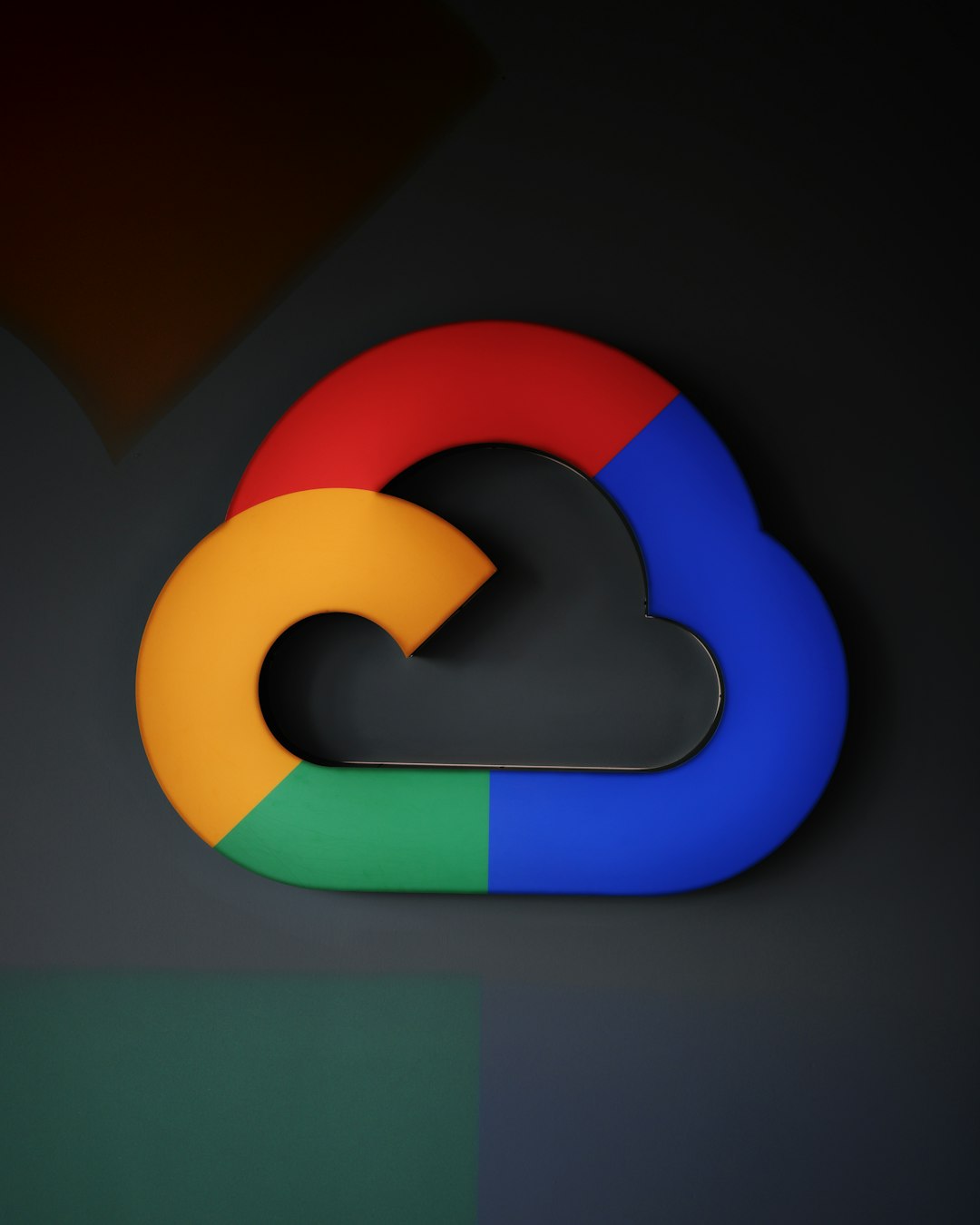
7. Clean Up Voicemail and Call History
Yes, even voicemails take up space. And that 3-year-old missed call log? It’s not paying rent on your phone — kick it out!
- Open the Phone app
- Go to Voicemail
- Delete old messages
- Don’t forget to go to “Deleted Messages” and clear those too!
8. Leverage Music & Podcast Settings
Downloaded music and podcast episodes = sneaky storage hogs.
For Music:
- Go to Settings > Music > Downloaded Music
- Delete heavy albums or playlists you don’t listen to often
For Podcasts:
- Open the Podcasts app
- Go to Library > Downloaded
- Remove old episodes
You can also limit how many episodes are downloaded under Settings > Podcasts.
9. Use “Files” App Like a Boss
Check the Files app. You’d be surprised how often downloads pile up there like a messy desktop.
Steps:
- Open the Files app
- Go to Browse > On My iPhone
- Delete large PDFs, old downloads, or leftover stuff
It’s like sweeping under the rug and finding your keys… and 2GB of junk!
10. Use Third-Party Cleaner Apps (Use Carefully!)
There are many “cleaner” apps out there. Some are useful — some are snake oil.
Look for apps with solid reviews like:
- Smart Cleaner
- Cleaner Pro
- Gemini Photos
Important: Always check their permissions and read reviews before installing. Your privacy matters!
Final Thoughts
Your iPhone doesn’t have to be stuffed like a holiday turkey. With a few clever changes and settings tweaks, you can breathe fresh digital air into your device — all without deleting your favorite things!
Now go ahead and enjoy your device without the dreaded “Storage Full” message haunting your lock screen!
Pro Tip: Make it a habit to do a storage check-up once a month. Your iPhone will thank you!