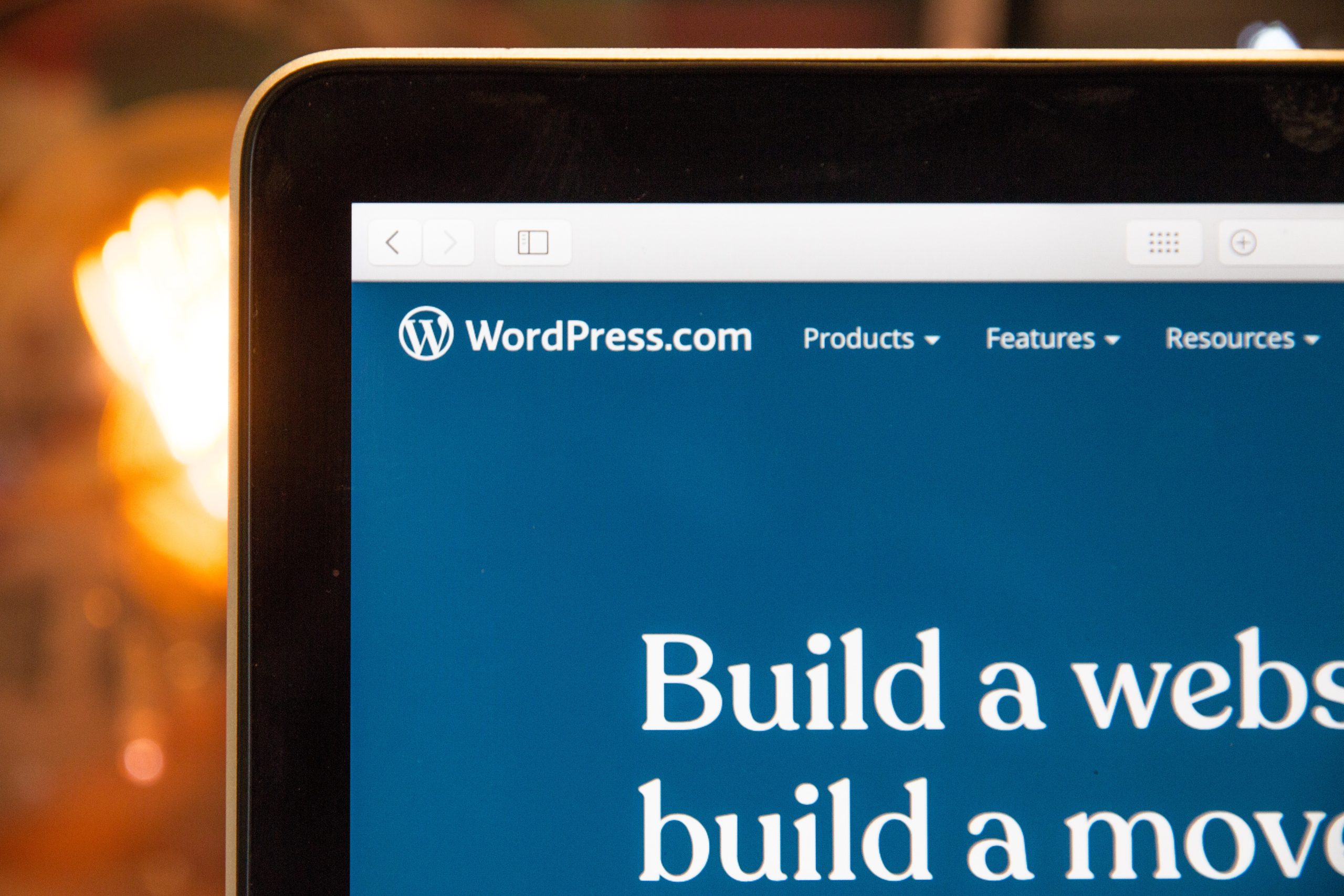For WordPress users, choosing the right layout for their website is crucial. One of the most popular layouts is the container layout, where content is placed within a fixed width container. However, some users may want to switch to a column layout instead.
Converting from a container to column layout in WordPress can seem daunting at first, but it’s actually quite simple. With just a few steps and some basic knowledge of WordPress coding, you can easily make the transition and give your website a fresh new look. In this article, we’ll break down the process step-by-step and provide helpful tips along the way.
Contents of Post
Explaining the need for converting from container to column in WordPress
Converting from container to column in WordPress is necessary when you want to create a more visually appealing and organized website. Containers are great for holding multiple elements together, but they can often look cluttered and disorganized. Columns, on the other hand, allow you to separate your content into distinct sections that are easier to read and navigate.
Another advantage of using columns instead of containers is that it helps with the responsiveness of your website. When viewed on different devices such as desktops, tablets or mobile phones, columns adjust easily while keeping their respective widths intact. This ensures that your visitors can access all the information on your site without having to zoom in or out.
Finally, converting from container to column is also beneficial for SEO purposes since it improves the user experience and readability of your website. Search engines prefer websites with well-organized layouts that make it easy for users to find what they’re looking for quickly and easily. With this conversion process done right, not only will search engines appreciate your website’s structure but also visitors would be able stay longer without getting fatigued or frustrated – leading to a lower bounce rate!
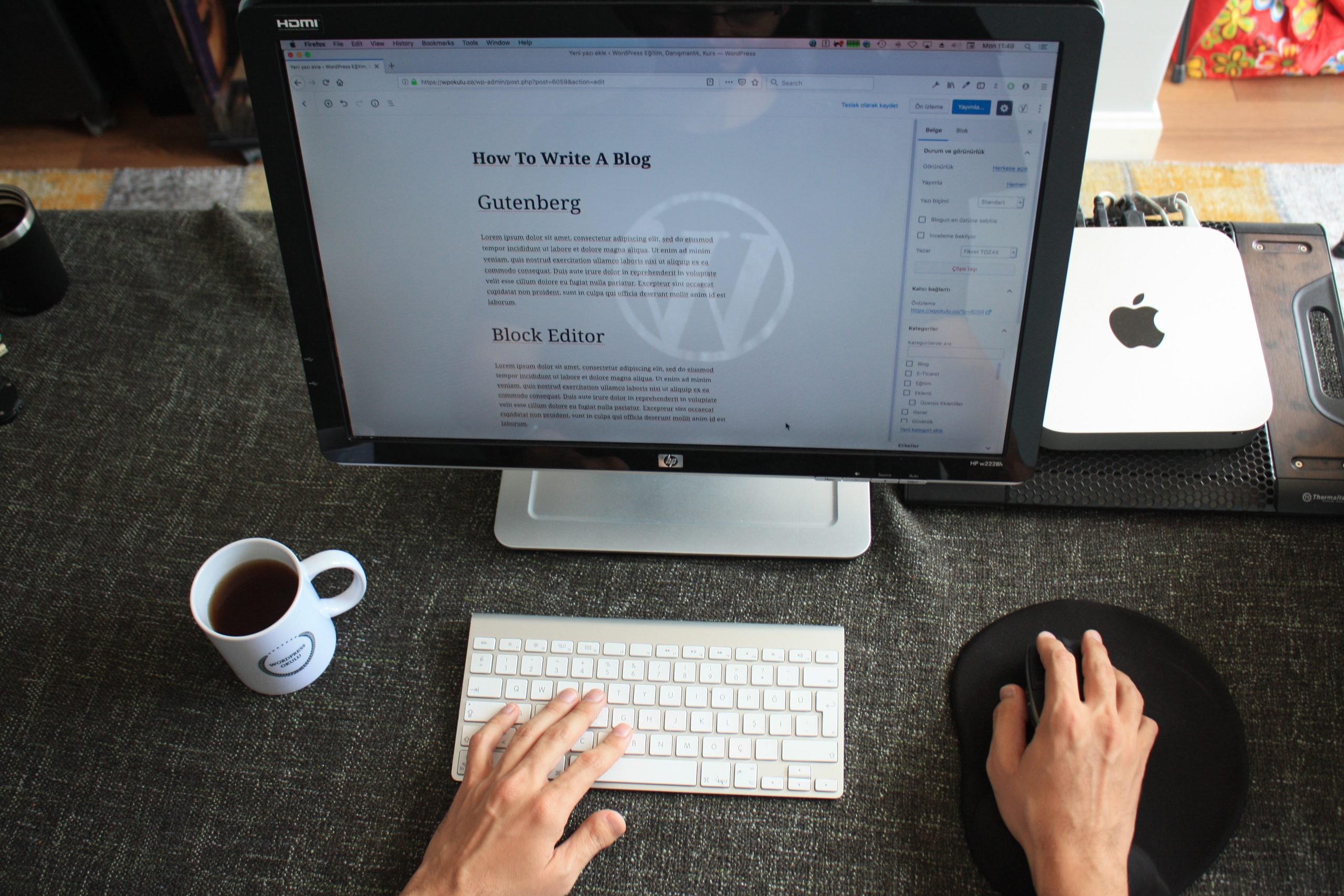
Understanding the difference between container and column
A container is a section of a webpage that holds different elements such as text, images, buttons, and other widgets. It serves as a wrapper for these elements and provides structure to the page’s overall layout. On the other hand, a column is a vertical division within a container that separates content into smaller sections. Columns are used to organize information and improve readability.
Understanding the difference between containers and columns is important when working with WordPress layouts. Converting from container to column involves breaking down larger sections of content into more manageable chunks using columns. This can help improve the visual appeal of your website while also making it easier for visitors to navigate.
When converting from container to column in WordPress, it’s important to consider how these smaller sections will affect your site’s overall look and feel. You may need to experiment with different layouts or use plugins that allow you to customize your design further. In any case, understanding the difference between containers and columns will help you create more engaging web pages that attract visitors and keep them coming back for more.
How to convert a container to columns using Gutenberg editor
The Gutenberg editor in WordPress offers a lot of flexibility and customization options for website design. One such option is converting a container into columns, which can help break up content and make it easier to read. To do this, simply select the container block and click on the three dots in the top right corner. From there, select “Change Block Type” and choose “Columns”.
Once you’ve converted your container to columns, you can adjust the number of columns and their widths by clicking on each individual column block. This will bring up a toolbar where you can make adjustments as needed. You can also add additional blocks to each column to further customize your layout.
It’s important to note that when converting from a container to columns, some of your content may need to be rearranged or edited in order for it to fit properly within the new layout. However, with some careful planning and attention to detail, converting from a container to columns can greatly enhance the visual appeal and readability of your website’s content.
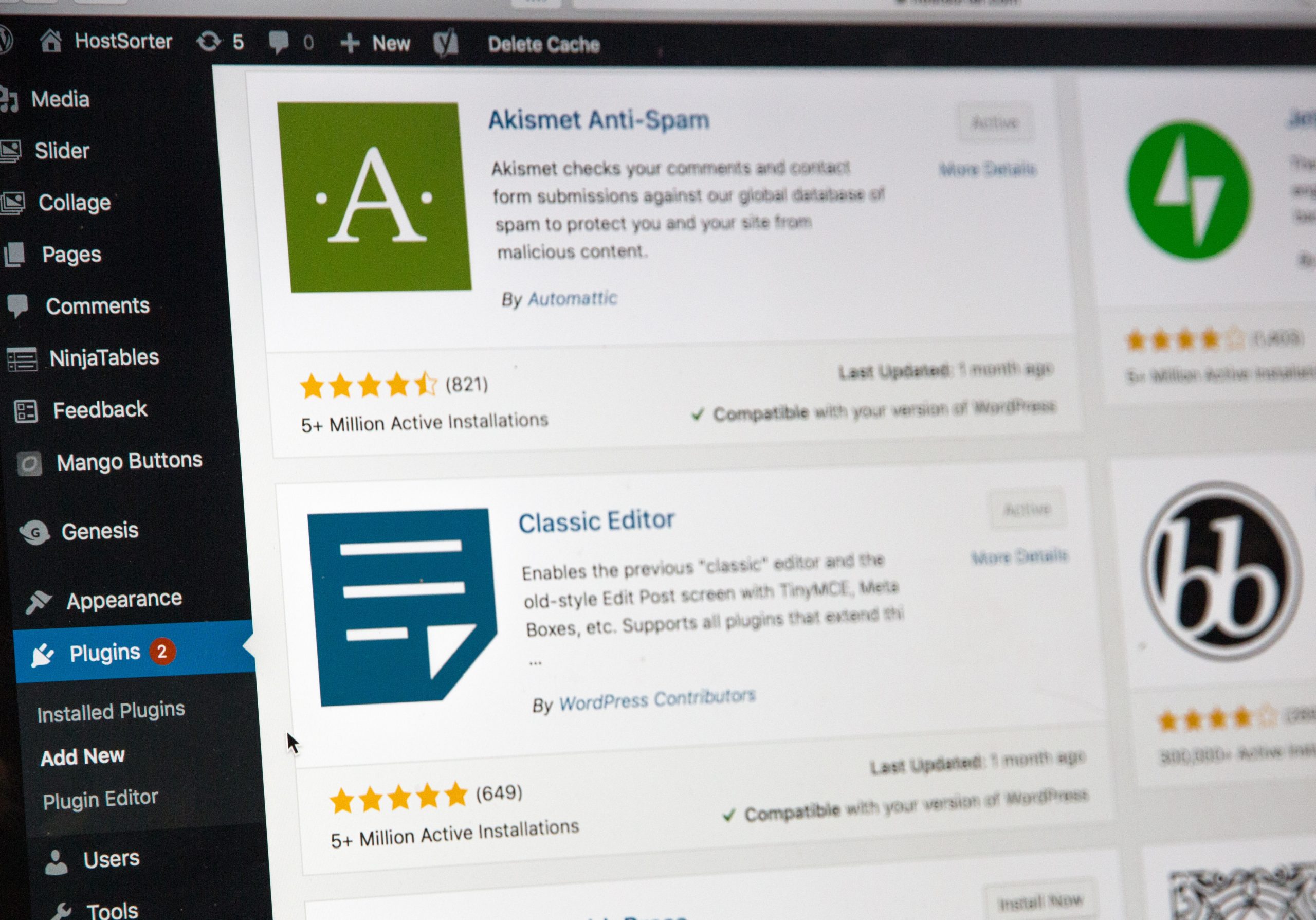
Tips for optimizing your new column layout
When optimizing a new column layout for your WordPress website, there are several things to keep in mind. First, be sure to choose the right number of columns for your content. While a two-column layout may work well for some sites, others may benefit from three or four columns. Additionally, consider the width of each column and how it will affect the overall look and feel of your site.
Another important factor to consider when optimizing your new column layout is the placement of key elements such as navigation menus and calls-to-action. These should be strategically placed within your columns to maximize their effectiveness and ensure they are easily visible to users.
Finally, don’t forget about mobile optimization! With more users accessing websites on their phones than ever before, it’s essential that your new column layout looks just as good on mobile devices as it does on desktop screens. Be sure to test your layout across multiple devices and make any necessary adjustments to ensure a seamless user experience across all platforms.
Troubleshooting common issues during the conversion process
One of the common issues during the conversion process from container to column in WordPress is alignment. The columns may not align properly, causing distortion or overlapping content. To troubleshoot this issue, check if the content within each column has consistent length and width. You can also try adjusting the padding or margin values of each column to balance their alignment.
Another problem that you may encounter is spacing between columns. If there’s too much space between columns, it can make your website look unprofessional and cluttered. To fix this issue, adjust the gutter settings in your page builder plugin or theme options menu. Set them to a lower value for more compact spacing between columns.
Lastly, you might face an issue where one or more columns disappear after converting from container to column layout. This could be due to compatibility issues with plugins or themes that have conflicting CSS stylesheets. In such cases, try disabling any unnecessary plugins and switch to a default WordPress theme temporarily until you figure out which plugin/theme caused the conflict and resolve it accordingly.
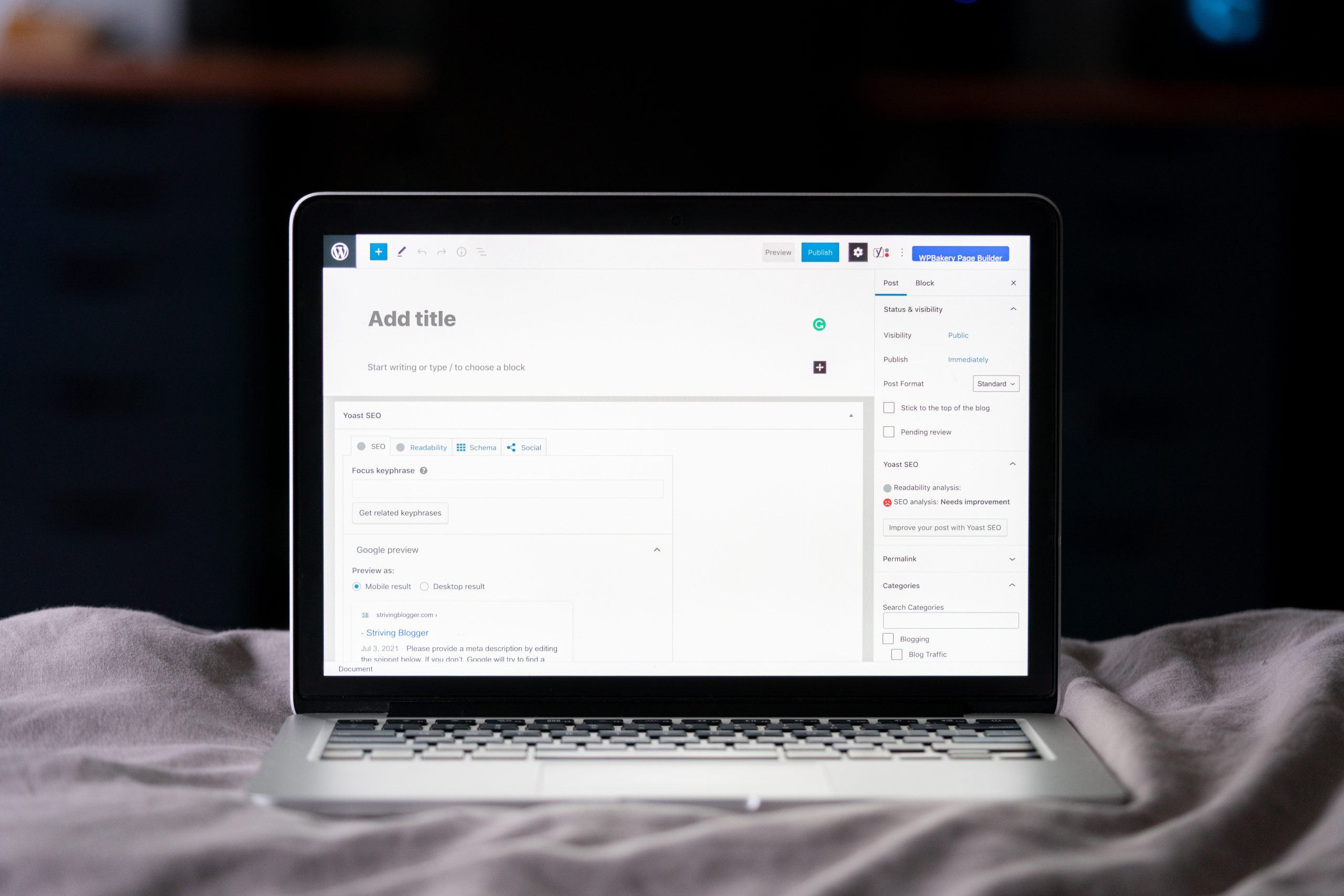
Best practices for future content creation in columns
When it comes to creating content in columns, there are a few best practices that can help ensure your layout looks clean and professional. First, make sure to choose a responsive column block that will adjust to different screen sizes. This is particularly important for mobile users, who may have trouble viewing content that is not optimized for their device.
Additionally, consider the width of each column and the amount of text or media you plan to include in them. It’s generally recommended to keep columns no wider than 500-600 pixels to avoid long lines of text that can be difficult to read. Finally, use headings and subheadings within each column to break up the content and make it easier for readers to scan.
Overall, with careful planning and attention to detail, creating content in columns can be an effective way to present information on your website or blog.
Summary of key takeaways and benefits of switching from container to columns
In summary, switching from container to columns in WordPress has several benefits. Firstly, it provides a more visually appealing layout that can increase engagement and reduce bounce rates. Additionally, columns allow for better organization of content and can make it easier for readers to digest information.
Secondly, using columns in WordPress can also improve website functionality. Columns provide flexibility in terms of design and allow for the addition of multimedia such as images or videos without compromising the overall layout.
Lastly, making the switch from container to column is relatively simple with WordPress’s built-in options or through the use of plugins. This means that even novice users can update their website design quickly and easily without needing extensive coding knowledge.
Overall, if you’re looking to improve your website design and functionality while also providing a better user experience, consider switching from container to columns in WordPress.