With the rise of iPhones and other Apple products, the use of the HEIC (High Efficiency Image Coding) file format has become increasingly common. While this format offers advanced image compression that saves storage without sacrificing quality, it can pose compatibility issues for users on non-Apple platforms — especially those using open-source image editing tools like GIMP. Many users in the United States find themselves asking: Can you convert HEIC to JPG with GIMP?
The short answer is: yes, but it requires a few extra steps. In its default state, GIMP does not natively support HEIC, but thanks to its open-source nature and active development community, support can be added with the right libraries and configurations. Below, we explore how U.S. users can navigate this compatibility landscape and what they need to know before attempting to work with HEIC files in GIMP.
Contents of Post
What is HEIC?
HEIC is a file format used for images and image sequences. Apple adopted this format in iOS 11 and macOS High Sierra as a default way to save photos. HEIC provides superior compression methods compared to the traditional JPEG format, allowing it to store higher quality images in smaller file sizes.
Despite these benefits, HEIC has one major downside: limited support on non-Apple systems. That’s where tools like GIMP come into the picture, especially for those who prefer open-source software for image editing.
What is GIMP?
GIMP (GNU Image Manipulation Program) is a free, open-source image editor available across various platforms including Windows, macOS, and Linux. It is often used as an alternative to Adobe Photoshop and is favored among budget-conscious users and tech-savvy creatives.
By default, GIMP supports numerous image file formats such as JPG, PNG, GIF, and TIFF. However, HEIC is not included in that default list—this is primarily due to licensing and technical requirements associated with the HEIC format.
Can GIMP Open HEIC Files?
Not natively. GIMP does not open HEIC files out of the box. If you try to open a .heic file directly in GIMP on Windows or Linux without any additional plugins or libraries, you will likely see an error message.
However, the good news is that GIMP can be enhanced to support HEIC files, thanks to external libraries such as libheif—a key component required for HEIC support in various software platforms.
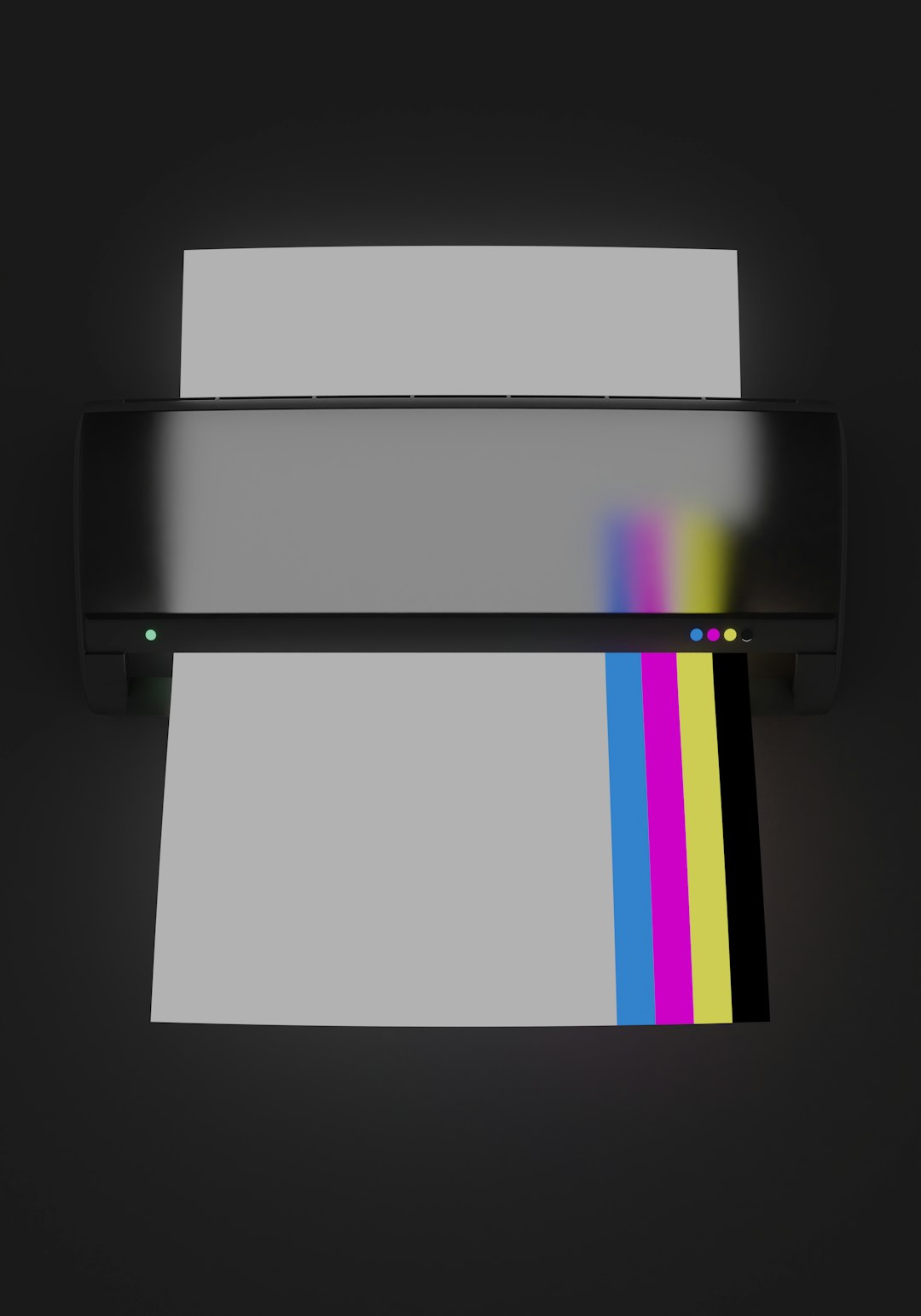
Installing HEIC Support in GIMP
For U.S. users, installing HEIC support in GIMP will vary slightly depending on the operating system. Here’s a step-by-step breakdown for both Windows and macOS users:
For Windows:
- Download and install the libheif library. You can find Windows-compatible DLL files from open-source repositories or third-party developers who offer precompiled packages.
- Ensure that GIMP is using a compatible version (2.10 or later is recommended).
- Place the libheif DLL files in the
binfolder within the GIMP installation directory. - Restart GIMP and try opening a .heic file. If everything is configured correctly, the file should open without errors.
For macOS:
- Use a package manager like Homebrew to install libheif by running the command:
brew install libheif - Install GIMP using Homebrew or download the latest GIMP version directly from the official website.
- Verify that HEIC support is enabled by attempting to open a .heic file.
Note: Some users may encounter additional codec requirements. If your system lacks the necessary decoders, installing HEVC Video Extensions from Microsoft may resolve the problem.
Converting HEIC to JPG in GIMP
Once you’ve successfully configured GIMP to support HEIC files, converting them to a more universally compatible format like JPG is straightforward:
- Open the HEIC file in GIMP.
- Click on File > Export As…
- In the export dialog, select
.jpgas the output format. - Choose your desired quality and compression settings.
- Click Export to finalize the conversion.
This process allows users to retain accessibility and compatibility across a broader range of devices and platforms.

Why Convert to JPG?
There are several reasons users may want to convert HEIC files to JPG, particularly in the U.S., where Windows-based systems are more prevalent:
- Compatibility: JPG is supported by nearly every image viewing and editing tool.
- Ease of Sharing: JPG files can be easily shared through email, social media, and other platforms.
- Print Readiness: Many online photo printing services do not accept HEIC files.
- Web Use: HEIC is not widely supported by web browsers, whereas JPG is universally accepted.
Alternatives to GIMP for HEIC to JPG Conversion
If setting up HEIC support in GIMP seems too technical, users have other options:
- Windows Photos App: Built-in support in Windows 10 and above includes basic HEIC viewing and saving options.
- Online Converters: Web tools like CloudConvert or HEICtoJPG.com can convert files instantly.
- Third-Party Software: Tools like iMazing HEIC Converter or Adobe Photoshop (with proper codecs) can also assist.
Final Thoughts
While GIMP doesn’t offer native support for HEIC files, that doesn’t mean you’re out of luck. With a few extra steps, U.S. users can add compatibility through external libraries and continue using their favorite open-source image editor for all their photo editing and conversion needs.
For those who frequently receive HEIC images—such as from friends who use iPhones—it’s worth taking the time to enable this functionality now, so you can seamlessly convert HEIC to JPG without ever having to leave GIMP.
FAQs
- Q: Does GIMP support HEIC natively?
A: No, GIMP does not support HEIC files natively. You need to install additional libraries such as libheif to enable compatibility. - Q: Is converting HEIC to JPG in GIMP safe and lossless?
A: The conversion is safe, but not entirely lossless—JPG is a lossy format. However, quality loss can be minimal if compression settings are adjusted correctly. - Q: What version of GIMP is required for HEIC support?
A: GIMP 2.10 or later is recommended due to improved plugin and library support. - Q: Are there easier alternatives to GIMP for converting HEIC files?
A: Yes. Online converters and built-in apps like Apple’s Preview or Windows Photo Viewer offer simpler options for one-time conversions. - Q: Can I automate the process in GIMP for batch conversion?
A: Yes, scripts and batch processing plugins exist for GIMP, but automation may require programming knowledge.
