Few things are as frustrating as finally sitting down to enjoy a movie night, only to discover that your Samsung soundbar remote isn’t responding. Whether it’s unresponsive buttons, no power, or inconsistent functionality, it’s an issue that can leave you fumbling for solutions. Fortunately, this common problem has several tried-and-tested fixes that can restore harmony to your home theater setup.
Contents of Post
TL;DR
If your Samsung soundbar remote isn’t working, start by checking the batteries, ensuring there’s a clear line of sight to the soundbar, and rebooting both devices. Resetting the remote or re-pairing it with the soundbar often solves unresponsiveness. In some cases, infrared interference or dirty sensors might be the culprit. Read on for a complete guide to troubleshoot and resolve your remote issues.
1. Check the Batteries
This might sound obvious, but a surprising number of remote control issues stem from something as simple as drained or misaligned batteries. Here’s what to do:
- Remove the batteries from the remote.
- Inspect the contacts: Look for corrosion, dirt, or any foreign substance. Clean with a cotton swab and alcohol if needed.
- Replace with new batteries, preferably from a trusted brand.
Even if the batteries appear to have charge, it’s worth replacing them with fresh ones, as weakened batteries can cause inconsistent behavior.
2. Ensure Line of Sight
Samsung soundbar remotes typically use infrared (IR) technology, which requires a direct, unobstructed line of sight to the IR sensor on the soundbar. If there’s furniture, decorations, or other electronics obstructing the IR signal, the remote may not function correctly.
- Make sure nothing blocks the front of the soundbar where the sensor is located.
- Try standing directly in front of your soundbar and pressing the volume or power button.
If it works only when you’re near, this confirms that something is interfering with the IR path.
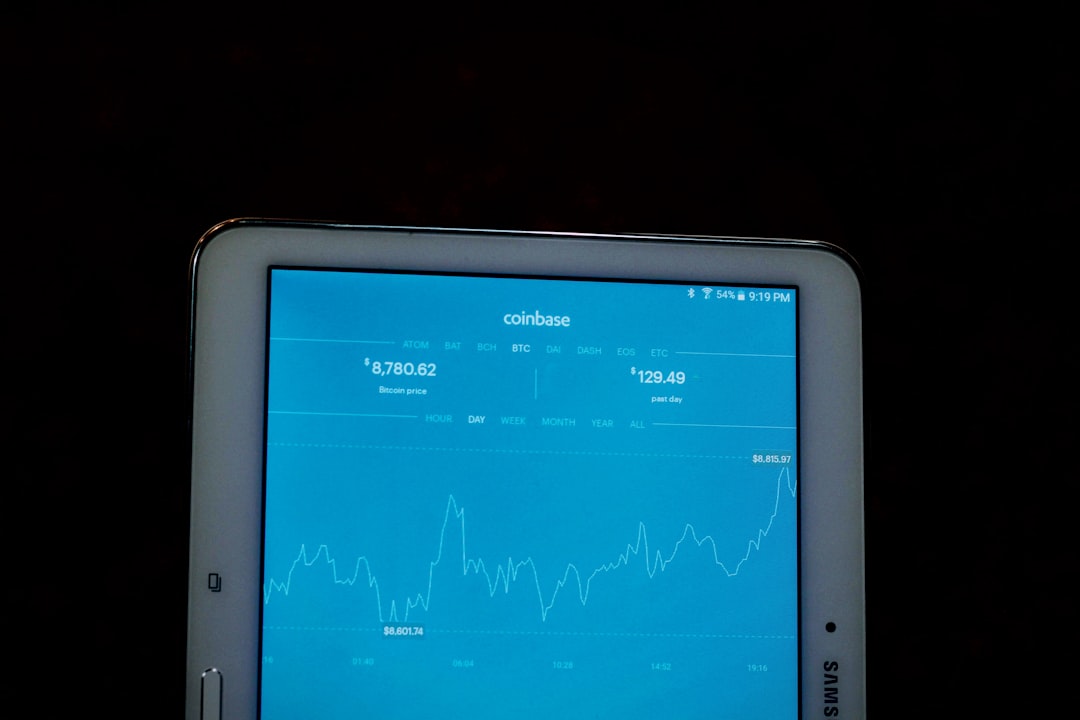
3. Test the Remote’s IR Sensor
The IR sensor on your remote might no longer be emitting light. A quick way to test this is with your smartphone camera:
- Turn on your phone’s camera (a front-facing camera works best).
- Point the remote’s emitter (usually at the top) toward the camera lens.
- Press a few buttons while looking at the camera screen.
If you see a flashing light on the camera screen, your remote is emitting IR signals and functioning correctly. If there’s no flash, the remote sensor could be faulty, even if the batteries are new.
4. Restart the Soundbar
Sometimes the issue lies not with the remote but with the soundbar itself. A quick reset can refresh its system and restore remote connectivity:
- Unplug the soundbar from the power outlet.
- Wait for 30 seconds to a minute.
- Plug it back in and turn it on using the physical power button, if available.
Try using the remote again once the soundbar has restarted entirely.
5. Perform a Remote Reset
Sometimes your Samsung remote may experience lag or lose response due to internal software overlap. A reset can clear the cobwebs:
- Remove the batteries.
- Press and hold any button on the remote for about 20 seconds to drain residual power.
- Release the button, insert new batteries, and try using it again.
This often resolves unresponsiveness caused by lingering electrical charges disrupting normal function.
6. Re-Pair Remote with Soundbar
If you’re using a Samsung Bluetooth soundbar or a Smart Remote, it might have lost its pairing with the soundbar. Re-pairing is essential to restore proper communication:
- Turn on the soundbar manually.
- Press and hold both the “Play/Pause” and “Volume Up” buttons on the remote for 5 seconds.
- Wait for the LED on the soundbar to blink, indicating it’s in pairing mode.
Once paired, test the remote again to confirm the restoration of full functionality.
7. Update Firmware (Smart Soundbars Only)
If you have a Smart Samsung soundbar and it’s connected to your network, an outdated firmware version might be to blame for the remote issues. Here’s how to check for updates:
- Open the Samsung SmartThings app.
- Select your soundbar from the list of devices.
- Go to “Device Settings” > “Information” > “Update Firmware.”
Keeping your firmware up-to-date ensures compatibility with remotes and fixes any bugs that may cause unresponsiveness.
Image not found in postmeta8. Try a Universal Remote
If your Samsung remote is completely non-functional despite all efforts, try using a universal remote that supports Samsung devices. Many models like Logitech Harmony or smartphone-based remotes can sync with Samsung soundbars.
Pros of using a universal remote:
- Works with multiple devices simultaneously
- Often easier to pair and update
- Can replace multiple remotes cluttering your living room
9. Consider Interference Issues
Other electronic devices can create interference that prevents your remote’s signal from reaching the soundbar. Wireless routers, smart lights, or even TVs with high power output can disrupt this communication.
Try the following:
- Turn off surrounding wireless devices temporarily to test the difference.
- Switch the soundbar and remote to a cleaner signal zone by relocating them.
If performance improves, you’ve likely found the culprit.
10. Contact Samsung Support
If all else fails, your soundbar or remote may have a hardware defect that requires professional assessment. Fortunately, Samsung has a helpful support team and accessible warranty services for most devices:
- Visit Samsung’s official support site
- Use the model number (found on the back of your soundbar) to locate relevant materials.
- Check if your device is still under warranty for a free or discounted replacement.
Final Thoughts
A non-responsive Samsung soundbar remote can be incredibly frustrating, especially when you’re unsure where the problem lies. However, with a systematic approach—starting from basic battery checks and working all the way to firmware updates or re-pairs—you can often resolve the issue without purchasing a replacement. Always remember to keep your soundbar and remote clean, avoid signal interference, and perform occasional resets for long-term reliability.
Whether you’re a tech novice or audio aficionado, understanding how your remote functions and knowing the steps to fix it can save you time, money, and movie night headaches.

