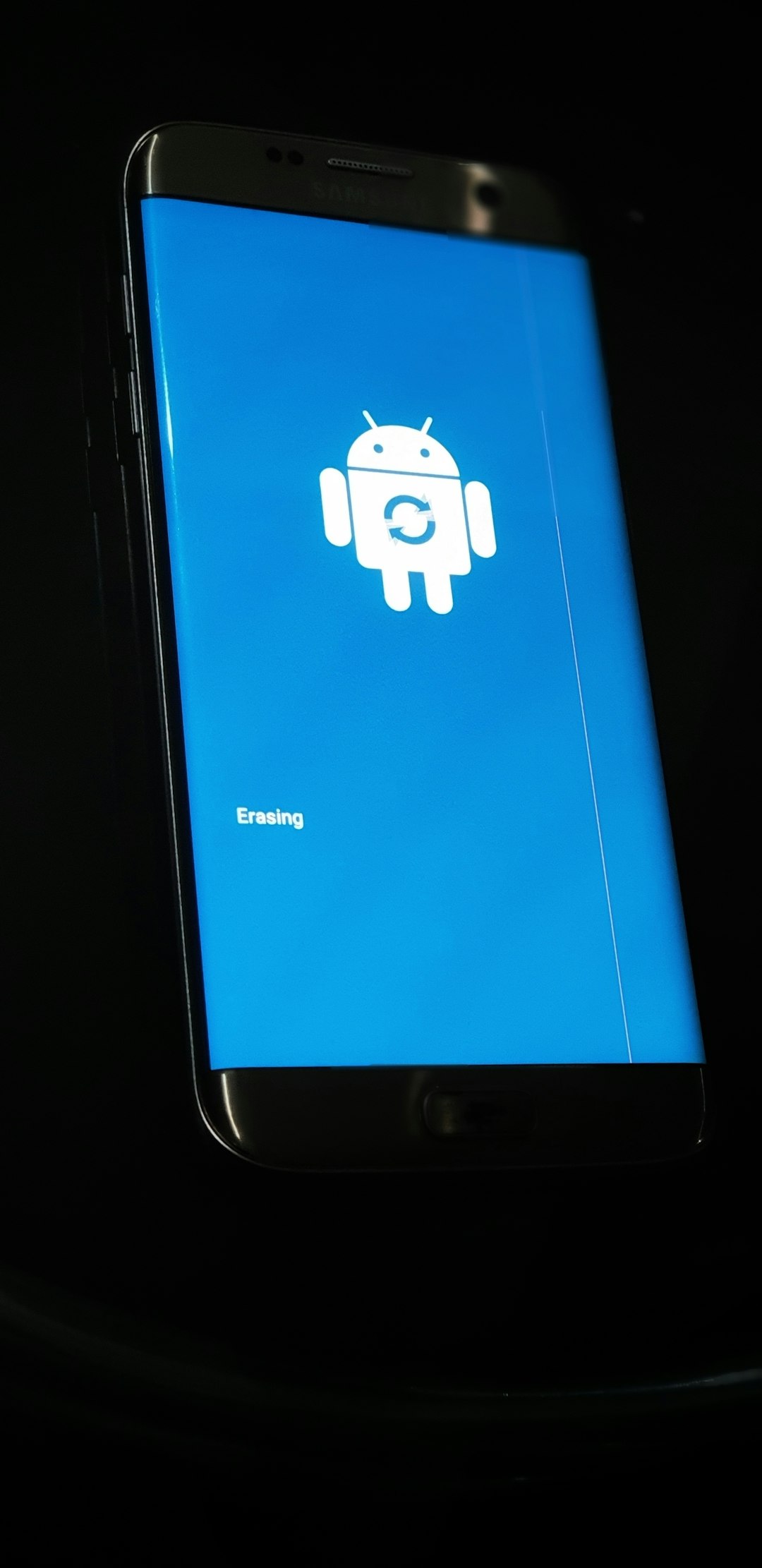Being tagged in photos and posts on Facebook might initially feel like a fun way to stay connected. However, it can quickly become an invasion of privacy—particularly if you’re being tagged in unwanted content, spam, or posts that don’t reflect your values. If you’re concerned about your online reputation, privacy, or simply feel overwhelmed by the sheer volume of notifications, learning how to prevent people from tagging you is essential.
Contents of Post
Why Facebook Tags Matter
Every time someone tags you in a photo or post, it can show up in your timeline, trigger notifications for your friends, and in some cases, even appear in your friends’ newsfeeds. While this might seem harmless at first, over time it can:
- Damage your online reputation by associating your name with content you would never personally share.
- Compromise your privacy by letting acquaintances—or even strangers—see posts about where you were or what you were doing.
- Expose you to spam or phishing scams if you’re repeatedly tagged in suspicious posts.
Fortunately, Facebook gives users a range of tools to control how tagging works on their personal timeline. This article walks you through how to manage these settings with a detailed and thoughtful approach.
Adjusting Facebook Tagging Settings
One of the most effective ways to stop people from tagging you—or at least gain control over it—is to dig into Facebook’s privacy settings. Here’s a step-by-step guide:
1. Review Your Timeline and Tagging Settings
To start, follow these steps:
- Open Facebook and click the down arrow in the top right corner to open the menu.
- Select Settings & privacy > Settings.
- In the left-hand column, choose Privacy, then click Profile and Tagging.
Here, you can tailor your experience in the following ways:
- Who can post on your profile?
Limit this to only yourself to reduce the chance of unwanted content appearing on your timeline. - Who can see posts you’re tagged in?
Choose Only Me or Friends Except… to limit the reach of such posts. - Review tags before they appear?
Enable Tag Review so you must manually approve any post before it’s tagged with your name.
2. Turn On Tag Review
Tag Review ensures that whenever someone tries to tag you, you get to approve or reject it before the tag becomes visible to others. Here’s how:
- Go to Settings > Profile and Tagging.
- Find the option Review tags people add to your posts before the tags appear?
- Click Edit and switch it to Enabled.
This doesn’t prevent someone from tagging you, but it gives you power to stop the tag from being visible. If you reject the tag, it will not appear on your timeline or be associated with your name in the post.
3. Control Visibility of Tagged Posts
Even if someone tags you, you can restrict who sees that tag. Here’s how:
- Within Profile and Tagging settings, look for Who can see posts you’re tagged in on your profile?
- Set it to Only Me or a custom list of trusted friends.
This ensures that even when a friend tags you, it’s not automatically broadcast to all of your social network.
How to Remove Existing Tags
If you’ve already been tagged in content you’d like to disassociate from, Facebook allows you to remove those tags. Here’s how:
- Go to the post or photo where you are tagged.
- Click on the three-dot menu located at the top-right corner of the post.
- Select Remove Tag.
Once removed, the post will no longer appear in your profile and friends won’t see it via your name. However, the content will still remain visible on the original poster’s timeline unless they delete it.
Blocking Specific Users
Another strategy to stop unwanted tagging is to block the specific individuals who are misusing the tagging feature. This might be necessary in cases of harassment or repeat offenders who ignore boundaries.
- Go to the profile of the user.
- Click the three-dot menu and choose Block.
- Confirm that you want to block them.
Once blocked, the person you’ve blocked won’t be able to tag you, mention you, or interact with your content at all.

Turn Off Face Recognition (Deprecated in Some Regions)
Up until recently, Facebook used facial recognition technology to suggest tags in photos. While this feature is now deactivated in some countries and regions due to privacy concerns, it’s wise to double-check and ensure it’s turned off if still active in your area:
- Go to Settings & Privacy > Settings.
- Choose Face Recognition from the left-hand menu.
- Select No or Do not allow Facebook to recognize me in photos and videos.
Mental Health and Digital Boundaries
Consistent tagging in unwanted posts can lead to emotional and psychological distress. From being reminded of people or memories you’d rather forget, to being pulled into gossip or misinterpretation—these unwarranted tags can have a considerable impact.
Setting boundaries online is just as important as doing so in real life. You are under no obligation to explain your privacy decisions to anyone. Remember, your digital well-being matters.
Staying Proactive
Tagging controls are not a one-time fix. As Facebook updates its features and policies, it’s a good idea to periodically:
- Review your privacy and tagging settings.
- Audit recent photos, videos, and posts for inappropriate tags.
- Strengthen your friend list by pruning out people you no longer know or trust.
Also, don’t hesitate to report a post if someone persistently violates your privacy or ignores your requests not to tag you. Facebook offers reporting tools that can alert moderators to streams of abuse or harmful content.
Conclusion
Whether your primary concern is privacy, professionalism, or peace of mind, learning how to control tags on Facebook is a crucial part of maintaining your digital integrity. While Facebook doesn’t currently allow users to completely block tagging from others, it does offer a variety of tools that, when used wisely, can drastically reduce unwanted tagging and give you full control over your online identity.
Stay vigilant, stay informed, and most of all—know that you deserve to feel safe and respected on the platforms you use every day.