If you’re a basketball enthusiast who also loves gaming, Dunk City Dynasty is likely already on your radar. This high-energy mobile game puts you in the sneakers of a dynamic basketball player aiming to rule the courts. While primarily developed for mobile platforms, many players want to take the game to a larger screen. Fortunately, playing Dunk City Dynasty on your PC—and doing it for free—is not only possible but also easy. In this guide, we’ll walk you through everything you need to know to make it happen.
Contents of Post
Why Play Dunk City Dynasty on PC?
There’s no denying the convenience of mobile gaming. However, there are significant advantages to playing Dunk City Dynasty on a PC:
- Better Graphics: Take full advantage of your PC’s GPU for stunning visuals and smooth gameplay.
- More Comfortable Controls: Use your keyboard or a game controller for more precise moves.
- A Larger Display: Experience the court action on a big screen for greater immersion.
- Battery Life: Avoid draining your phone’s battery during extended play sessions.
Whether you’re looking to improve your gaming experience or capture gameplay for streaming, the PC offers a substantial upgrade.
Is Dunk City Dynasty Available on PC Officially?
As of now, Dunk City Dynasty does not have a native PC version. That said, it doesn’t mean you’re out of options. The most effective way to download and play the game on PC is by using an Android emulator—a software tool that mimics the Android environment on a desktop computer.
Step-by-Step Guide to Download Dunk City Dynasty on PC for Free
Here’s a simple and safe method for getting Dunk City Dynasty up and running on your PC without spending a dime.
1. Choose an Android Emulator
To begin, you’ll need a reliable Android emulator. Some of the top free options include:
- BlueStacks: Arguably the most popular Android emulator, known for its performance and ease of use.
- LDPlayer: Perfect for gaming, with custom controls and high compatibility.
- NoxPlayer: Another solid choice, great for both beginners and advanced users.
For the purposes of this guide, we’ll use BlueStacks as our example.
2. Install the Emulator
Follow these steps to install BlueStacks on your PC:
- Go to the official website: www.bluestacks.com.
- Click the download button to get the installation file.
- Run the installer and follow the on-screen instructions to complete the setup.
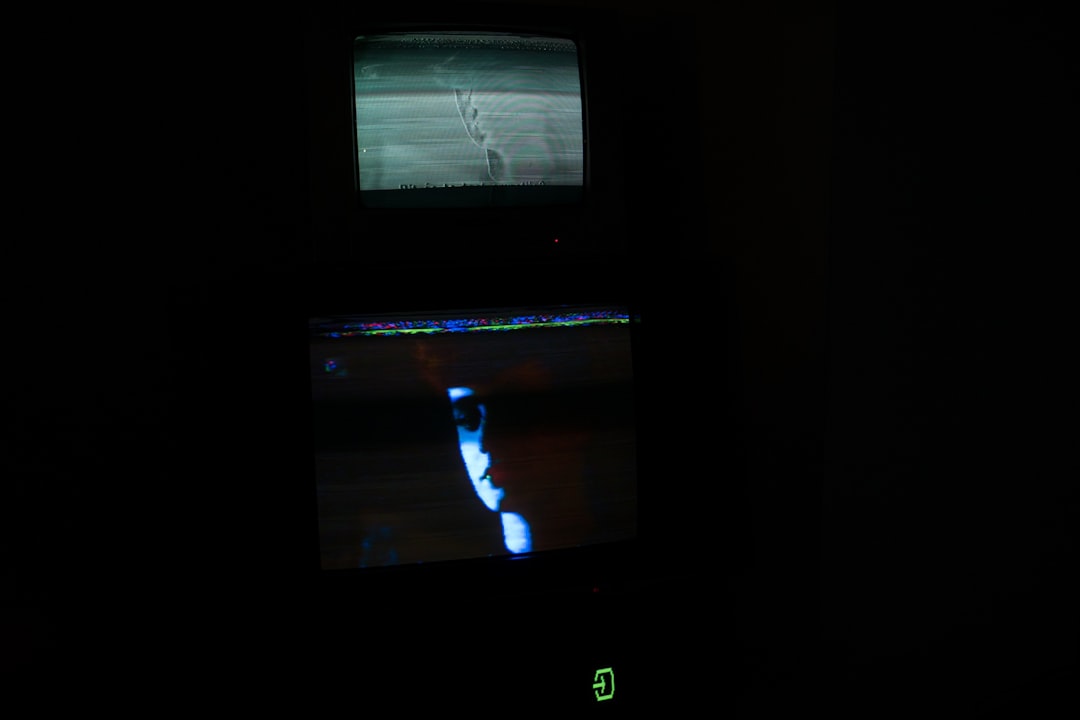
3. Set Up BlueStacks
Once installed, launch BlueStacks and sign in with your Google account. This is necessary to access the Google Play Store within the emulator. Don’t worry—your data is safe as long as you download the emulator from their official website.
4. Download Dunk City Dynasty
Here’s how to get Dunk City Dynasty onto BlueStacks:
- Open the Google Play Store inside BlueStacks.
- Use the search bar to find Dunk City Dynasty.
- Click Install and wait for the download to complete.
Once the installation is done, you’ll find the game icon on the BlueStacks home screen. Click it to start playing!
Optimizing Your PC Gaming Experience
To ensure you’re getting the best performance, consider tweaking a few settings:
- Adjust Game Controls: BlueStacks allows you to customize keyboard and mouse mappings for smoother gameplay.
- Enable High Performance Mode: Use the emulator’s settings to allocate more PC resources.
- Adjust Resolution: Some emulators let you bump up the screen resolution for better visuals.

Is It Really Free?
Yes, downloading and playing Dunk City Dynasty on PC through an emulator like BlueStacks is absolutely free. Neither the emulator nor the game charges a fee for downloading. However, be mindful of optional in-game purchases. Like many modern games, Dunk City Dynasty offers cosmetic upgrades and other boosts that can be bought with real money. These are entirely optional and not necessary to enjoy the full experience.
Tips to Enhance Your Dunk City Dynasty Gameplay
If you’re transitioning from mobile to PC gaming, here are some quick tips to get ahead in Dunk City Dynasty:
- Master the Controls: Spend time configuring and practicing with keyboard or controller inputs.
- Watch Top Players: Keep an eye on how skilled players move, shoot, and defend.
- Upgrade Smartly: Use your in-game currency wisely to focus on critical skills and gear.
- Practice in Training Mode: Use practice sessions to hone your timing and combos.
Common Issues and Troubleshooting
Although the process is generally smooth, here are some common issues and how to fix them:
- Game Runs Slowly: Lower the resolution or allocate more RAM in emulator settings.
- Crashes on Startup: Make sure your graphics drivers are up to date and you’re running the latest version of BlueStacks.
- Login Problems: Try restarting the emulator or reinstalling the game if login fails.
Is It Safe?
Absolutely—as long as you download everything from the official sources. Avoid shady websites offering “modded” or “cracked” versions of the game. These can be riddled with malware and viruses. Stick to downloading BlueStacks from their official site and the game from the Google Play Store inside the emulator.
Final Thoughts
Downloading and playing Dunk City Dynasty on PC for free is not only possible, it’s incredibly easy. With improved controls, better graphics, and a more immersive experience, playing on PC can elevate your skills and overall enjoyment. All you need is a good Android emulator like BlueStacks and a bit of setup time.
Whether you’re aiming to crush it in online matches or just enjoy some solo slam-dunk sessions, playing Dunk City Dynasty on PC is a slam-dunk decision—pun intended!
So grab your controller or keyboard, hit the virtual court, and start building your dynasty today!


