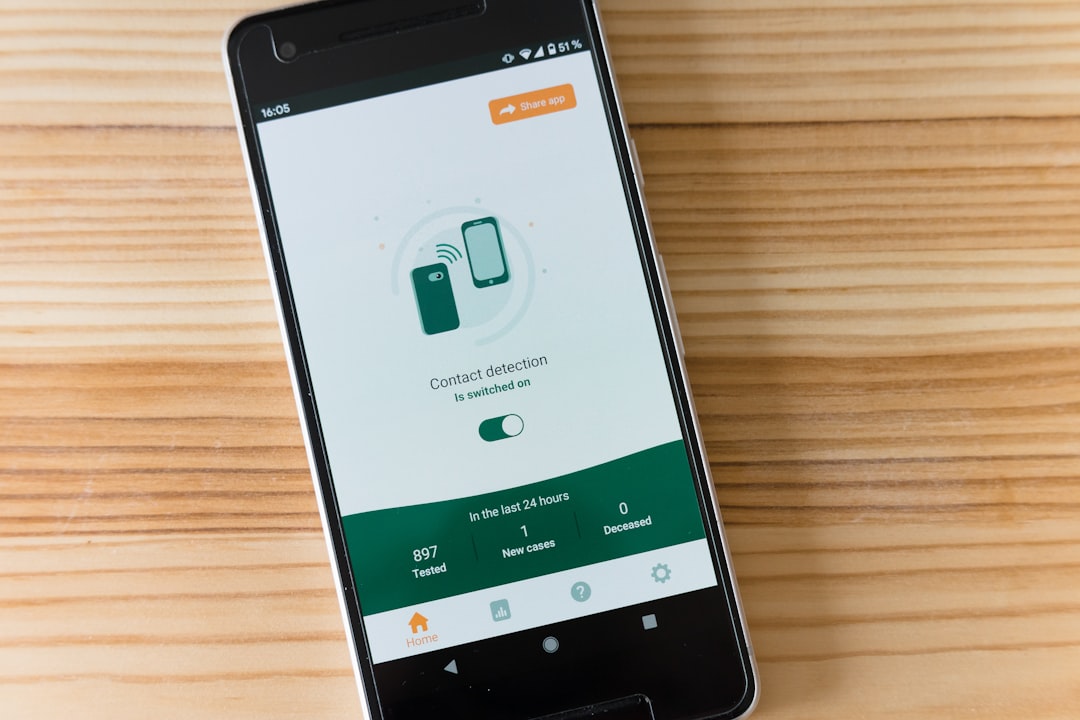Facebook Messenger offers an intuitive interface for chatting with friends and colleagues. Over time, conversations can pile up, making it necessary to delete a specific message or an entire conversation. Whether you’re doing some digital housecleaning or removing a message for privacy reasons, Facebook makes it easy to take control of your chat history. Here’s a guide on how to delete a message or entire conversation on Facebook in just a few simple steps.
Contents of Post
Deleting a Single Message on Facebook
If you only want to get rid of a specific message while keeping the rest of the conversation intact, follow these steps:
- Open Facebook Messenger: Log into your Facebook account and click on the Messenger icon or open the Messenger app on your phone.
- Select the Conversation: Click on the conversation that contains the message you want to delete.
- Hover Over the Message: On desktop, move your mouse over the message. On mobile, tap and hold the message.
- Click on the Options Icon: Look for the three-dot icon or a small menu symbol that appears next to the message.
- Select “Remove“: You will have two choices—Remove for Everyone or Remove for You.
- Choose the Right Option:
- Remove for Everyone deletes the message from both your view and the recipient’s, but it must be done within a certain time frame.
- Remove for You only deletes the message from your own chat window.
- Confirm the Deletion: Click “Remove” to finalize your choice.
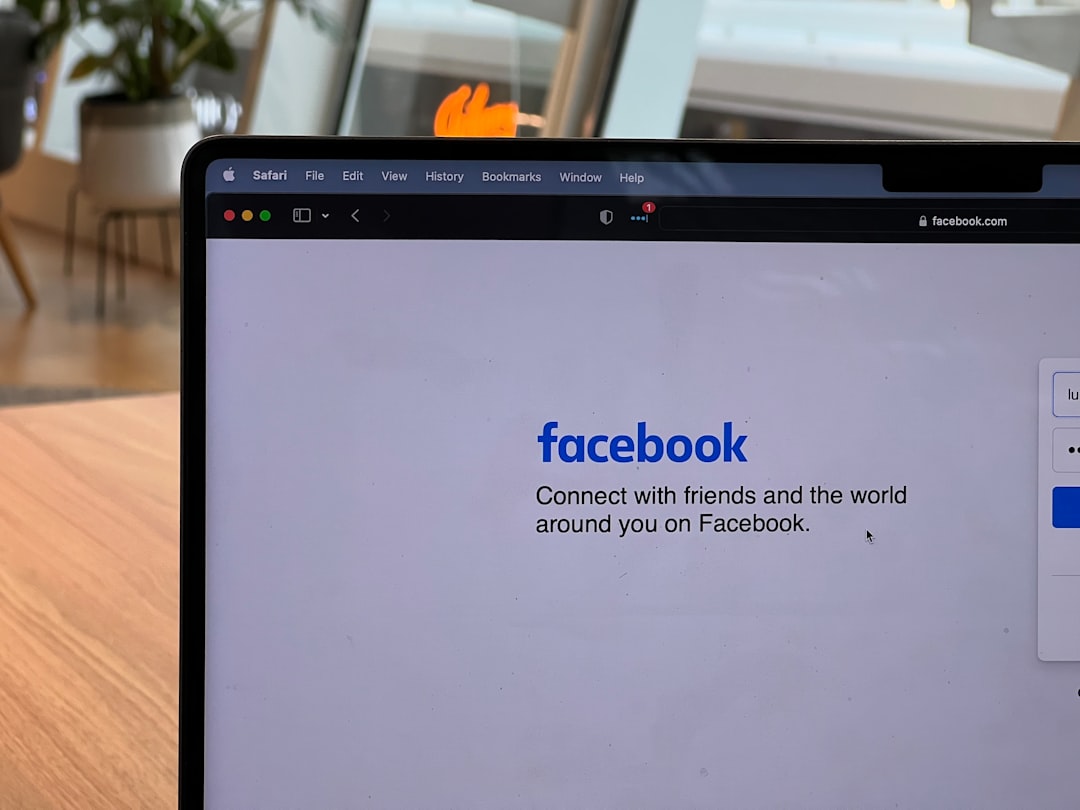
Deleting an Entire Conversation
If you want to remove all messages within a conversation, Facebook allows you to delete the complete thread. However, keep in mind that this only removes it from your view—others in the conversation will still have access to the messages.
- Go to Messenger: Access Messenger either via the desktop site or mobile app.
- Find the Conversation: Scroll through your list of conversations or use the search bar to find the chat you want to delete.
- Click on the Options Icon: On desktop, hover to the right of the conversation and click on the three-dot menu. On mobile, swipe left on the conversation to reveal the options.
- Select “Delete“: In the dropdown menu or popup, tap on “Delete.”
- Confirm Your Action: Facebook will ask if you’re sure you want to delete the conversation. Once you confirm, the entire conversation will be removed from your chat list.
Important Notes
- Deleted messages cannot be recovered. Once deleted, the message or conversation cannot be retrieved.
- Only your side gets deleted. Unless you select “Remove for Everyone,” deleting messages only affects your chat window.
- Time-sensitive deletion: Messages can only be removed for everyone within a certain time frame after being sent (usually 10 minutes).
Using Facebook’s Desktop vs. Mobile App
The deletion process is largely similar across both platforms, but there are some UI differences. The desktop version offers hover-over menus while the mobile app relies more on swipe and tap-and-hold actions. Regardless of the platform, the core features remain consistent and user-friendly.
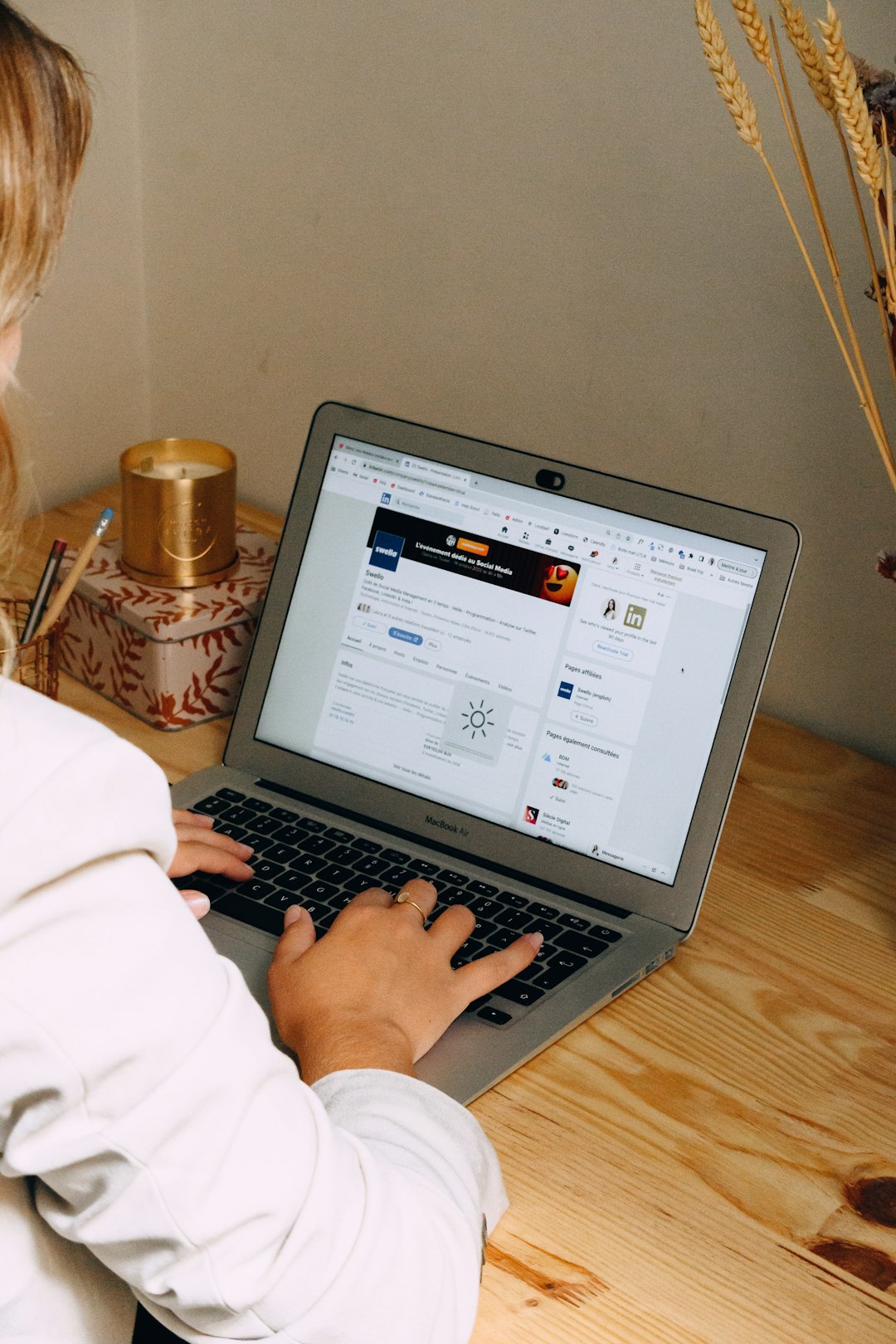
FAQs
- Q: Can I delete messages other people sent me?
A: No, you cannot delete incoming messages from the sender’s chat window, only from your own. - Q: Will the other person know I deleted a message?
A: If you select “Remove for Everyone,” the other party will see a notification that a message was removed. - Q: Can I delete multiple messages at once?
A: Not in the current version. You must delete each message individually or delete the entire conversation to remove all messages. - Q: What happens to shared media after I delete a conversation?
A: Any photos and videos shared in the conversation will be deleted from your view, but they may still be accessible in the “Media” section of the chat if not removed for everyone. - Q: How do I ensure a message is completely erased?
A: Use the “Remove for Everyone” option within the allowed time frame to fully delete the message from all participants’ views.
Managing your message history on Facebook is crucial for both privacy and convenience. By following these simple steps, anyone can efficiently clear out unwanted messages or conversations with ease.