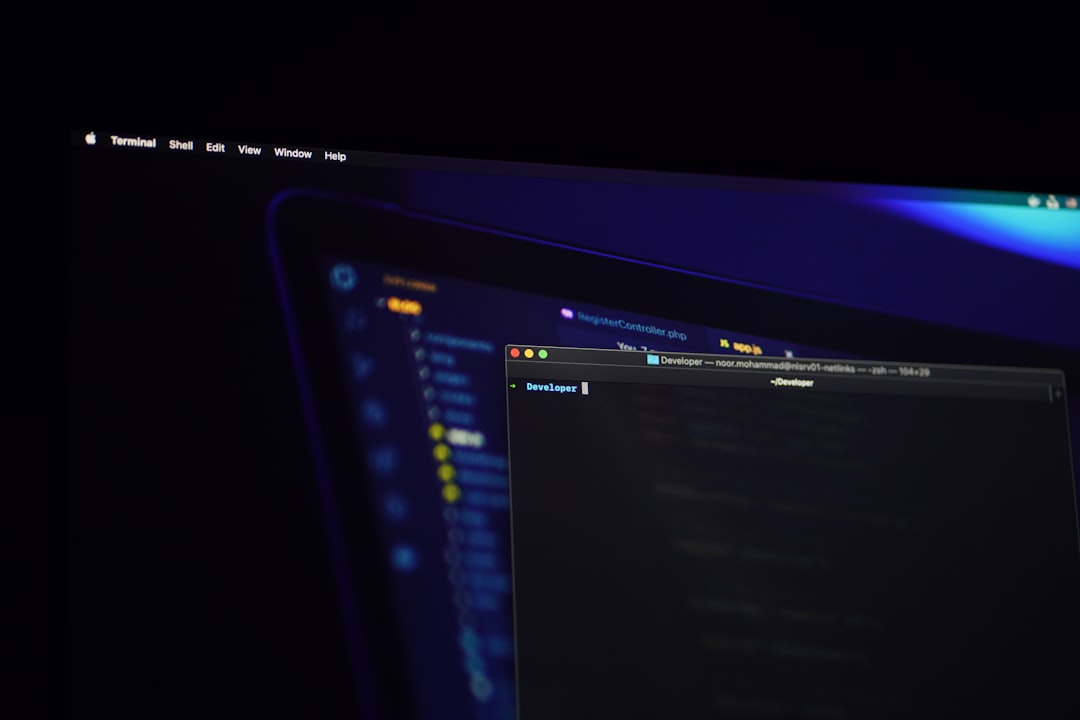Trying to jump into the chaos of MultiVersus only to be greeted with the ugly “Failed to Get Process Path” error? You’re not alone! This pesky launcher problem keeps many superfans from enjoying their favorite brawl. But don’t worry—fixing it is easier than you think. We’ll walk you through some quick and fun steps to get you back in the ring.
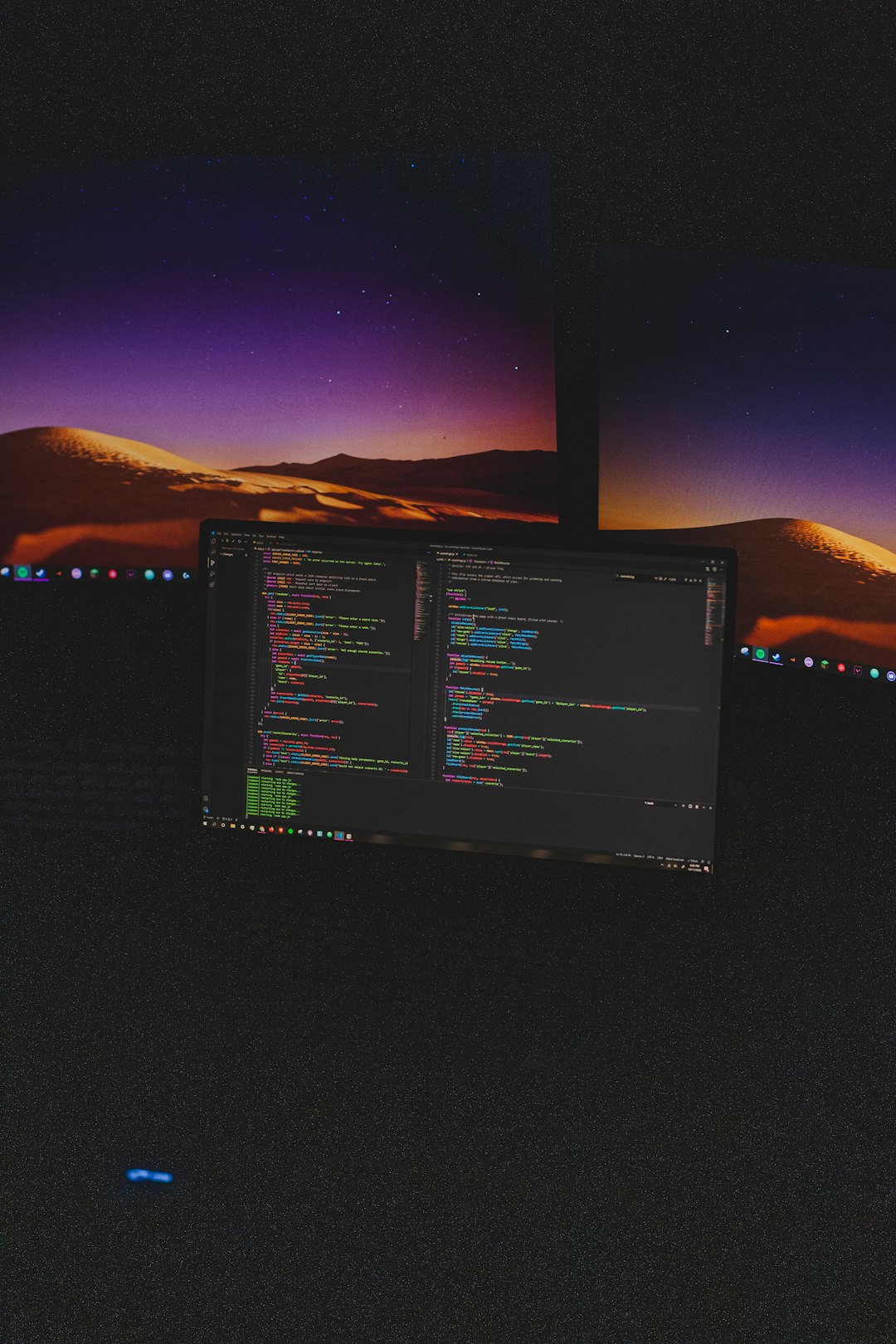
Contents of Post
Why Is This Happening?
This error usually pops up because of one or more of these issues:
- A missing or corrupt game file
- Permissions problems on your PC
- Conflicts with anti-virus software
- Outdated system drivers or software
Nothing too scary, right? Let’s roll up our sleeves and fix it step by step.
Step 1: Run as Administrator
This is the oldest trick in the book—and it works!
- Right-click the MultiVersus launcher icon.
- Select Run as administrator.
- Try launching the game again.
If it works, hooray! If not, keep reading.
Step 2: Allow Game in Your Antivirus
Sometimes your antivirus acts like an overprotective parent. It blocks the game thinking it’s harmful (spoiler: it’s not).
Here’s what to do:
- Open your antivirus software.
- Look for the Exceptions or Allowed Apps section.
- Add the MultiVersus launcher to the list.
After adding the exception, run the game again. If it still won’t launch, don’t worry, we’ve got more tricks!

Step 3: Verify Game Files
So maybe a file got lost or corrupted. Let’s check and fix that.
If you’re using Epic Games Launcher:
- Open Epic Games Launcher.
- Go to Library.
- Find MultiVersus and click on the three dots.
- Select Verify.
The launcher will scan and repair the files. It might take a few minutes. Be patient—it’s worth it!
Step 4: Update Your System Drivers
Outdated system drivers can mess with all sorts of things, including your game launcher.
Here’s a quick way to update:
- Press Windows + X and choose Device Manager.
- Right-click on your graphics card and choose Update Driver.
- Also check your motherboard and chipset drivers!
Restart your PC after the update and try launching the game again.
Step 5: Reinstall the Game
If nothing else works, it’s time for a fresh start.
- Uninstall MultiVersus completely.
- Make sure to delete leftover files in the installation folder.
- Reinstall the game from your launcher (Epic or Steam).
This might sound like a pain, but it often solves stubborn problems.
Bonus Tips!
Here are a few extra goodies you might want to try:
- Disable any overlay apps (like Discord or GeForce Experience)
- Try launching the game from the installation folder directly
- Check Windows updates—yes, updates actually help sometimes!
The Final Battle
There you go, fighter! With a few clicks and tweaks, you’ve tamed the dreaded “Failed to Get Process Path” beast. Now grab your favorite character, hop back into the multiverse, and show off those combos!
Got a friend stuck with this problem? Be their hero and share this guide!
Happy gaming!