The Falcon2 motherboard is known for its performance capabilities and versatility, making it a popular choice among PC builders and hardware enthusiasts. However, as with any sophisticated piece of hardware, occasional issues may arise. Whether it’s a startup problem, connectivity failure, or hardware conflict, it’s crucial to address these concerns effectively. This article outlines quick troubleshooting steps and practical fixes that work for resolving common Falcon2 motherboard problems.
Contents of Post
Common Startup Issues and Fixes
One of the most frequent problems users face with the Falcon2 motherboard is failure to boot. The system may power on, but there’s no display or POST (Power-On Self-Test) beep. This issue can stem from various causes, including RAM issues, incorrectly seated components, or BIOS errors.
- Check Power Connections: Make sure the 24-pin and 8-pin CPU power connectors are securely plugged into the motherboard.
- Test RAM Modules: Remove all RAM sticks and test each one individually in different memory slots.
- Reset BIOS: Use the CMOS jumper or remove the CMOS battery for a few minutes to reset BIOS settings to default.
- Listen for Beep Codes: If your system speaker is installed, listen for any beep codes that indicate specific hardware issues.
Also, ensure that your CPU is supported by the motherboard’s current BIOS version. Incompatibility between the processor and BIOS may lead to boot failure.

Overheating and Fan Issues
Overheating is a major concern in gaming and high-performance desktop setups. If your Falcon2 motherboard is shutting down unexpectedly or running excessively hot, consider these quick fixes:
- Check Fan Headers: Ensure that all fans are connected to the correct fan headers and are functioning properly.
- Reapply Thermal Paste: Old or uneven thermal paste between the CPU and the heatsink may cause overheating.
- Clean the Heatsink: Dust buildup can restrict airflow. Regularly clean your heatsinks and case filters.
- Enable Smart Fan Settings in BIOS: Adjust fan curves to improve cooling performance under workload.
If the CPU fan isn’t spinning up at all, it’s important to test it using a different 4-pin fan header or replace it if it’s defective.
No Display Output
You might encounter a situation where your PC powers up, but there’s no display output. This could indicate a problem with the video card, display settings, or onboard graphics configuration.
- Check GPU Seating: Make sure the graphics card is properly seated in the PCIe slot.
- Try Onboard Graphics: Remove the GPU and connect your monitor to the onboard HDMI or DisplayPort to test functionality.
- Disable Fast Boot: Sometimes Fast Boot may skip hardware checks that are critical for the display.
- Inspect for Bent Pins: An improperly installed CPU with bent pins can affect both POST and display output.
Additionally, it’s essential to verify that the monitor and cables are functioning by testing them with another system.
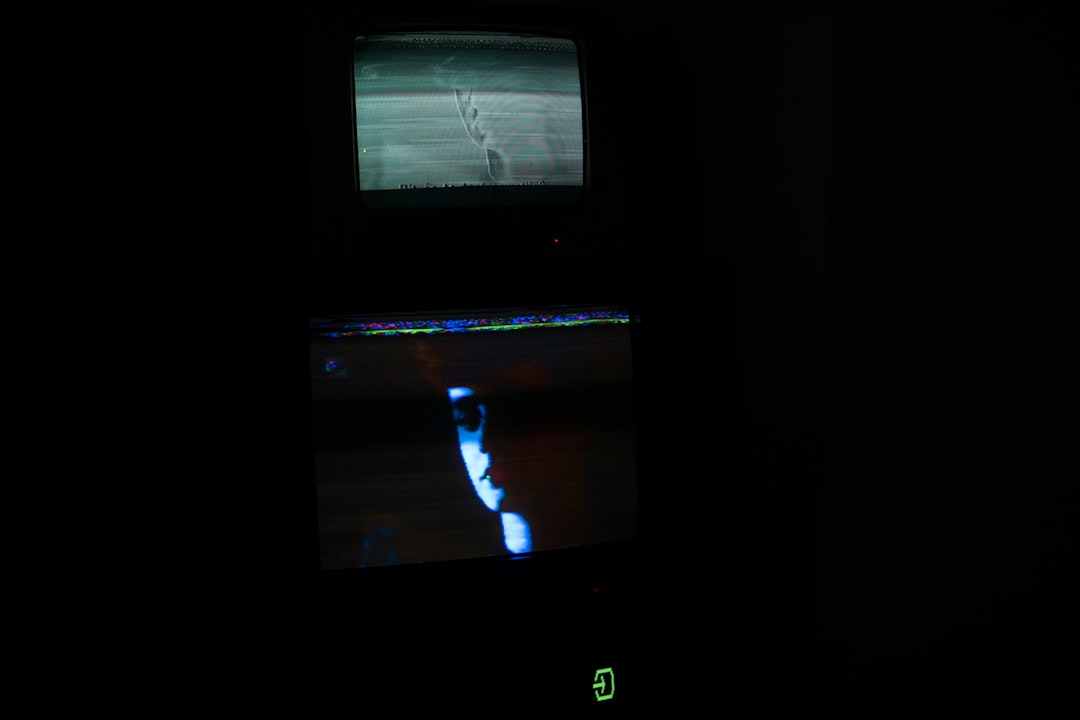
USB and Peripheral Problems
USB ports and peripheral recognition issues are not uncommon, especially after BIOS updates or OS installations.
- Reseat USB Devices: Unplug all USB peripherals and plug them back in one by one to identify the faulty one.
- Update Chipset Drivers: Outdated drivers can lead to USB port failures. Always download the latest drivers from the official website.
- Check BIOS Settings: Ensure that USB Legacy Support and USB Controller settings are enabled.
- Try Different Ports: Test USB devices across various ports to determine if one is dead or malfunctioning.
If USB ports fail after BIOS updates, a BIOS rollback or re-flash is a potential fix. Be sure to follow proper instructions and back up settings beforehand.
BIOS Update Failures
Updating the BIOS on your Falcon2 motherboard can enhance compatibility and performance but also poses risks when not done correctly.
- Use a USB Stick: Format a USB drive to FAT32 and place the BIOS file in the root directory for flashing.
- Use BIOS Flashback: If available, this feature allows you to update BIOS without a CPU or RAM installed.
- Do Not Interrupt: Never power off the system during a BIOS update. Doing so can brick the motherboard.
- Clear CMOS After Update: This ensures new settings take effect properly and avoids potential conflicts.
If the system fails to boot post-update, revert back to a stable version if the motherboard supports dual-BIOS or recovery tools.
Network Connectivity Issues
Another common area where problems may arise is network connectivity. Whether it’s the onboard LAN or Wi-Fi module (if applicable), it’s important to isolate the cause.
- Check Device Manager: Ensure that the network adapter is recognized and enabled in Windows.
- Install Correct Drivers: Obtain the latest drivers from the Falcon2 motherboard support page rather than relying on a Windows default installation.
- BIOS Settings: Confirm that the LAN controller is enabled in BIOS.
- Test Ethernet Cables and Ports: Sometimes, the issue is external, not hardware-related.
If issues persist, using a USB-to-Ethernet adapter can serve as a temporary workaround while troubleshooting or replacing the onboard controller.
Conclusion
Troubleshooting Falcon2 motherboard issues can be straightforward if systematic steps are followed. From checking hardware connections to updating firmware safely, most common problems can be resolved without professional help. Understanding the motherboard layout, reading manuals thoroughly, and utilizing diagnostic LEDs or speaker codes can save time and avoid unnecessary expenses. With consistent maintenance and updates, the Falcon2 motherboard will continue to deliver strong performance and reliability for years to come.
Frequently Asked Questions (FAQ)
-
Q: What does it mean if the CPU debug LED is solid red on my Falcon2 motherboard?
A: A solid red CPU debug LED indicates a problem with the processor. Check CPU seating, thermal paste application, and for bent pins on the socket. -
Q: How can I reset the BIOS if my system won’t boot?
A: You can reset the BIOS by clearing the CMOS. Either use the jumper located near the battery or remove the CMOS battery for at least 5 minutes. -
Q: My Falcon2 motherboard isn’t detecting my SSD. What should I do?
A: Ensure that the SSD is connected properly to the M.2 or SATA port, check BIOS settings to confirm it’s enabled, and update storage controller drivers. -
Q: Can a faulty PSU cause false motherboard failure symptoms?
A: Yes, an unstable or underpowered PSU can cause boot loops, no display, or shutdowns that mimic motherboard issues. -
Q: How often should I update the BIOS?
A: Only update the BIOS if you’re experiencing compatibility issues or the update provides specific improvements you need. Frequent updates aren’t necessary otherwise.

