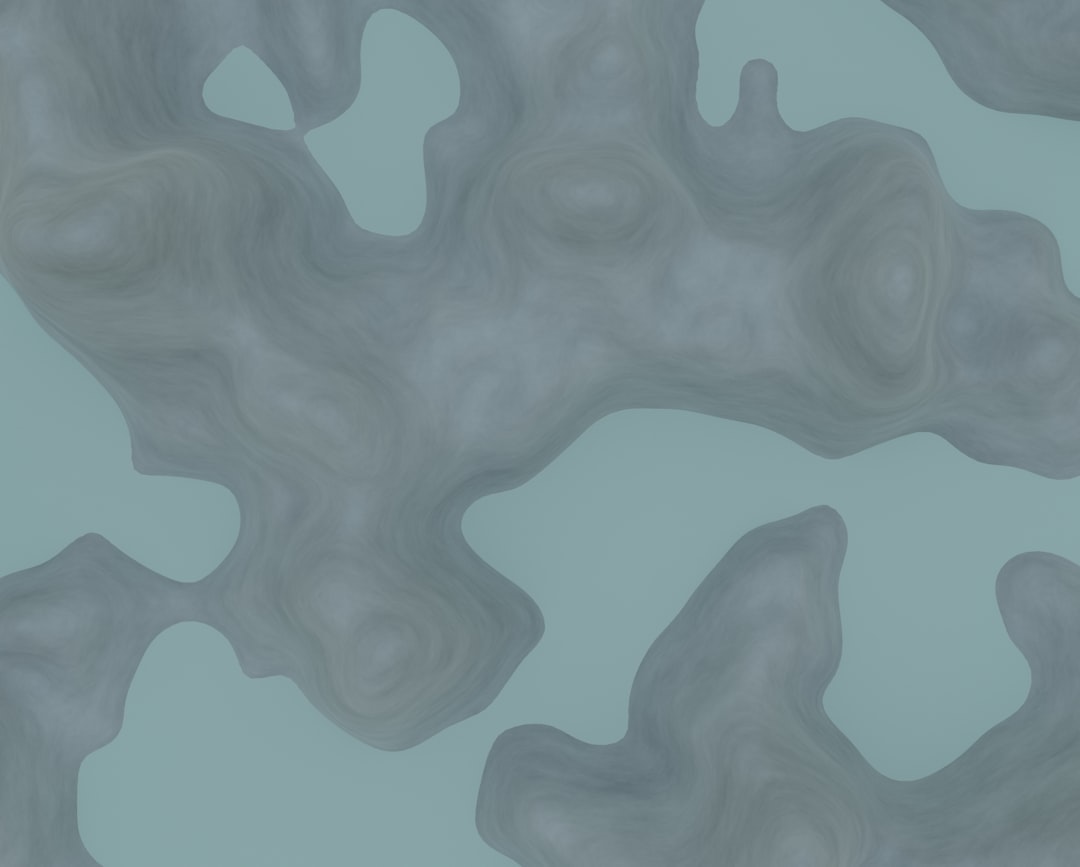Steam is the go-to platform for millions of gamers around the world. Whether you’re into indie gems or AAA blockbusters, Steam offers a central hub for downloading, organizing, and launching your favorite games. However, as with most software, it’s not immune to technical hiccups. One such issue that’s been making the rounds is the SE03 error, a somewhat cryptic message that can leave users frustrated and confused if they’re not sure what’s causing it or how to fix it.
Contents of Post
TL;DR
The Steam SE03 error is typically related to connectivity issues, outdated software, or security applications obstructing Steam’s ability to function properly. It usually appears when trying to start or update a game or when Steam encounters trouble launching. To fix the error, users can follow a series of troubleshooting steps, including checking firewall settings, verifying game files, and reinstalling Steam. While it can be annoying, the SE03 error can usually be resolved without much technical know-how.
What Is the SE03 Error on Steam?
The SE03 error is not extensively documented by Valve (the company behind Steam), which adds to the confusion. Generally, when users encounter the SE03 error, it is accompanied by a message that either points to a launching failure or a problem related to a game’s installation. It doesn’t point to a single root cause, but rather is a manifestation of several possible underlying issues.
Some users report the SE03 error when attempting to start a certain game, while others might see it pop up during updates. In rare cases, it can even appear as Steam tries to bootstrap itself during a new session.
Common Causes of the SE03 Steam Error
Understanding what causes this error is crucial in preventing it from occurring in the future. Here are the most frequent reasons why the SE03 error might show up:
- Corrupted Game Files: If the installation or update of a game was interrupted, some files may be missing or damaged.
- Blocked Network Access: Some firewalls and antivirus tools can interfere with Steam’s processes.
- Outdated Steam Client: Using an old version of Steam may cause compatibility and runtime issues.
- Insufficient Permissions: Certain system rights might be necessary for Steam or a game to function correctly.
- Conflicts with Background Programs: Some apps running in the background may interfere with Steam’s operations.

How to Fix the SE03 Error on Steam
Now that we’ve identified some of the reasons this error may appear, let’s walk through a series of troubleshooting methods that can help you solve it. These steps are ordered from simplest to more complex, so it’s best to try them in sequence.
1. Restart Steam and Your Computer
It may sound basic, but restarting Steam and your system can resolve many transient issues, including the SE03 error. Sometimes, background processes or temporary cache files can cause Steam to malfunction.
- Completely exit Steam by right-clicking the icon in the system tray and selecting “Exit.”
- Restart your computer.
- Open Steam and check if the issue persists.
2. Verify Integrity of Game Files
If the SE03 error is showing up when launching a game, it could be due to corrupted or missing files. You can use Steam’s built-in tool to check for issues.
- Open Steam and go to your Library.
- Right-click on the game showing the error and select “Properties.”
- Navigate to the “Local Files” tab and click “Verify integrity of game files.”
Steam will scan and replace any problematic files. This process may take a few minutes depending on the game’s size.
3. Update Your Steam Client
Running an outdated version of Steam could be another cause. Make sure your client is up to date:
- Open Steam and click on “Steam” from the top-left corner.
- Select “Check for Steam Client Updates.”
- If there’s an update available, allow it to install and restart Steam.
4. Check Your Firewall and Antivirus Settings
Security software can sometimes get overzealous and flag legitimate processes from Steam as malicious. This can block necessary network ports or interfere with file access.
- Add Steam to the list of allowed apps in your firewall settings.
- Temporarily disable your antivirus software to check if the issue resolves.
- If it works when the antivirus is off, add exceptions for Steam and the affected game.
5. Run Steam as Administrator
Permissions matter. On some PCs, Steam or a particular game may need elevated permissions to function properly.
- Right-click on the Steam icon on your desktop or start menu.
- Select “Run as administrator.”
- This can bypass issues caused by limited user rights.
6. Disable Background Applications
Programs like MSI Afterburner, Discord overlays, or even some browser extensions can cause Steam to misbehave. Try doing the following:
- Open Task Manager (Ctrl + Shift + Esc).
- Identify and close any unnecessary programs running in the background.
- Retry launching Steam or the problematic game.
7. Reinstall the Game
If verifying the integrity of the game files didn’t work, a full reinstall might be necessary. This ensures a fresh copy of all required files.
- Go to your Steam Library.
- Right-click on the game and select “Uninstall.”
- Download and reinstall the game.

8. Reinstall Steam (Only If Necessary)
As a last resort, if nothing else resolves the SE03 error, reinstalling Steam itself may help. Be sure to back up your game installations to avoid downloading them again.
- Navigate to Steam’s installation folder and copy the “steamapps” folder to a safe location.
- Uninstall Steam through the Control Panel or Settings.
- Download the latest version from the official website and reinstall it.
- Return the “steamapps” folder to the new installation.
When to Contact Steam Support
If you’ve tried all of the above and you’re still encountering the SE03 error, it might be time to reach out to Steam Support. When submitting a ticket, include:
- Your system specs
- Steps you’ve already tried
- Screenshots of the error message
- Details of any recent changes—like software or hardware updates
This will help the support team diagnose the issue more quickly and provide you with a more targeted solution.
Preventing Future Errors
While there’s no foolproof way to avoid errors forever, a few preventative measures can reduce your chances of encountering SE03 again:
- Keep your Steam client and games up to date.
- Ensure your operating system is regularly updated.
- Use reputable antivirus software and always update virus definitions.
- Close unnecessary applications before launching games.
- Periodically verify game file integrity for frequently played titles.
Conclusion
The Steam SE03 error can certainly be frustrating, especially when you’re eager to jump into your favorite game. Fortunately, it’s an issue that’s typically fixable with a handful of relatively simple steps. From updating your client to checking your firewall and antivirus settings, there are multiple avenues to explore before resorting to a reinstall or contacting support. By understanding the causes and following these tips, you can get back to gaming without missing a beat.