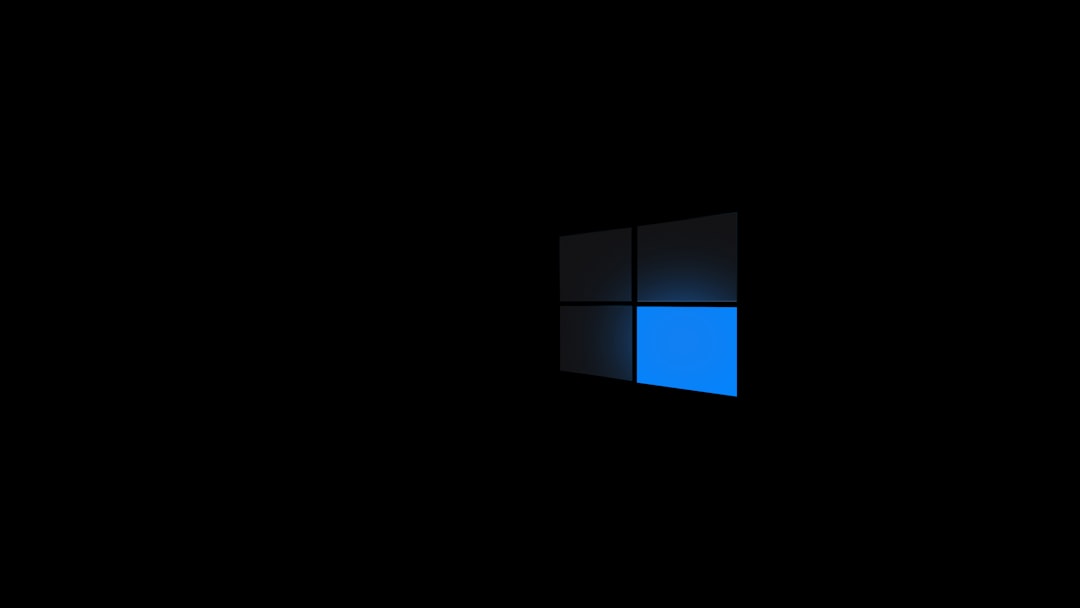With each new update from Microsoft, users anticipate improvements in performance, enhanced security, and new features. However, not all updates go smoothly. The KB5058379 Windows Update has recently made headlines—not because of its enhancements, but due to the widespread issues it seems to be causing. From system slowdowns to compatibility glitches, this update has left many users frustrated and searching for answers.
Contents of Post
What is the KB5058379 Update?
The KB5058379 update is part of Microsoft’s ongoing attempts to improve Windows 10 and Windows 11 systems. It aims to address known vulnerabilities, patch security flaws, and improve system functionality. As a cumulative update, it consolidates previous patches and delivers them in a single package.
While the intentions are good, the rollout of KB5058379 has not gone as planned for everyone.
Main Issues Caused by the KB5058379 Update
Users across forums and support channels have reported a variety of problems after installing the KB5058379 update. Here’s a breakdown of the most common issues:
- Slower System Performance: Many users have experienced noticeable lags in system boot-up and application launch times.
- Blue Screen of Death (BSOD): Critical system errors triggered after the update have caused some systems to crash repeatedly.
- Compatibility Problems: Several software applications, particularly older ones, are no longer functioning properly or are failing to launch altogether.
- Printer and Peripheral Failures: Some users report that their printers and external devices stopped being recognized by the system.
- Network and Wi-Fi Connectivity: Cases where networking drivers failed or Wi-Fi settings were reset have also been reported.
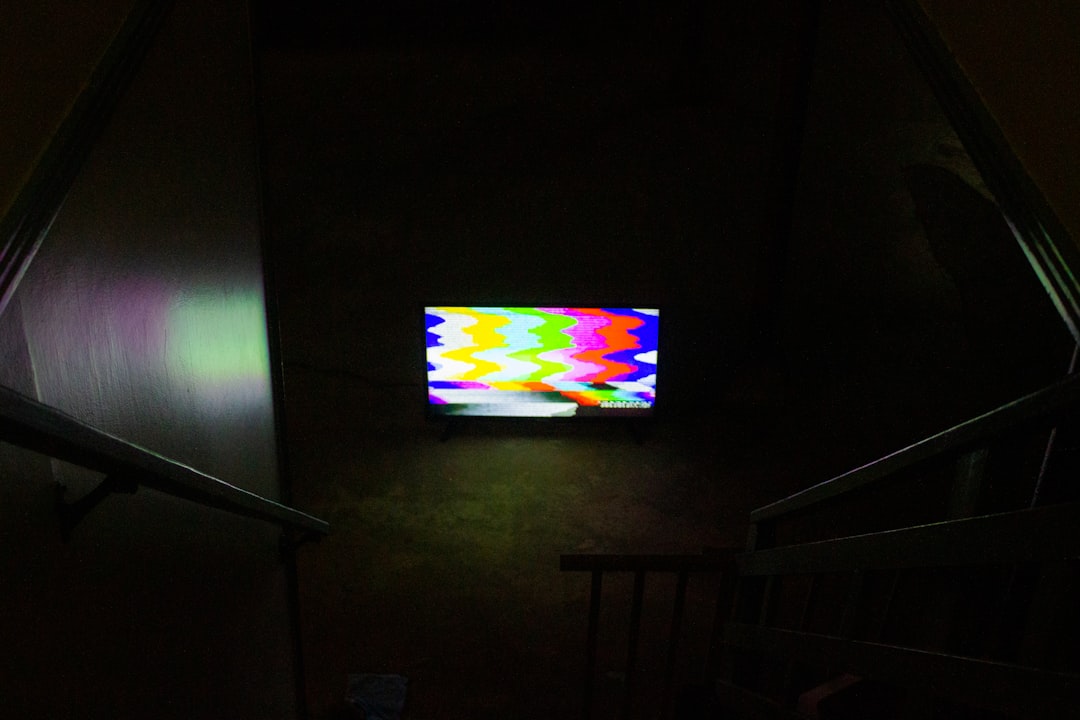
Understanding the Causes
Several factors can contribute to the problems encountered with the KB5058379 update. Pinpointing the root causes can help in applying the right fix:
- Driver Incompatibilities: One of the most frequent issues comes from driver conflicts, particularly for display adapters, network cards, and printers.
- Failed Update Installations: Interrupted or incomplete installations can lead to partial updates, causing stability concerns.
- Outdated Third-Party Software: Non-updated software may not conform to the changes introduced in this patch, leading to crashes or non-responsiveness.
- Registry Corruption: The update may affect sensitive system registry entries, resulting in OS instability.
- Improper System Configuration: Personalized system tweaks or mods may conflict with the update’s framework.
Fixes and Workarounds
Microsoft has acknowledged some of the issues caused by KB5058379 and is working on hotfixes. In the meantime, users can try the following solutions:
1. Roll Back the Update
One of the simplest and most effective methods is uninstalling the update:
- Go to Settings > Windows Update > Update History.
- Select Uninstall updates.
- Choose KB5058379 from the list and click Uninstall.
This will revert your system to its previous state. However, keep in mind that it may expose your system to vulnerabilities that the update was meant to patch.
2. Update Device Drivers
Outdated drivers are often the root cause of instability. Here’s how to address this:
- Launch Device Manager.
- Right-click on drivers showing warnings and select Update driver.
- Follow prompts to install the latest compatible version.
3. Perform a System File Check
Use the Command Prompt to scan and fix corrupted system files:
sfc /scannowThis process can take several minutes, but it can potentially resolve minor corruption introduced by the update.
4. Utilize System Restore
If you had System Protection enabled, a restore point before the update may be available:
- Search for and open System Restore.
- Select a restore point before KB5058379 was installed.
- Continue with the prompts to roll back your system settings and files.
5. Pause Feature Updates Temporarily
To prevent further complications:
- Go to Settings > Windows Update.
- Select Pause updates for 7 days or modify advanced settings for longer durations.

6. Consult Microsoft Support
If none of the above fixes help, it may be worth contacting Microsoft Support directly. They can help diagnose rarer issues or offer pre-release patches for unresolved glitches.
Preventing Future Update Issues
While it’s not always possible to avoid update bugs entirely, users can take steps to mitigate risks:
- Backup Your System: Create a restore point or full system backup before installing any update.
- Enable Delayed Updates: Opt to defer updates for a period to see how they affect other users before applying them.
- Read Patch Notes: Always check Microsoft’s official patch notes for known issues and fixes.
- Maintain Updated Drivers: Regularly update drivers using trusted tools or manufacturers’ official websites.
Being proactive can save time and stress in the long run.
Conclusion
The KB5058379 update, like many before it, came with the promise of improvements but instead has left a trail of frustration for many Windows users. Understanding the causes and applying the appropriate fixes can go a long way in alleviating the issues. As Microsoft continues to improve the update process, staying informed and cautious remains the best strategy for end-users.
FAQs
- Q1: What systems are affected by KB5058379?
- Most Windows 10 and Windows 11 systems, especially those with older hardware or non-standard configurations, may be affected.
- Q2: Is it safe to uninstall the update?
- Yes, uninstalling the update is generally safe but may remove essential security patches. Monitor for vulnerabilities until a more stable patch is released.
- Q3: How do I know if KB5058379 is installed?
- Go to Settings > Windows Update > View Update History. Look for KB5058379 in the installed updates list.
- Q4: Should I pause future updates?
- If you’ve experienced issues, pausing updates temporarily allows others to identify bugs before they affect your system.
- Q5: When will Microsoft release a fix?
- Microsoft typically releases hotfixes within weeks of confirmed issues. Keep checking the official Microsoft support site for updates or advisories.