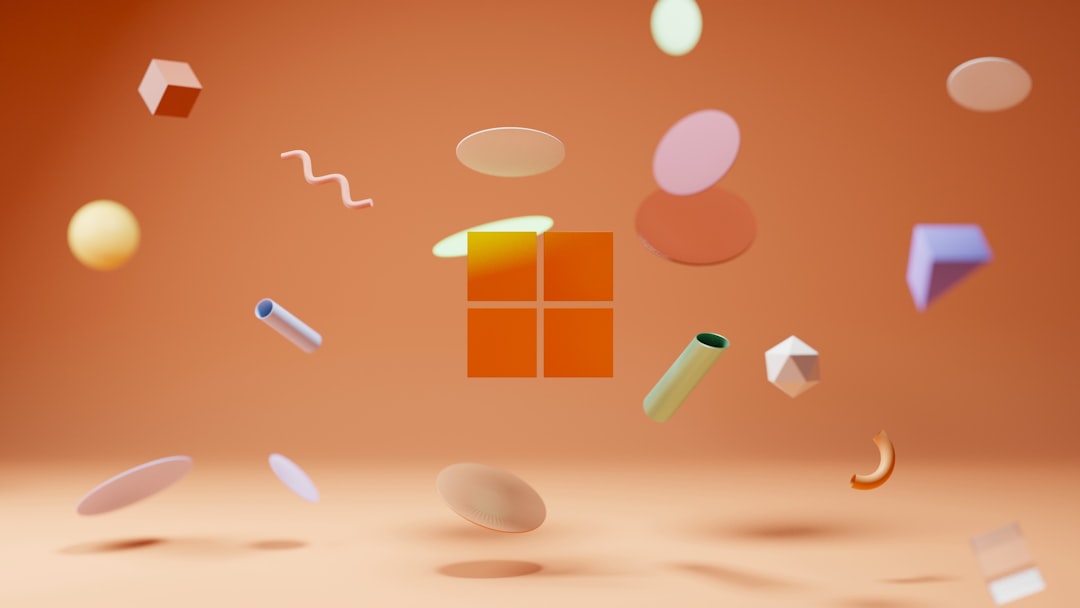Experiencing programs that minimize automatically on Windows can be quite frustrating, especially when you’re in the middle of important work or enjoying a game or movie. There can be various reasons why this happens, but the good news is, most of these issues are fixable with a few troubleshooting steps. This article explores the most common causes and offers a comprehensive guide to help resolve the problem effectively.
Contents of Post
Common Causes of Programs Minimizing Automatically
Windows operates by managing multiple processes and applications simultaneously. Sometimes, conflicts or bugs within these processes can cause certain programs to minimize on their own. Below are some of the typical causes behind this issue:
- Background Applications: Hidden or background processes can steal focus from the active window, causing it to minimize.
- Windows Update: Some system updates create temporary glitches that impact window behavior.
- Malware Infection: Malicious software might interfere with system functions, including window focus and visibility.
- Faulty Display Drivers: A corrupted or outdated display driver can cause abnormal screen behavior.
- Task Scheduler Conflicts: Scheduled tasks might interrupt running applications, especially if they launch UI-based programs.

Fix Guide: How to Prevent Programs from Minimizing
Now that we understand what may be causing the issue, let’s walk through some effective methods to address it:
1. Check for Background Applications
Use Task Manager (Ctrl + Shift + Esc) to check which processes are running in the background. Disable unnecessary third-party software that might be interfering with active applications. Be especially cautious about unknown processes that might be stealing focus.
2. Scan for Malware
Run a full malware scan using Windows Defender or a trusted antivirus like Malwarebytes. Malware can cause erratic system behavior, including automatic minimizing of windows.
3. Update Your Display Drivers
Outdated or incompatible drivers can result in improper visual output. To update your display driver:
- Right-click on the Start menu and select Device Manager.
- Expand the Display adapters section.
- Right-click your adapter and choose Update Driver.
4. Disable Focus Assist
Sometimes, Windows Focus Assist might interact negatively with running applications. To disable it:
- Go to Settings > System > Focus Assist.
- Select Off to turn it off completely.
5. Investigate Task Scheduler
Open Task Scheduler and look for tasks that run at regular intervals. These tasks might cause an application to minimize. Uncheck or delete any tasks you don’t recognize or that aren’t crucial to system performance.
6. Run System File Checker (SFC)
Corrupted system files can also cause unexpected application behavior. Use the SFC tool:
- Open Command Prompt as Administrator.
- Type
sfc /scannowand press Enter. - Wait for the process to complete and then restart your system.
7. Disable Game Mode
For gamers, Windows Game Mode may sometimes interfere with other applications. To disable it:
- Go to Settings > Gaming > Game Mode.
- Toggle the switch to Off.
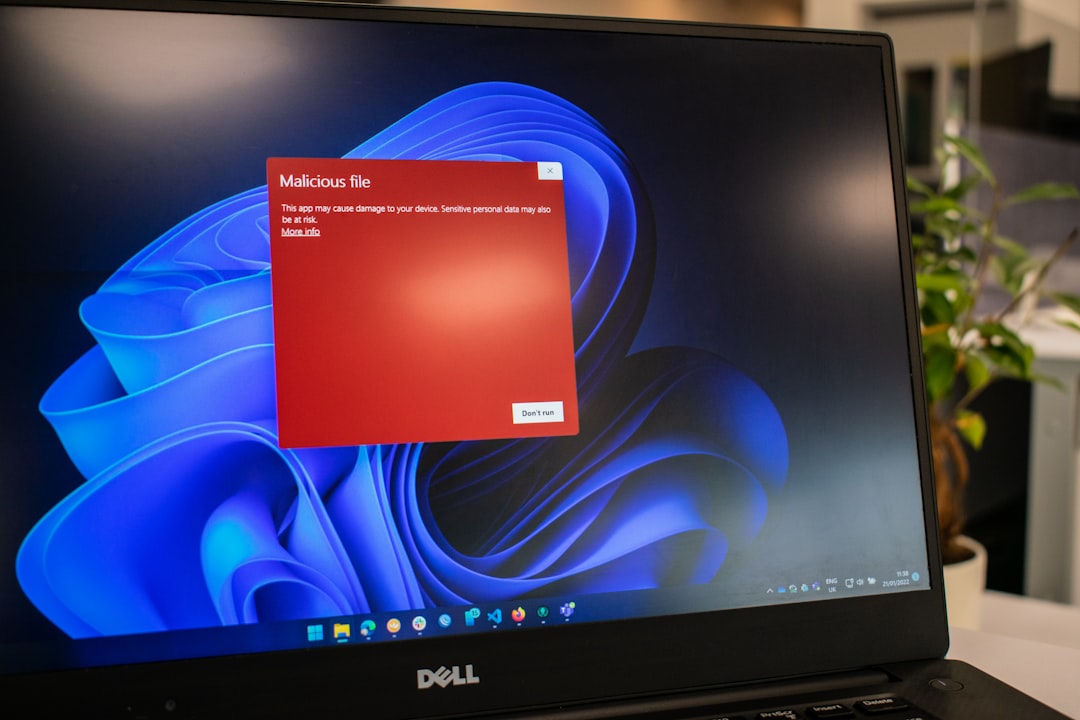
Additional Tips
- Keep your Windows OS and drivers updated regularly.
- Avoid running too many applications simultaneously.
- Use Event Viewer to diagnose system errors or warnings that coincide with program minimization.
FAQ
1. Why do only some applications minimize automatically?
This could be due to those particular applications reacting to another application or system process stealing focus. It can also be tied to scheduled background tasks or services related to that specific app.
2. Can a third-party program force other applications to minimize?
Yes, some third-party software, particularly screen sharing or recording tools, may interfere with focus and cause other programs to minimize. Disabling or uninstalling such tools can help diagnose the issue.
3. Is it safe to end unknown processes in Task Manager?
Not always. Only end processes that you’re sure are not essential to the system. If unsure, search the name of the process online before taking action.
4. Will reinstalling Windows fix the issue?
Yes, if the problem is due to corrupted system files or untraceable background interactions, reinstalling Windows can provide a clean slate. However, try other troubleshooting steps first.
5. Why did this problem start recently?
Recent changes such as updates, new software installations, or system crashes could have triggered the issue. Reviewing changes via System Restore or update history might provide insight.
By following the fixes mentioned above, users should be able to resolve the frustrating issue of programs minimizing automatically on Windows and get back to a smooth experience.