Managing domain users efficiently in a Windows Server environment is critical for IT administrators. With organizations growing and Active Directory becoming more complex, having the right tools is essential. One such powerful tool is PowerShell, a command-line shell and scripting language designed to manage Windows systems. Using PowerShell for domain user management not only simplifies repetitive tasks but also ensures accuracy and consistency across your network.
PowerShell offers a suite of cmdlets specifically tailored for working with Active Directory, thanks to the Active Directory module. This module unlocks a wide array of functionalities such as user creation, deletion, modification, password resets, and more—all in a programmable, scriptable format.
Contents of Post
Why Use PowerShell for Domain User Management?
There are many compelling reasons to use PowerShell for managing domain users:
- Automation: Automate time-consuming tasks such as creating multiple users, resetting passwords, and applying policies.
- Consistency: Scripts reduce human error, ensuring that user accounts are created and modified with standardized values.
- Scalability: Manage thousands of user accounts quickly and efficiently.
- Auditability: Logging and reporting capabilities help maintain compliance and trace actions.
Getting Started with PowerShell and Active Directory
Before diving into scripting, you need to ensure the Active Directory module is available in your session. You can do this by running:
Import-Module ActiveDirectoryVerify that the module is correctly loaded by trying a simple command like:
Get-ADUser -Filter *This command fetches all user objects in the domain. For better performance and specificity, filters and parameters should be applied when working in production environments.
Common User Management Tasks
Here are some typical operations you can perform using PowerShell:
1. Creating New Users
New-ADUser -Name "John Doe" -SamAccountName jdoe -UserPrincipalName jdoe@domain.com `
-Path "OU=Users,DC=domain,DC=com" -AccountPassword (Read-Host -AsSecureString "Password") `
-Enabled $trueThis script creates a new user named “John Doe” in the specified organizational unit (OU) and enables the account right away.
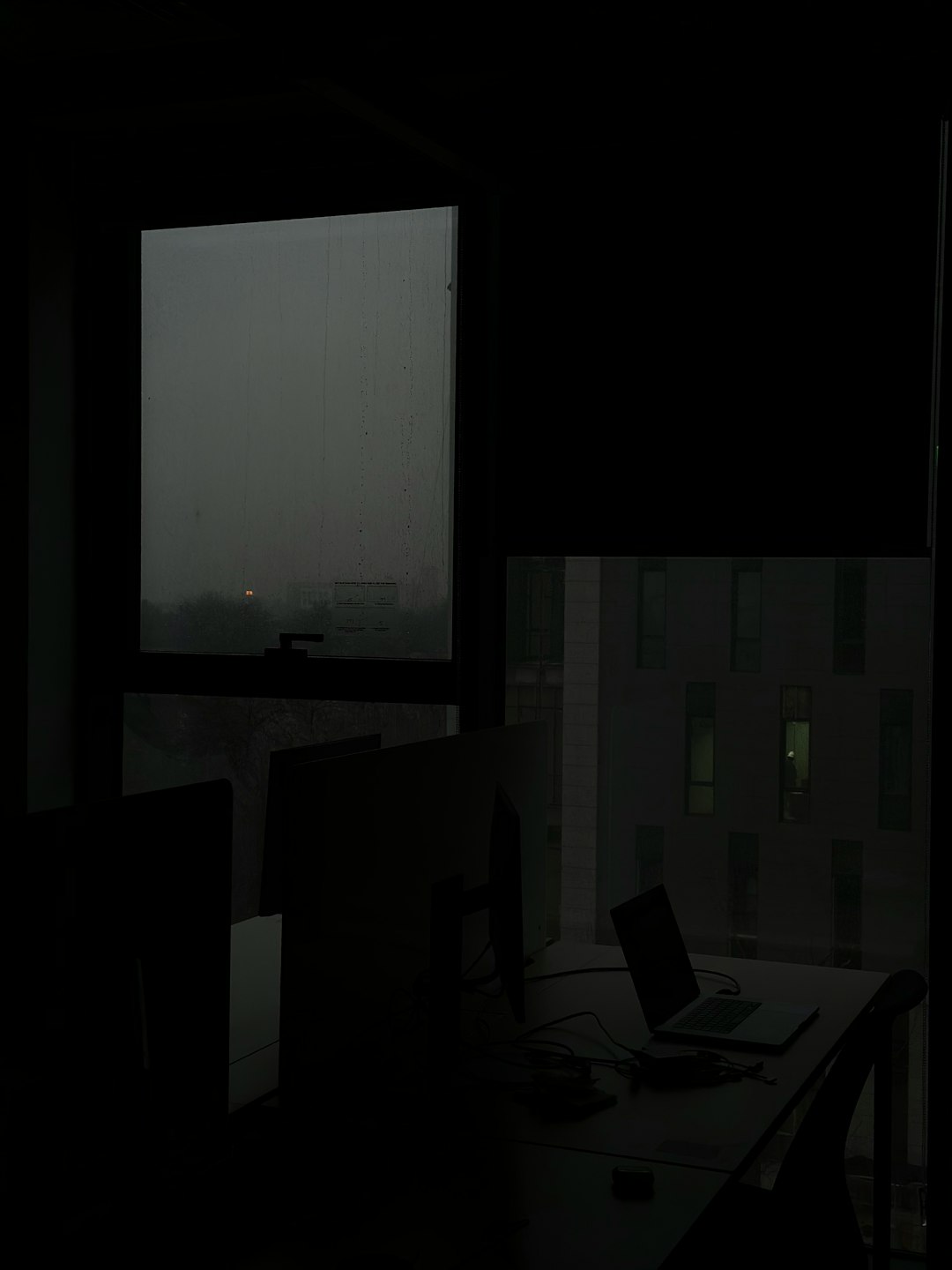
2. Modifying Existing Users
Set-ADUser -Identity jdoe -Department "Sales" -Title "Sales Manager"Quickly update user properties such as department or job title with a simple script like the one above.
3. Bulk User Creation via CSV
One of PowerShell’s most powerful features is its ability to work with data inputs. For mass user creation, you can use a CSV file:
$users = Import-Csv -Path "C:\NewUsers.csv"
foreach ($user in $users) {
New-ADUser -Name $user.Name -SamAccountName $user.SamAccountName `
-UserPrincipalName $user.UPN -Path $user.OU `
-AccountPassword (ConvertTo-SecureString $user.Password -AsPlainText -Force) `
-Enabled $true
}The CSV should contain columns like Name, SamAccountName, UPN, OU, and Password. This script automates the entire creation process, saving hours of manual work.
Password Management
Users often forget passwords, and resetting them is a routine task. PowerShell can make this easy:
Set-ADAccountPassword -Identity jdoe -NewPassword (ConvertTo-SecureString "NewP@ssw0rd" -AsPlainText -Force)Also, you can enable users to change their password at the next logon:
Set-ADUser -Identity jdoe -ChangePasswordAtLogon $trueMonitoring and Reporting
PowerShell also allows you to generate custom reports, like inactive users or users who haven’t changed their password in 90 days:
Search-ADAccount -AccountInactive -UsersOnly -TimeSpan 90.00:00:00 |
Select-Object Name, LastLogonDate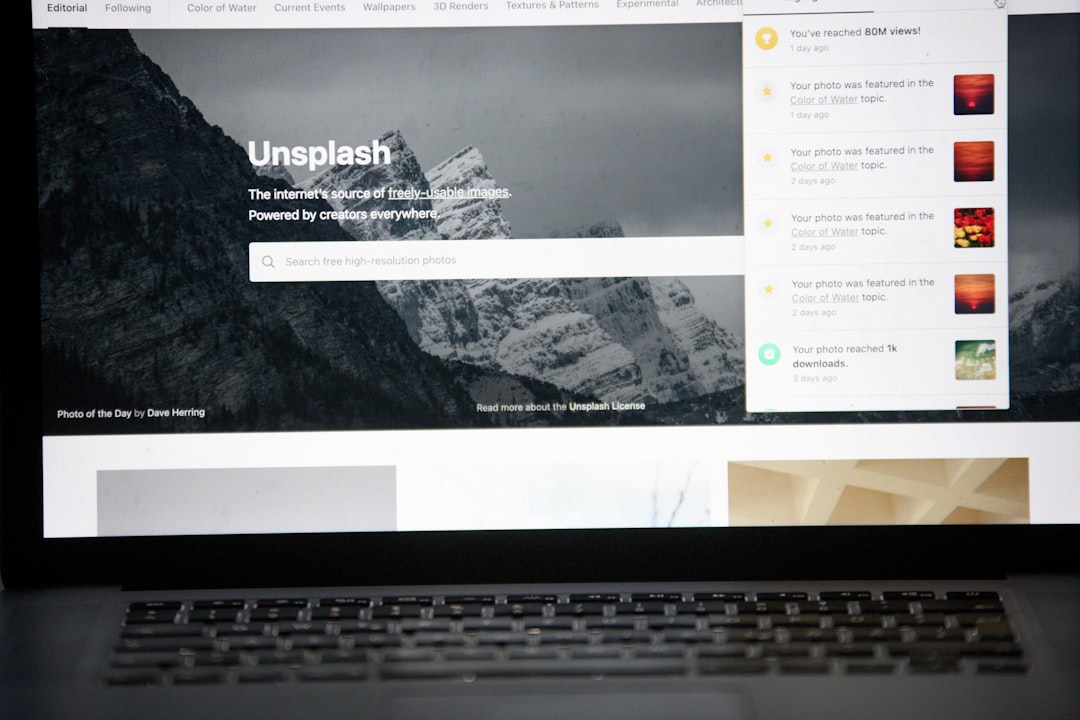
Such insights help administrators take proactive measures in cleaning up the directory or enforcing security policies.
Security Best Practices
- Use Role-Based Access: Run PowerShell scripts with the minimal permissions needed.
- Log All Changes: Maintain logs of scripts executed and users affected for accountability.
- Test Scripts: Always run scripts in a test environment before deploying in production.
Conclusion
PowerShell isn’t just a tool—it’s a force multiplier for IT professionals managing domain environments. By automating user management, administrators can reduce their workload, avoid manual errors, and maintain better control over Active Directory. Once mastered, PowerShell becomes an indispensable resource for efficient, secure, and scalable domain user management.

