You’re trying to send a quick file through Outlook. You hit that paperclip icon to attach something recent—only to find… nothing. Your recently used files have vanished! Frustrating, right? Don’t worry, you’re not alone. A glitch in Outlook has many users scratching their heads.
Contents of Post
TLDR; The Quick Scoop
Outlook’s “Attach File” feature has a glitch. It stops showing your most recent files. This makes attaching documents slower, especially for busy folks. Temporary fixes are out there while Microsoft works on a solid solution.
What’s Supposed to Happen?
Normally, when you click on Attach File in Outlook, you get a neat list. That list shows your most recently accessed documents. PDFs, Word files, spreadsheets—whatever you’ve just used? It should be at the top for fast attaching.
This feature is perfect for people who work fast. You don’t have to dig through folders or remember where you saved something.
And What’s Happening Now?
These days, when you go to attach that file, the Recent Items list is empty. Zilch. Nada. It doesn’t show anything at all. That means you need to click “Browse This PC” every time to find your file manually.
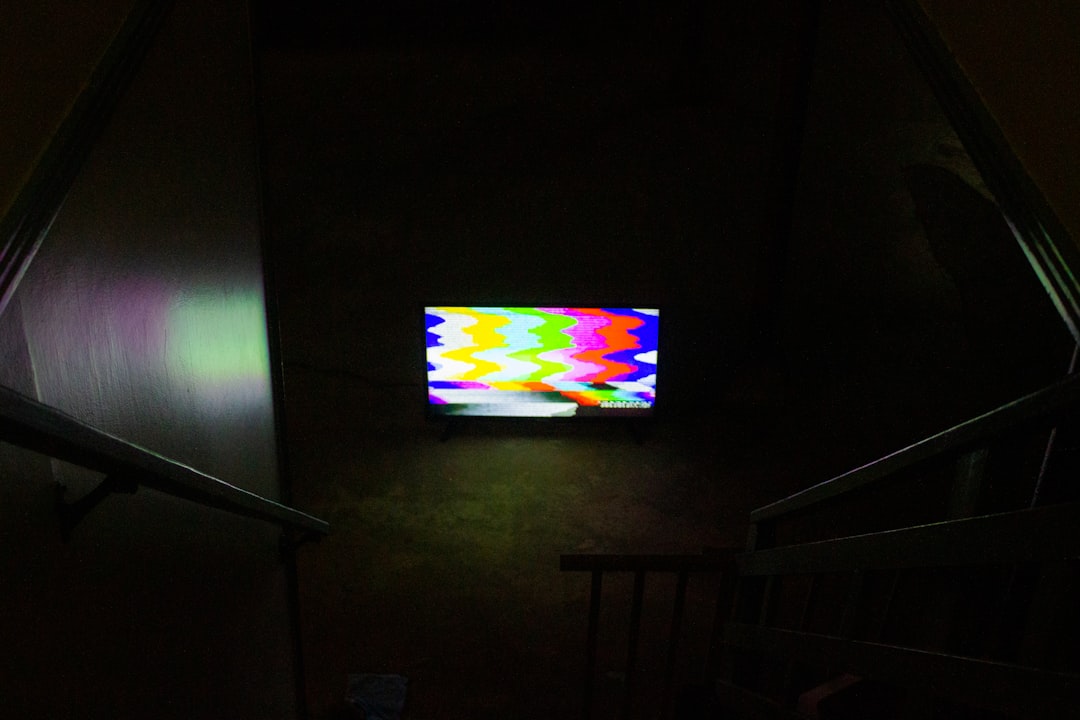
Talk about a productivity killer! Especially annoying when you’re juggling lots of emails during a busy workday.
Why Is This Happening?
Good question. The exact reason isn’t 100% clear, but tech-savvy folks believe it’s due to a glitch in one of Microsoft Office’s recent updates. Outlook may not be syncing properly with your file history.
Another theory? Your settings or permissions might be off. Maybe something in your cloud folder (like OneDrive) got disconnected. Or a policy update from your IT department scrambled things.
Common Signs You’re Affected
- Attach File shows a blank recent item list
- You’re asked to browse every time you want to attach something
- This happens in both new emails and replies
- The issue only shows up in Outlook (other apps seem fine)
Who’s Getting Hit?
It’s a mixed bag. Some users with Microsoft 365 noticed it. Others using Outlook 2019 or Outlook 2021 also complain. Both Windows 10 and 11 folks have seen it too. So it’s not limited to just one version.
So… What Can You Do?
Until Microsoft drops a patch, here are a few workarounds to ease your pain:
1. Use the Manual Way (Old School)
Every time you want to attach a file, just use Browse This PC. Not fast, but it gets the job done. Create a special folder for frequently used docs to make this easier.
2. Drag and Drop
Grab your file from the desktop or File Explorer and drop it right into your email. Outlook still supports this, and it’s smooth.
3. Pin Common Files or Locations
In your File Explorer, pin folders you regularly use. Then, when browsing in Outlook, those folders show up first. It’s quicker than scrolling through your entire PC.
4. Check Outlook Settings
Open Outlook and try these steps:
- Click File > Options
- Go to Advanced
- Under Display, check if Show this number of Recent Documents is set to 0. If so, increase it.
If that setting is good, move on to the next step!
5. Repair Microsoft Office
Sometimes bugs get wiped away with a quick repair:
- Go to Control Panel
- Click Programs and Features
- Find Microsoft Office and choose Change
- Select Quick Repair. If that doesn’t help, try Online Repair

6. Update Outlook
Make sure you’re running the latest version. Microsoft may have already released a fix:
- Open Outlook
- Click File > Office Account
- Click Update Options > Update Now
7. Use the Web Version
In a bind? Head over to Outlook on the web. The web version doesn’t seem to have this glitch. It’s a short-term fix but super helpful.
When Will This Be Fixed?
Microsoft hasn’t given a firm date. But they are aware of it. Developers are testing updates behind the scenes. So if it’s not fixed today, it might be tomorrow or next week.
What If You’re in a Corporate Environment?
Ask your IT team! In some cases, organization-wide policy updates can affect file access. They may have changed group policies or updated the Outlook deployment. If so, they might need to roll back or adjust settings.
Pro Tip: Create a Shortcut Folder
If this bug continues to slow you down, create a desktop folder called “Attach Me.” Drop all your frequently used or recent files there. Now, when you hit Browse This PC, just hop into that folder.
It’s not perfect, but hey—it’s fast.
The Outlook Community Speaks
Many users have taken to Microsoft forums, Reddit, and other sites. They’re reporting the same issue. And sharing their own hacks:
- Rolling back to an earlier Outlook build
- Using OneDrive sync features
- Automating file attachments with templates
So if one trick doesn’t work for you, another might. Keep trying!
The Silver Lining
Yes, bugs are annoying. But the good news is they often lead to improvements. Microsoft takes these reports seriously. And user complaints are usually what trigger a fix.
So hang in there! And keep your Outlook updated.
Final Thoughts
The “Attach File Glitch” is more common than you think. And while it messes with your flow, it won’t last forever. Use the workarounds above and stay updated.
One day soon, you’ll click that little paperclip, and—voilà! Your recent files will be back where they belong.

