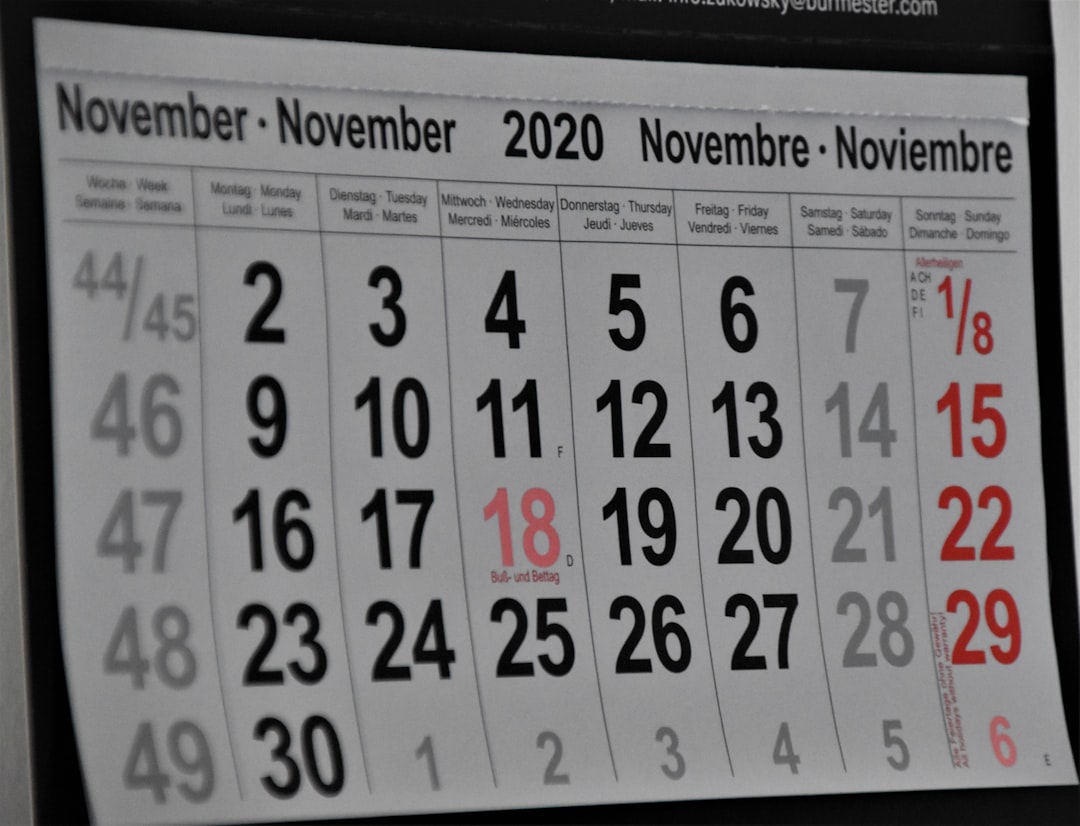WordPress has become the leading content management system (CMS) in the digital world, powering millions of websites around the globe. One of its powerful features is the built-in cron system—known as WP-Cron—that handles scheduled tasks like publishing scheduled posts, checking for plugin or theme updates, and running recurring jobs. However, many site owners face a common and potentially frustrating issue: the dreaded “missed schedule” error.
When WordPress fails to execute scheduled events on time, it can lead to critical disruptions, especially for time-sensitive content such as blog posts, announcements, or automated backups. Understanding and resolving WP-Cron issues can greatly enhance your website’s reliability and performance.
Contents of Post
What Is WP-Cron and How Does It Work?
WP-Cron is WordPress’s internal cron handler. Unlike traditional system cron jobs which run at fixed intervals based on the server clock, WP-Cron runs when someone visits your site. Every time a page is loaded, WordPress checks whether any scheduled tasks are due, and if they are, it will attempt to execute them.
While this method avoids relying on server-level cron jobs, it introduces some limitations:
- The task will only run when someone visits your website.
- Low-traffic websites may experience missed or delayed schedules.
- High-traffic websites may cause cron tasks to queue up, overlapping tasks or slowing down performance.
The combination of these factors can result in missed scheduled post publications, incomplete backups, or failed plugin processes.
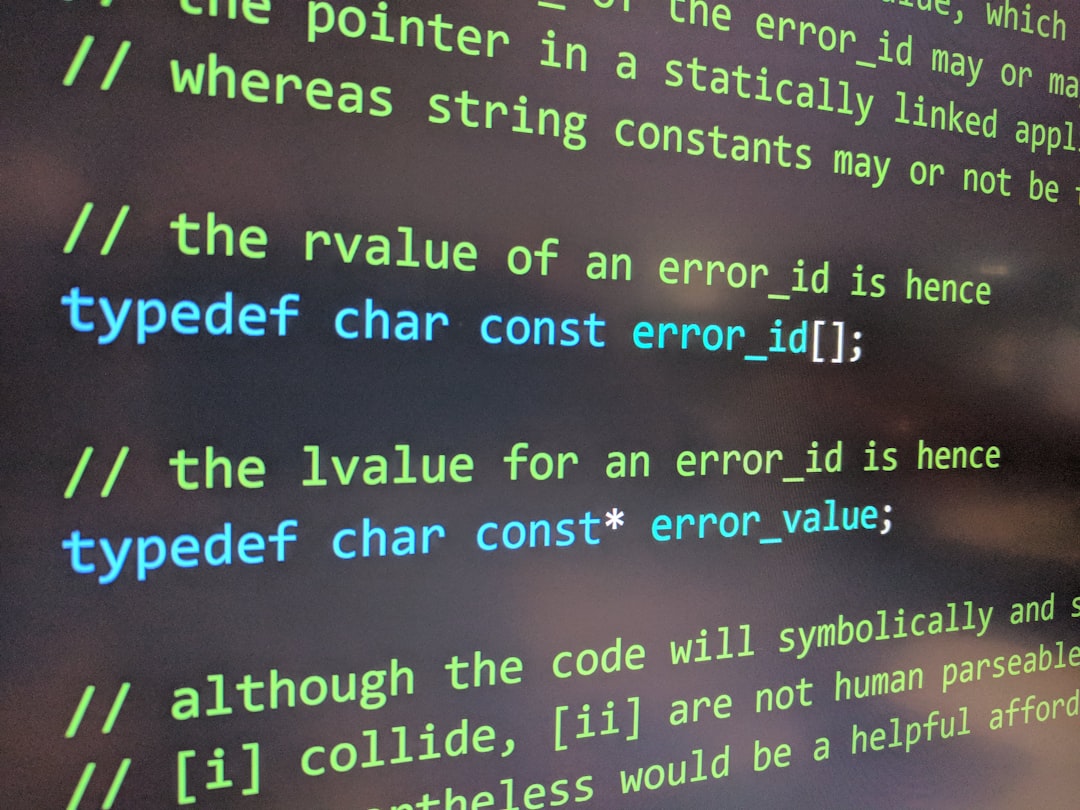
Common Causes of Missed Schedules
To fix the problem, it is essential to first identify the root causes of missed or delayed cron jobs:
- Low Site Traffic: Since WP-Cron is user-initiated, tasks won’t run until someone visits the site. This affects sites with irregular or low visitor activity.
- Heavy Server Load: On high-traffic or resource-intensive websites, the server may cancel or delay cron jobs to save resources.
- Plugin or Theme Conflicts: Poorly coded plugins might interfere with cron execution or enqueue broken cron events.
- Caching and Optimization Plugins: Aggressive caching settings or security plugins can interfere with wp-cron.php execution.
- Disabled WP-Cron: Some developers disable the built-in WP-Cron in favor of a system cron job. If the setup is incomplete, this can cause missed schedules.
How to Fix Missed Schedule Issues
Depending on the complexity of your WordPress environment, you may need to try different fixes to resolve the issue. Here are several reliable methods:
1. Monitor and Debug Existing Cron Jobs
The first step to resolving WP-Cron issues is monitoring what tasks are scheduled. Plugins like WP Crontrol allow you to view, edit, and delete cron tasks from your WordPress dashboard.
- Install WP Crontrol from the plugin repository.
- Go to Tools > Cron Events to view scheduled tasks.
- Look for overdue tasks or recurring jobs with errors.
This plugin also allows you to manually trigger events, which can be helpful for debugging. If you notice tasks marked as “now” or several minutes past due, it indicates WP-Cron didn’t fire on time.
2. Replace WP-Cron with Server Cron
One of the most efficient and reliable solutions is disabling WP-Cron and replacing it with a real system cron job.
- Add the following line to your
wp-config.phpfile above the “That’s all” comment: - Set up a real cron job through your hosting panel (such as cPanel) or via SSH. A typical command looks like the following and should be set to run every 5 minutes:
define('DISABLE_WP_CRON', true);wget -q -O - https://yourwebsite.com/wp-cron.php?doing_wp_cron >/dev/null 2>&1This ensures that cron jobs are triggered systematically, instead of waiting for user visits.
3. Use a Cron Plugin to Ensure Reliability
If you are not comfortable dealing with server-level changes, another option is to use a plugin that enhances WP-Cron’s reliability.
- Advanced Cron Manager: Allows advanced handling of WordPress cron jobs.
- WP Missed Schedule Fix: Specifically designed to fix posts not being published at their scheduled times.
Most of these plugins provide logs or error reports to help you understand why a cron task failed.
4. Check Hosting Restrictions or Firewall Settings
Some managed WordPress hosting providers restrict calls to wp-cron.php or apply firewall rules that block automated requests. Check with your hosting support if cron jobs are not running reliably despite other fixes.
It’s also worth verifying whether security plugins or CDN setups like Cloudflare are unintentionally blocking access to wp-cron.php.
5. Resolve Plugin and Theme Conflicts
Buggy or incompatible plugins can disrupt the cron system. To investigate:
- Temporarily disable all plugins and switch to a default theme (like Twenty Twenty-One).
- Re-enable plugins one by one and monitor WP Crontrol to see which one triggers the issue.
Look for plugins that create their own cron jobs or tasks with malformed timestamps.

Best Practices to Avoid Future WP-Cron Failures
Once you’ve fixed the immediate issue, following these best practices can help prevent recurrence:
- Set a real cron job as described above, especially for business-critical sites.
- Review your cron queue regularly using WP Crontrol or similar plugins.
- Limit the number of scheduled tasks created by plugins where possible.
- Avoid relying on scheduled publishing for last-minute marketing or PR events. Always double check critical schedules.
Monitoring plugins and resources, especially after major updates, also helps stay ahead of potential issues before they cause real damage.
Conclusion
Missed schedules in WordPress may seem like a simple inconvenience at first, but they can lead to more serious problems like loss of reader trust, disrupted automation workflows, and missed promotional opportunities. Understanding how WordPress cron jobs work and how to manage or replace them with reliable alternatives is critical for maintaining a site’s integrity and performance.
Whether you’re a casual blogger or managing a complex enterprise site, taking proactive steps to fix and monitor WP-Cron jobs will keep your site running as expected—and your content appearing at just the right time.