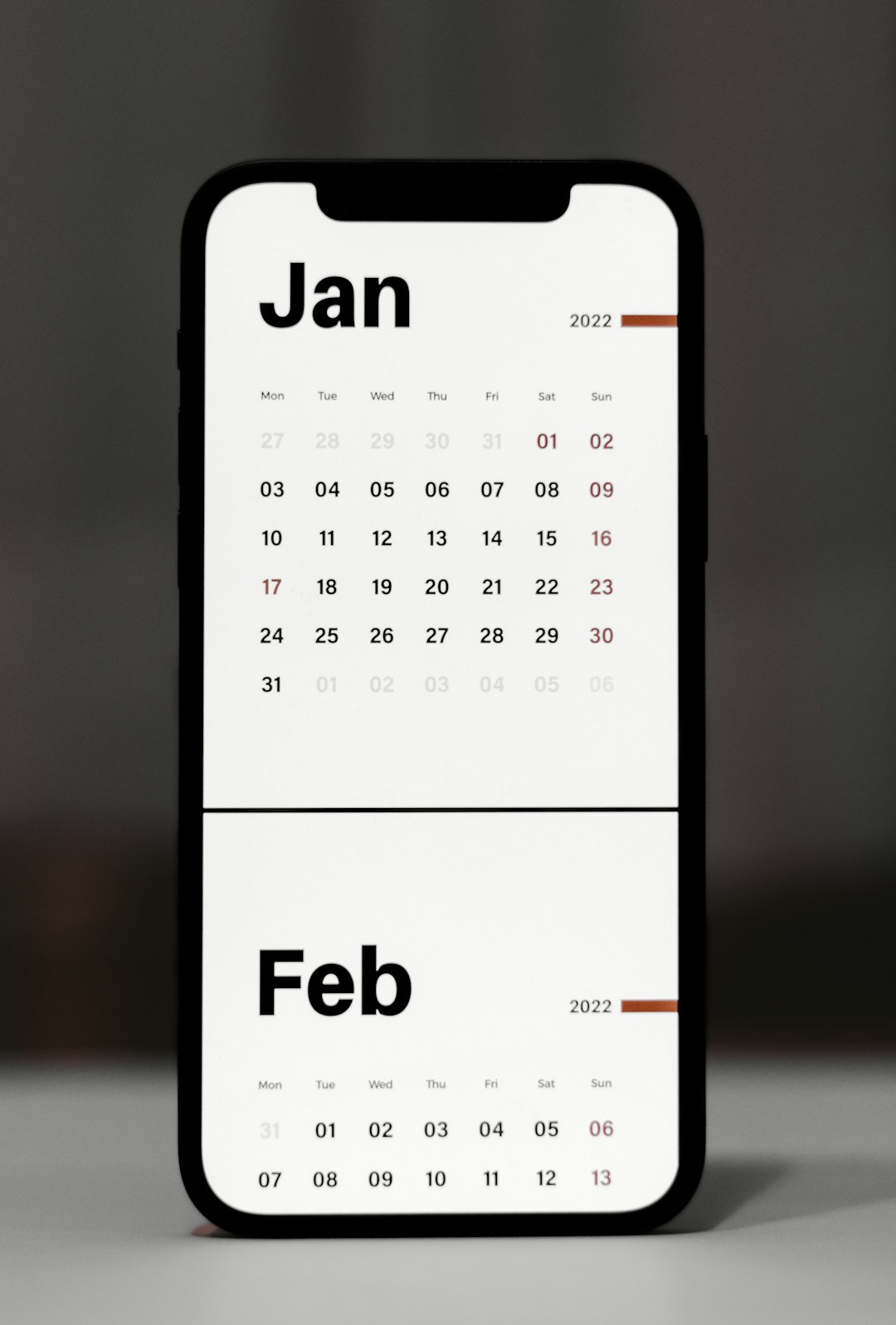Got some hilarious or super cute stickers on your WhatsApp that you just can’t live without? Switching to a new phone or account and don’t want to leave them behind? No worries! Transferring your beloved stickers is easier than you think—no magic involved, just a little tech know-how and a sprinkle of care.
Contents of Post
TLDR: Sticker Rescue Mission in a Nutshell
- Your WhatsApp stickers are stored on your device, not in the cloud.
- You can move them manually or use a backup.
- With a file manager or backup app, you’ll have those expressive little guys back with you in no time.
- Just follow the simple steps below and you’re golden!
Step 1: Know Where Your Stickers Live
Your custom and downloaded sticker packs are stored in your phone’s internal memory. Specifically, they live in the WhatsApp folder in the file system. Here’s the path:
Internal Storage > WhatsApp > Media > WhatsApp Stickers
This is the secret room where your favorite memes, cuddly cats, and dancing bananas hang out.
Step 2: Choose Your Transfer Method
There are two main paths to transferring your stickers, like a fork in the road. Choose your favorite route—both are easy!
Option A: Transfer with a File Manager App
- Download a file manager like Files by Google or Solid Explorer.
- Go to the folder: WhatsApp > Media > WhatsApp Stickers.
- Select all the sticker files (they usually end in
.webp). - Copy them to a secure location like a computer, an SD card, or a cloud storage app (Google Drive or Dropbox work great).

Option B: Transfer via Full WhatsApp Backup
- Go to WhatsApp settings on your current phone.
- Tap on Chats > Chat Backup.
- Tap Back Up now and wait for it to complete.
- Install WhatsApp on your new phone.
- Sign in with the same number and restore your backup during setup.
Note: Only stickers that were sent or received will reappear via backup. Custom sticker packs may need to be reinstalled.
Step 3: Move the Files to Your New WhatsApp
If you took the file manager route, here’s how to get your stickers onto the new device:
- Install WhatsApp and go through the initial setup.
- Use the file manager on the new phone to go to WhatsApp > Media.
- If the WhatsApp Stickers folder doesn’t exist, send or receive a sticker to make WhatsApp create it.
- Paste your saved
.webpfiles into that folder.
Voila! The stickers are now back where they belong.
Step 4: See the Stickers in Action
So, you’ve moved them—but do they work? Open a chat, tap the sticker icon, and browse your collection.
If they don’t appear right away, don’t panic. Sometimes you have to:
- Send one of the transferred stickers once.
- Restart WhatsApp.
Then they should show up like nothing ever happened.

Bonus Tip: Custom Sticker Packs
If you’re someone who made your own sticker packs using third-party apps like Sticker Maker or Sticker.ly, you’ll want to reinstall those apps too.
Most of them have a feature that lets you export or backup your created packs. Check the app’s settings or FAQs to find out how.
Quick Troubleshooting
Ran into a snag? Let’s fix it:
- Files aren’t showing up? Double-check that you pasted them in the right folder.
- Stickers look broken? Ensure they’re still in
.webpformat. If the file extension changed, they won’t work. - Backup failed? Make sure you have a solid internet connection and enough Google Drive or iCloud storage.
What You Can’t Transfer
Okay, we hate to be the bearer of bad news, but here are a few things you can’t transfer:
- Stickers from packs that are no longer available in the app store.
- Some app-specific sticker metadata (like pack name or creator info).
- Animated sticker packs may not always transfer well across Android/iPhone.
That said, 95% of your sticker stash can be saved with these methods! That’s cause for celebration (maybe with a sticker?).
Brainy Geek Tip: Automate It!
If you’re really into saving time (and stickers), try a backup tool like:
- Swift Backup (Android)
- iMazing (iOS)
These apps let you automate backups and app data transfers. That means not only stickers, but chats, app settings, and more come along for the ride.
From Android to iPhone (or Vice Versa)?
Ah, the tricky part. Switching from Android to iPhone (or back)? WhatsApp does support chat migration now using the “Move to iOS” feature or Google’s “Switch to Android” tool.
These tools will help transfer:
- Chats
- Media files (including stickers!)
- Profile info
Always make sure:
- Both phones are on the same Wi-Fi
- You have updated WhatsApp versions
- You follow the migration steps carefully
It may take time, but it’s doable—and totally worth it.
In Closing: Stickers Are Forever!
Your stickers are little pieces of joy—from roasted memes to heartfelt hugs in pixel form. Don’t let a phone change take them away!
With just a few moves, your digital sticker suitcase is packed and ready to follow you wherever you go.
Happy texting—and don’t forget to sticker-bomb your friends!