Upgrading your Microsoft Exchange Server shouldn’t feel like decoding ancient secrets. But sometimes it does. Random errors, user complaints, and failed setups—sound familiar? Don’t panic. We’ll walk you through how to spot and fix common Exchange Server upgrade issues—in a fun and simple way. Let’s dive right in!
Contents of Post
Step 1: Know When Something’s Wrong
Start with the basics. How do you know the upgrade went sideways?
- Emails aren’t sending or receiving.
- Outlook keeps demanding passwords 10,000 times a day.
- Event log is lit up like a Christmas tree with errors.
- The management console won’t even open.
These red flags scream: something went wrong. The sooner you catch them, the easier the fix.

Step 2: Don’t Skip the Checklist
Before the upgrade, a pre-check saves you a lot of angry users. Here’s what to double-check:
- Read system requirements. Don’t assume your hardware or OS is good enough.
- Backup, backup, backup. Yes, we said it thrice.
- Update the Windows OS. Outdated versions mess things up.
- Install prerequisites. That update you ignored? It matters now.
Skimming past these? That’s like skydiving while skipping the parachute.
Step 3: Double Trouble – Permission Problems
This one’s sneaky. The install fails, and you’re left whispering “Why?”
Check your user account:
- Are you in the Schema Admins group?
- Do you have Domain Admin or Enterprise Admin rights?
If not, the server will deny you like a bouncer on a VIP night.
Step 4: Look at the Logs
Logs are like mystery novels. Long, complicated—but they hold the clues.
Here’s where to look:
- Setup logs: These live in C:\ExchangeSetupLogs.
- Event Viewer: Check System and Application logs.
Search for “error” or “fail.” You’ll often find out exactly what went wrong. And yes, Google that error code—it often works wonders!
Step 5: Common Trouble Spots and Fixes
- Stuck on “Language Packs”: Just wait—it might take a while. Or restart the setup with internet access.
- Can’t access EAC (Exchange Admin Center): Look at IIS. Services may not have restarted correctly.
- Service won’t start: Try restarting the server. If that fails, check dependency services like Microsoft Exchange Active Directory Topology and DNS.
- Email flow breaks: Check connectors. Sometimes custom configurations are lost during upgrades.
Remember—don’t panic. These issues are more common than you think.
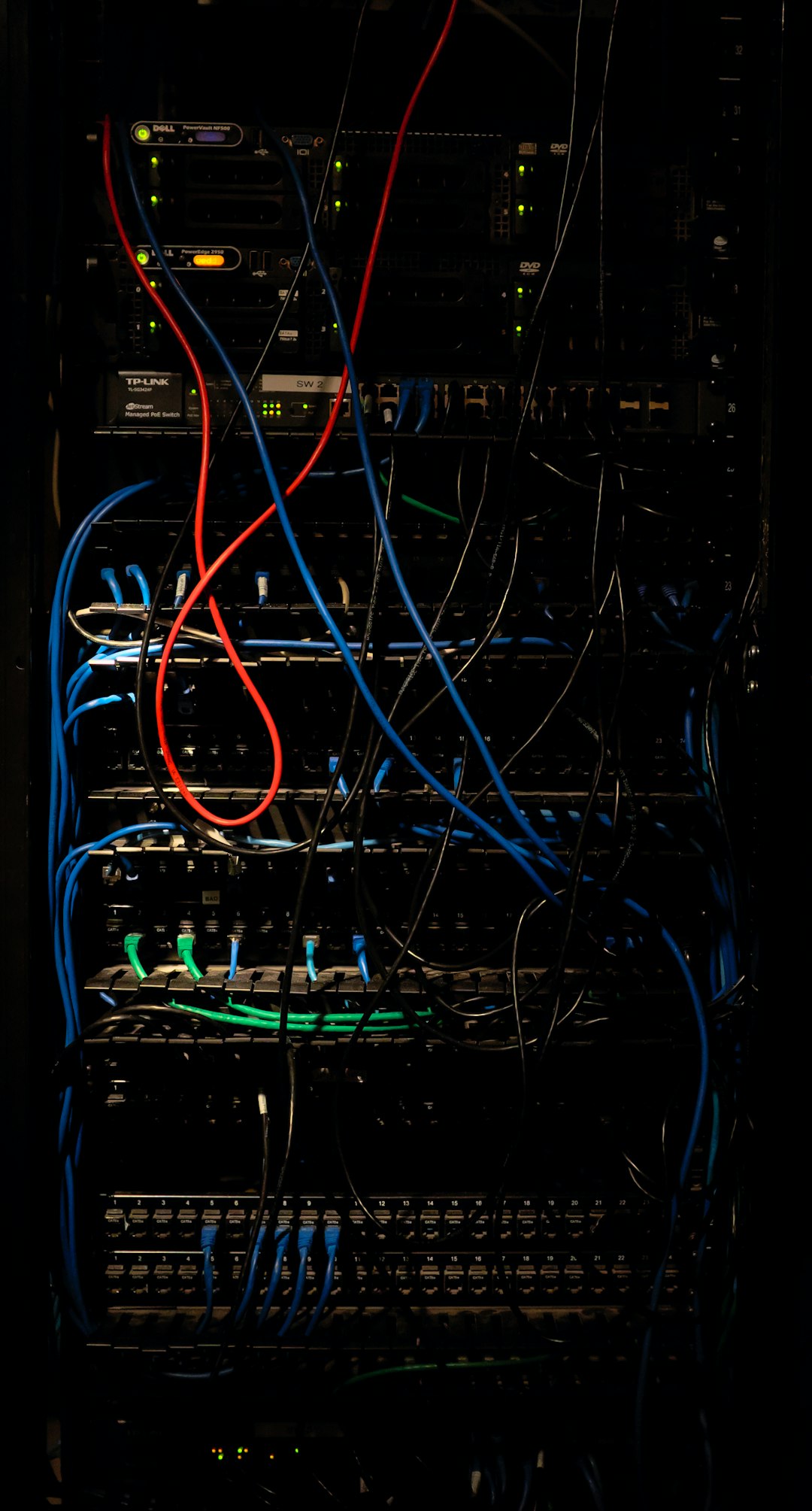
Step 6: Post-Upgrade Cleanup
You’ve upgraded. It works. Yay! But wait—don’t grab donuts just yet!
Finish strong by doing this:
- Recheck mail flow. Send test emails both ways.
- Log into EAC and Outlook. Confirm access works for different users.
- Monitor the logs. For at least 24 hours. Something might sneak in later.
- Update documentation. So future-you doesn’t hate present-you.
Bonus: When to Call for Backup
Sometimes you’ve done it all, and it’s still not working. Time to wave the white flag?
Call in the experts when:
- You’re dealing with hybrid or multi-tenant setups.
- The server won’t install or upgrade after multiple tries.
- You’re losing sleep—or email!
Don’t feel bad. Exchange Server is complex. Even IT pros ask for help.
Final Thoughts
Upgrading Exchange Server can feel like traveling through a digital maze. But with the right steps, you can dodge most traps.
Stay alert. Read the clues. Follow the checklist. And when in doubt, go slow and Google.
Your users might not throw you a parade when it works—but they sure will yell when it doesn’t. So let’s keep ‘em quiet and happy!

