Styling lists with CSS offers flexibility and power to front-end developers who want to create visually appealing and user-friendly experiences. One common design need is targeting the last item in a list—often used in navigation menus, card layouts, or dynamically generated content where spacing or borders require customization.
Contents of Post
TL;DR
To select the last element in a list using CSS, you can use pseudo-classes such as :last-child or :last-of-type depending on your HTML structure. These selectors allow you to apply styles only to the final list item. Additional techniques like using :nth-last-child or even applying utility class-based approaches via JavaScript or CSS frameworks can offer more control. However, structural awareness of your HTML is crucial for selecting the right pseudo-class.
Understanding List Types in HTML
HTML provides two main types of lists:
- Ordered Lists (
<ol>) – Lists where the sequence of items matters, usually numbered. - Unordered Lists (
<ul>) – Lists where order is irrelevant, typically with bullet points.
The CSS techniques for selecting the last list element apply equally to both types, as they both contain list item elements (<li>).
The :last-child Pseudo-class
This pseudo-class is one of the most straightforward ways to select the last element in a list. It allows you to target the last child of its parent element.
ul li:last-child {
border-bottom: none;
font-weight: bold;
}
In this example, the last <li> inside a <ul> will have no bottom border and its text will be bold.
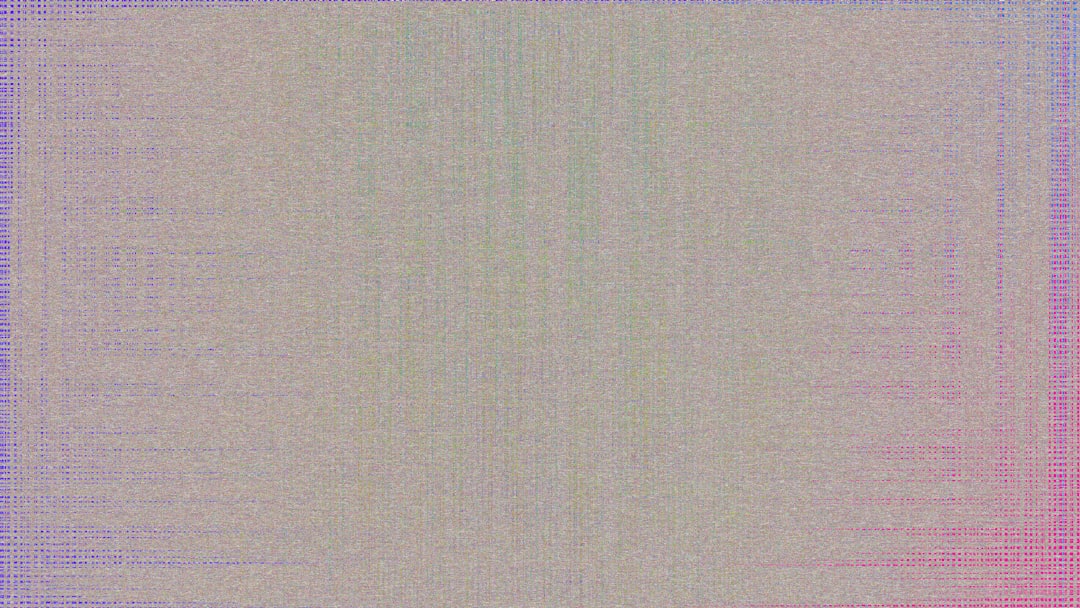
However, there’s a caveat. :last-child only selects the element if it is literally the last child of its parent. That means if you have any other HTML elements at the same level after the list item (like a <script> tag or a comment), it may not work as expected.
:last-of-type to the Rescue
To handle cases where you have mixed child elements, :last-of-type can be a better option. It will target the last element of its type within its parent.
ul li:last-of-type {
color: red;
}
This ensures that even if other types of elements follow, your final <li> will still be selected. It’s especially useful when working with complex or nested markup.
Dealing with Nested Lists
Sometimes you might be working with nested lists (like submenus or categories). Be cautious here. The above selectors will still work, but if you’re trying to style only the last top-level list item, you’ll have to ensure that your selector is scoped correctly.
ul > li:last-child {
background-color: #f0f0f0;
}
The > child combinator ensures you’re only counting direct children—ignoring nested lists entirely, which makes your styling more predictable.
What Happens with Dynamic Content?
In modern web applications, list content is often dynamically generated via JavaScript or frameworks like React or Angular. In such cases, the CSS pseudo-classes still work—as long as the browser has rendered the updated DOM.
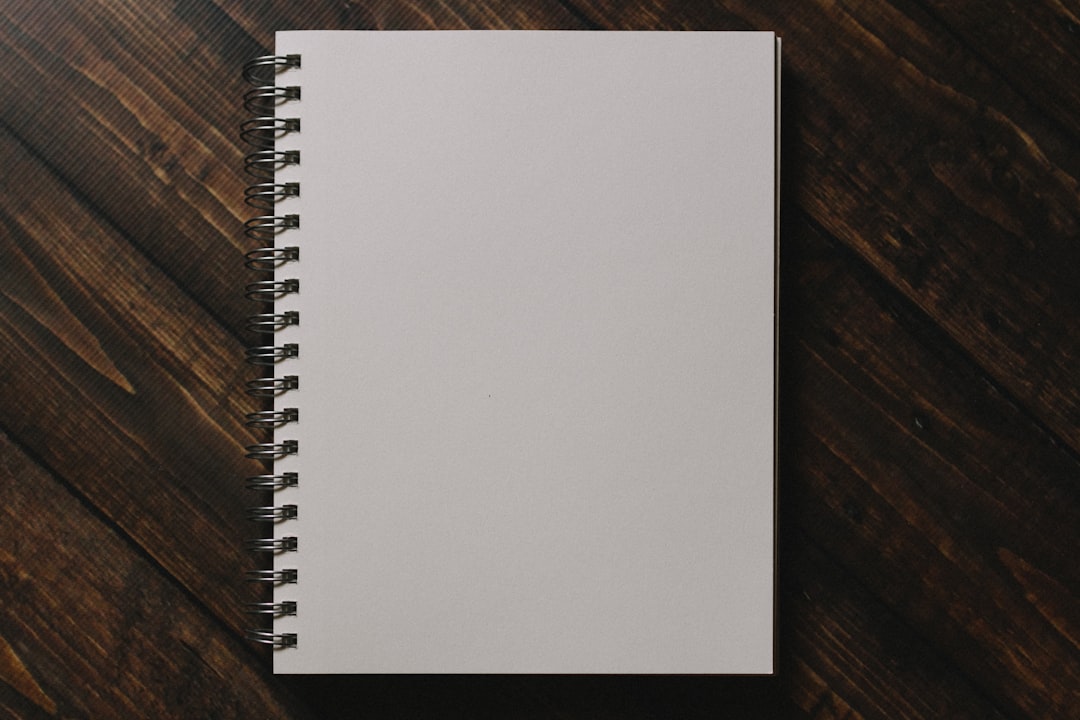
However, if list items are appended using script and not followed by a reflow or browser repaint, you might encounter inconsistency. Using a MutationObserver or forcing a re-render can ensure styles are applied correctly.
Matching Specific Last Elements in a Complex Layout
When you’re dealing with more than one list on the same page, and you want to target the last item of a specific list, make use of classes or IDs in your selectors:
#footer-links li:last-child {
text-transform: uppercase;
}
This keeps your styles modular and prevents unintended styling of other list structures elsewhere on the page.
Using :nth-last-child(1) as an Alternative
This functionally behaves the same as :last-child, but provides more flexibility. For example:
ul li:nth-last-child(1) {
margin-bottom: 0;
}
Beyond simplicity, :nth-last-child(n) can be used to style elements from the end rather than the beginning. For instance, targeting the second-to-last item:
ul li:nth-last-child(2) {
font-style: italic;
}
This is especially useful in accessibility or content design contexts where tail-end items need distinguishing.
Using CSS Framework Utilities
Popular CSS frameworks like Tailwind CSS or Bootstrap sometimes offer their own utility classes that simplify these types of tasks. While pure CSS gives more granular control, a framework can speed up development with classes like:
- Home
- About
- Contact
Here, the class last-item could be predefined in your stylesheet to apply unique styles. While not pure CSS, it’s a valuable approach when working in team environments or large codebases.
Accessibility & Visual Cues
Sometimes, you may want to apply visual cues like removing dividers or changing colors on the last element to guide users. Small UX enhancements like removing extra spacing or icons from the final list element can reduce cognitive load.
ul.timeline li:last-child::after {
content: none;
}
This removes any trailing icons (like arrows or bullets) from the last element in a styled timeline component.
Common Pitfalls to Avoid
- Mixing element types: As mentioned before, if
<li>is not the literal or last of its type, the pseudo-class won’t apply. Use:last-of-typeinstead. - Whitespace or Comments: These don’t technically count as elements but can confuse the behavior in certain older browsers.
- Incorrect specificity: Especially in large apps, your selector order matters. Be as specific as needed without going overboard.
Testing and Debugging
For peace of mind, always inspect your list in browser dev tools. Modern browsers will clearly show applied styles, and you’ll see if your pseudo-class is being recognized. Add a temporary background color to test the last element visually:
ul li:last-child {
background-color: lightblue;
}
Once confirmed, you can move on to refining your final design.
Conclusion
Selecting the last list element in CSS isn’t just about aesthetics—it’s often a subtle way to enhance user experience or meet design specifications. Armed with pseudo-classes like :last-child, :last-of-type, and :nth-last-child, you can precisely target elements and make your layouts cleaner and more intuitive.
Whether you’re applying final-item tweaks or dealing with dynamic content, understanding how CSS handles these structural relationships is a foundational skill in modern web development.

