Watching MP4 videos directly from Google Drive is a convenient way to access your media content without having to download large files to your device. Whether you’re managing personal video archives, sharing content with collaborators, or reviewing materials for work or school, understanding how to play MP4 files in Google Drive can save you valuable time and storage space.
Fortunately, Google Drive supports MP4 playback natively. However, there are a few key details you should be aware of to ensure a smooth viewing experience. This article offers a comprehensive, step-by-step guide to help you upload, store, and play MP4 files reliably using Google Drive.
Contents of Post
Steps to Play MP4 Files in Google Drive
Follow these steps to upload and play MP4 videos in Google Drive:
- Log into Your Google Account
Visit Google Drive and sign in using your Google credentials. Ensure you are using a stable internet connection for the best experience. - Upload the MP4 File
Click the “+ New” button on the left-hand navigation panel, then select “File upload”. Choose the MP4 file from your computer and allow the upload to complete. - Locate the File
Once the upload finishes, locate the MP4 file in your Drive. You can use the search bar or look in the “My Drive” folder. - Play the File
Double-click the MP4 file. It will open in a preview window and begin playing automatically using Google Drive’s built-in video player.
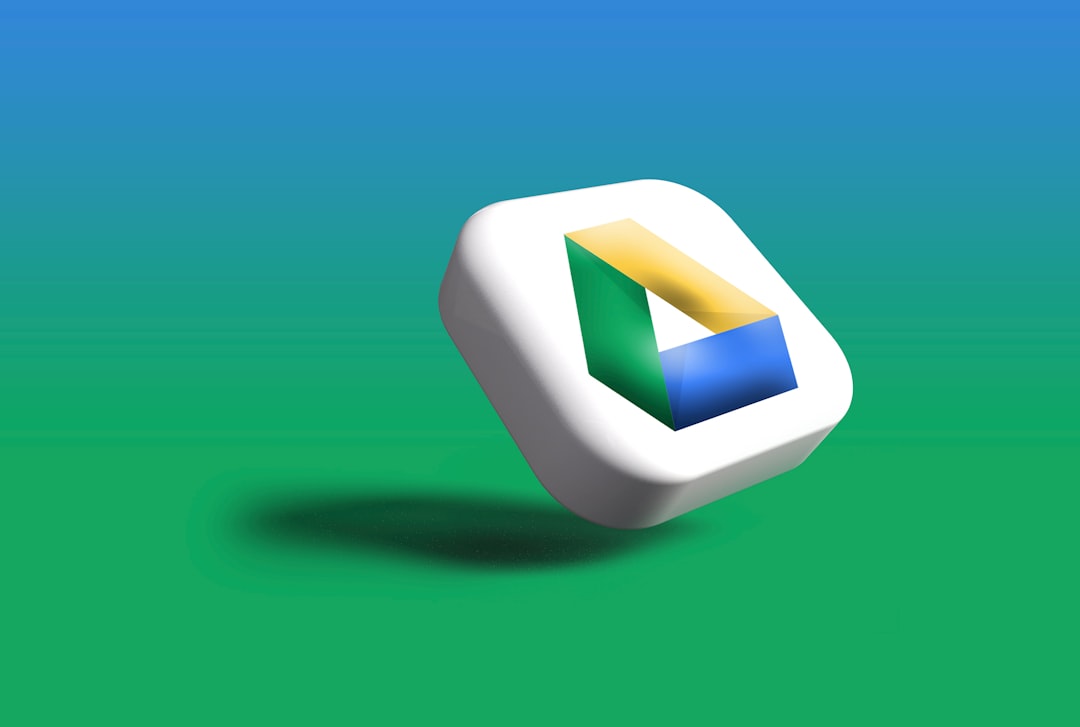
Supported Formats and Limitations
Although Google Drive supports MP4 playback, it’s essential to understand that not all MP4 formats may function perfectly. MP4 is a container format, and depending on the codec used (e.g., H.264 for video, AAC for audio), playback compatibility may vary.
Common Requirements for Successful Playback:
- The video must be encoded using supported codecs like H.264 video and AAC audio.
- File size must not exceed Google’s limit (generally up to 5 TB for individual files, if you have enough storage capacity).
- Corrupted files or files encoded using obscure codecs may not play correctly.
To prevent playback issues, use reliable video export settings when preparing files and avoid uncommon encoding formats. If you run into trouble, consider re-encoding the video using tools like HandBrake or VLC Media Player.
Sharing and Collaborating
One of Google Drive’s most powerful features is the ability to easily share media with others. After uploading an MP4 file, you can choose from several sharing options:
- Private Sharing: Share only with specific people by entering their email addresses.
- Restricted Link Sharing: Only people with the link and access can watch the video.
- Public Access: Anyone with the link can view the file, no login required.
To share, right-click the MP4 file, choose “Share” and customize the settings according to your needs. You can also add optional permissions to allow viewers to comment or even edit.

Troubleshooting Playback Issues
Sometimes, users may experience issues when trying to play MP4 files in Google Drive. Common problems include delayed loading, playback errors, or compatibility issues. Here’s how to resolve them:
- Clear Browser Cache: A full cache may prevent videos from loading properly.
- Try a Different Browser: Chrome is optimized for Google Drive, but switching browsers can sometimes help.
- Check File Integrity: Make sure the file isn’t corrupted or incomplete.
- Re-encode the Video: If the playback still fails, use software like HandBrake to re-encode the video using compatible codecs.
Mobile Access and Playback
Google Drive also supports MP4 playback on mobile devices. Simply install the free Google Drive mobile app for Android or iOS. After logging in:
- Locate the MP4 file.
- Tap the file to open the preview screen.
- The video will play using the app’s built-in player.
Ensure your mobile device is connected to Wi-Fi or has a strong cellular signal to avoid buffering interruptions during playback.
Final Thoughts
With its native support for MP4 format, Google Drive provides a simple and efficient method for accessing and sharing video content from virtually anywhere. By following the steps outlined above and being aware of format limitations, you can ensure a seamless viewing experience for yourself and anyone you share your videos with.
Whether you’re a content creator, educator, or simply sharing vacation footage with friends, Google Drive offers a reliable and user-friendly platform to manage your video files with ease.

