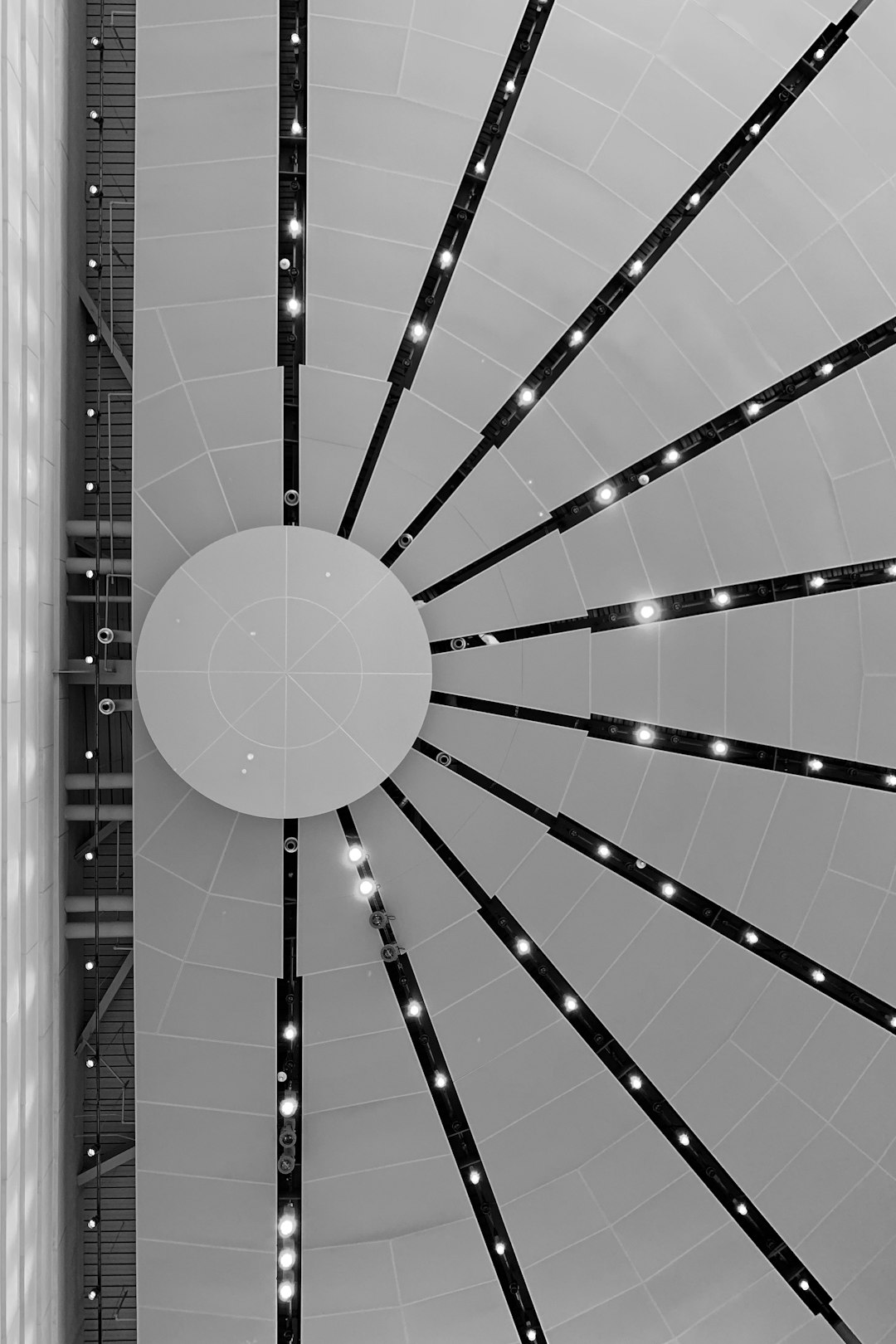Notion has increasingly become the go-to productivity tool for individuals and teams who thrive on structure, collaboration, and digital clarity. Among its overlooked yet highly effective interface customizations is the Center Peek option. If you’ve ever clicked into a Notion page and wished it could appear centered for better focus and aesthetics—you’re not alone. The Center Peek mode is a lesser-known feature that adjusts the way subpages and linked databases open inside your workflow. This article will guide you through how to open Center Peek in Notion, why it matters, and how it can elevate your Notion experience.
Contents of Post
What Is Center Peek in Notion?
Before diving into how to enable it, it’s important to define what Center Peek actually is. In Notion, when you click on a page or database entry, the default behavior is to open it in one of three ways:
- Side Peek: Opens the page in a side panel on the right-hand side of the screen.
- Full Page: Takes over the entire page view with the new content.
- Center Peek: Opens the page in a centered, modal-like window over your current page.
Unlike Side Peek or Full Page views, Center Peek allows you to stay in context without navigating entirely away from your current Notion structure. This makes it ideal for quickly viewing or editing content while keeping your workflow intact.
Why Use Center Peek?
There are several compelling reasons to consider using Center Peek in Notion:
- Improved Focus: By opening pages in a centered modal, your attention is completely directed to the content at hand.
- Better Aesthetics: The minimal, centered layout helps in visual organization.
- Context Retention: Since you don’t navigate away from your current page, you always know where you are in your workspace.
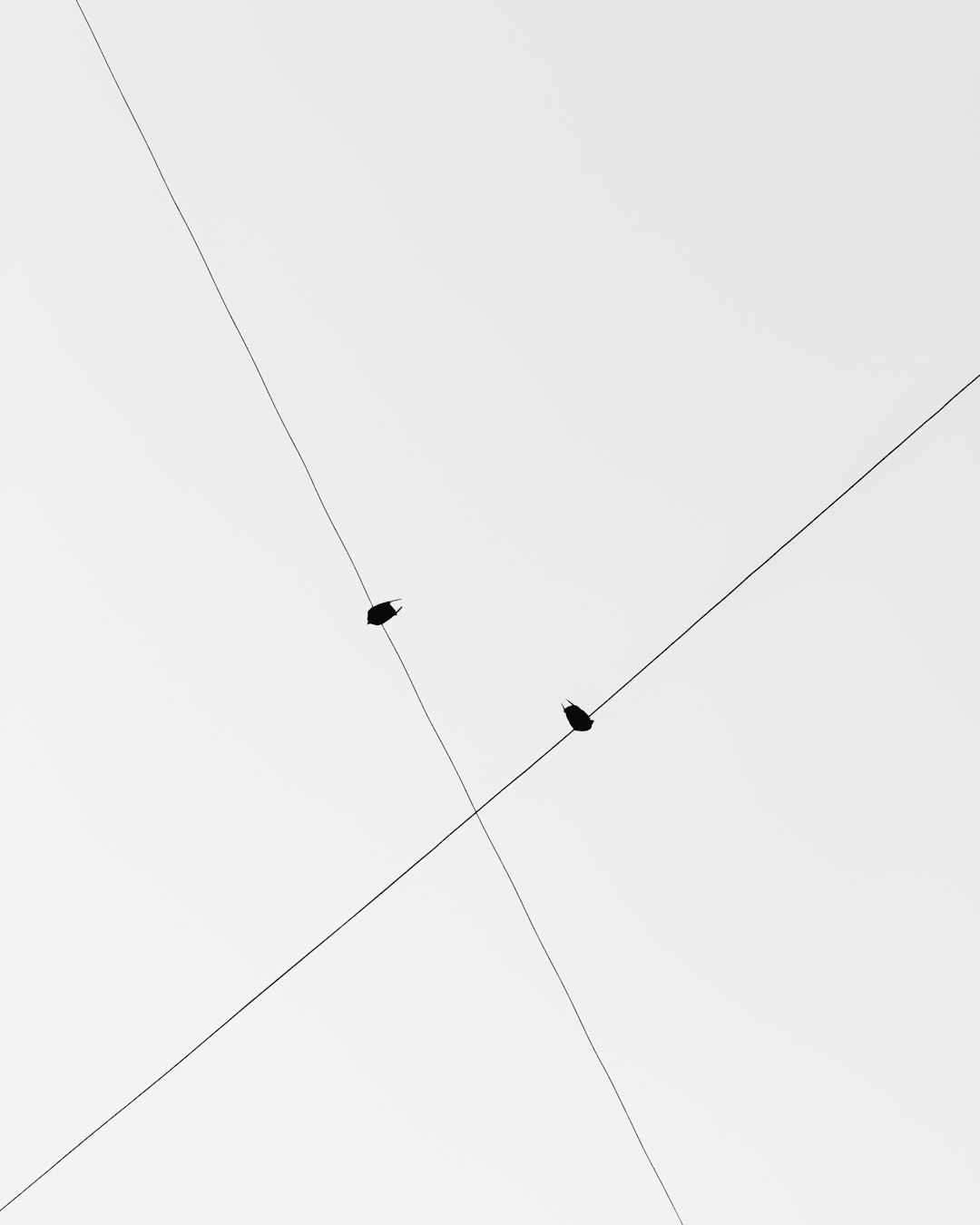
How to Open Center Peek in Notion
Now, let’s get down to the nitty-gritty of activating the Center Peek view. Notion has gently tucked this functionality within specific scenarios, especially when working with linked databases and subpages. Here’s how to make full use of it:
1. Use Linked Databases
If you’re working with a database (table, board, gallery, etc.), one of the easiest ways to open entries in Center Peek is from within a linked database.
Here’s how:
- Create a new page in Notion and use the /linked view command to link to an existing database.
- Once your linked database appears, customize it to your preferred layout (like table or gallery view).
- Now, when you click on a database entry, it should open in Center Peek by default, depending on your prior usage preferences.
Pro Tip: If it still opens in side peek, there may be a setting saved from previous sessions. Don’t worry—Notion typically remembers your last choice for a given database view. So, changing it once should make it the new default for that view.
2. Change the Peek Setting Manually
To manually adjust how a database entry opens, you can change the peek behavior in Notion with just a few clicks:
- Hover over the view name of your database (e.g., Table View).
- Click the three-dot menu (⋯) to open the view settings.
- Look for and click on “Layout” or similar settings depending on your view type.
- There will be a Default Open option (sometimes labeled as “Open Pages As”).
- Select “Center Peek” from the choices: Side Peek, Center Peek, or Full Page.
Once selected, all future clicks on entries in that specific database view will open in Center Peek—making your workflow smoother and better looking.

3. Create Subpages with Center Peek Behavior
Another situation where you’ll see Center Peek emerge is when clicking into a subpage from within another page. This happens under certain design conditions, especially when using toggle lists, callouts, or buttons that link to subpages.
To encourage Center Peek in these scenarios:
- Link to the subpage using Notion’s internal linking system (type
@followed by the name of the page). - Alternatively, use a linked database within the current page and link to the subpage that way.
- Interacting with the link should now trigger a centered peek view depending on your previous interactions and the type of block it’s housed in.
Note: Notion occasionally defaults to Side Peek when it interprets the context as part of a larger navigation structure. However, toggles and inline blocks more frequently favor Center Peek behavior.
Troubleshooting & Tips
If your entries aren’t opening in Center Peek even after following the steps, here are a few things to check:
- Application Version: Make sure you’re using the desktop or updated web version of Notion, which tends to support more nuanced UI settings like Center Peek.
- Try a Different Layout: Switch database layouts (e.g., toggle between Gallery and Table) and then reset Peek Options.
- Clearing Cache or Cookies: If you’re on a browser, session-based settings could interfere. Try refreshing or clearing your cache.
When Not to Use Center Peek
Although Center Peek provides multiple advantages, it’s not always the most practical view. Here are scenarios where Side Peek or Full Page might be better:
- Multi-column Editing: Side Peek works well when comparing two database entries side-by-side.
- Full Page Immersion: When working on a large document, Full Page might offer the best canvas for extended writing or design.
- Navigational Structure: If your Notion workspace is structured like a website or wiki, Side Peek could enhance logical navigation.
Benefits of Consistency
One understated principle in Notion is workflow consistency. Choosing one Peek style and keeping it consistent across linked views or project sections can help with familiarity and speed. If you and your team prefer Center Peek, setting it as the default option in all relevant database views will minimize confusion and make daily tasks more efficient.
Final Thoughts
The Center Peek feature in Notion is a subtle yet powerful way to polish your workspace. It provides a highly focused and aesthetically pleasing method to interact with pages and databases—without pulling you out of context. Whether you’re managing content calendars, team wikis, or creative portfolios, enabling and optimizing Center Peek can significantly refine your Notion experience.
Setting it up takes just a few clicks, but the payoff is a smoother, more intuitive navigation system that keeps your mental model intact. So, the next time you find yourself distracted by an abrupt full-page switch or cramped side panel, remember there’s a smarter, centered alternative waiting for you in Notion.