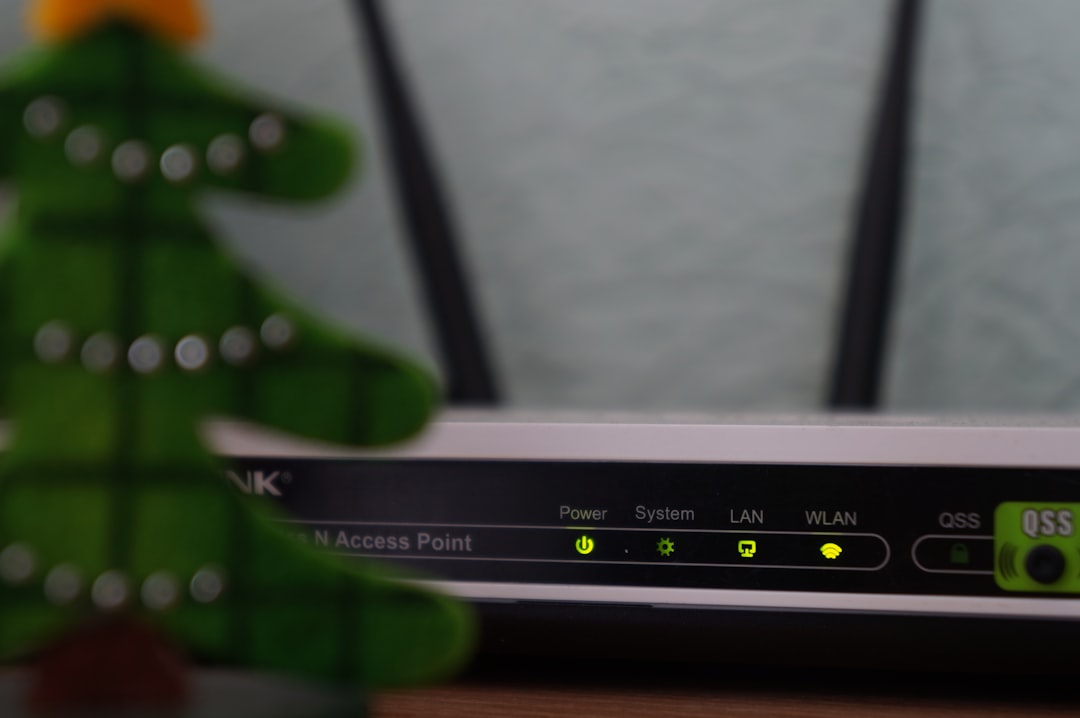Ever tried to chill with a session of cloud gaming on Xbox Game Pass, only to get smacked with pixelated graphics, audio stutters, or lag spikes? That, my friend, is probably a pesky combo of low bitrate and jitter getting in your way. Don’t worry—it’s fixable. Let’s walk through it together in easy, fun steps!
Contents of Post
TLDR
If your Game Pass Cloud Gaming is acting up with glitchy visuals and lag, check your network first. Use a wired connection or strong Wi-Fi. Tweak your settings by lowering resolution or turning off background apps. A few simple fixes can go a long way in making your gameplay smoother!
What Is Bitrate? And Why Should You Care?
Bitrate is how much data is transferred per second in your game stream. It’s what determines if Master Chief looks crisp or blurry. Higher bitrate = better image quality.
But if your connection isn’t strong enough, the bitrate drops. Boom—instant pixel soup.
What About Jitter?
Jitter is the instability in your internet’s speed. Even if your internet is fast, lots of tiny spikes in latency can cause stuttering and input lag during cloud gaming.
Imagine telling your Spartan to dodge, but the command arrives half a second late. That’s jitter doing a sneak attack.
Signs You Have Bitrate or Jitter Problems
- Blurry or smeared graphics
- Audio cutting in and out
- Gameplay feels weirdly delayed
- Your controller inputs don’t register smoothly
- Game stutters even on a good rig
Step-by-Step Fixes
1. Go Wired If You Can
Yes, Wi-Fi is convenient, but for cloud gaming, Ethernet is the king. It’s more stable, less interference, and usually faster. Plug directly into your router with a LAN cable to instantly bump up your bitrate and reduce jitter.
No Ethernet port on your laptop or tablet? USB to Ethernet adapters work like magic.
2. Use 5GHz Wi-Fi Instead of 2.4GHz
If you can’t go wired, switch to a 5GHz Wi-Fi connection. It’s less crowded and faster. 2.4GHz can barely handle Netflix, let alone Halo streaming in HD. Make sure your router supports dual-band Wi-Fi.
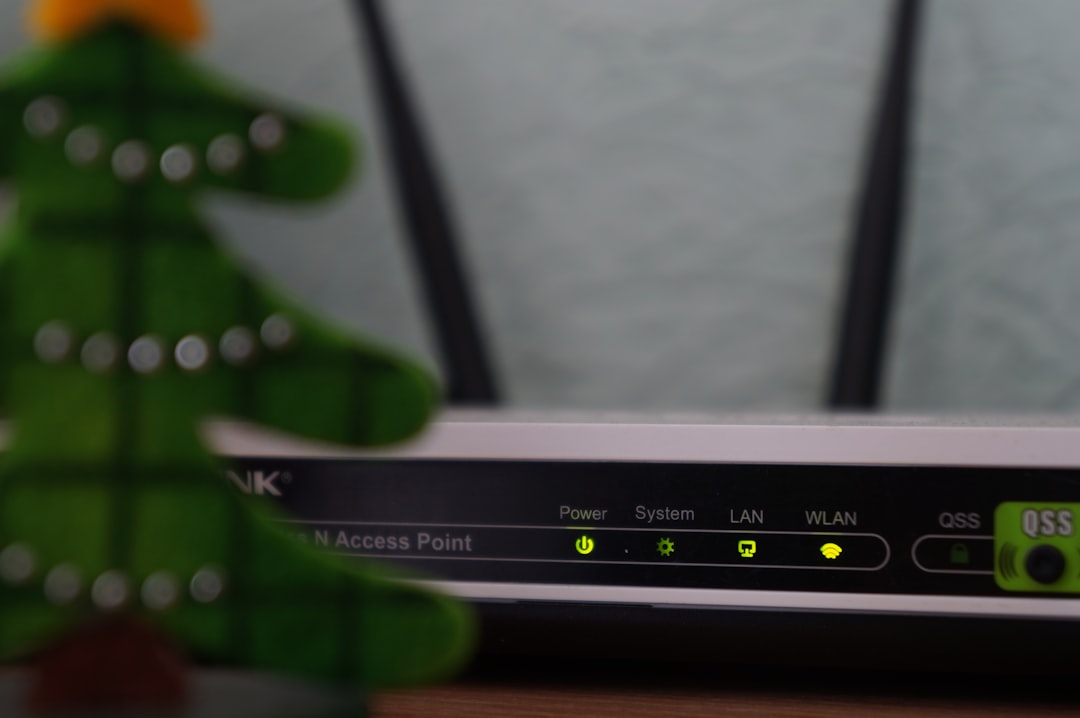
3. Get Closer to the Router
Walls, microwaves, and even fish tanks can mess with Wi-Fi. If possible, move closer to your router for better signal strength. Better signal means fewer dips in bitrate and less jitter.
4. Kick Background Gremlins Off Your Network
Background apps and extra devices can hog bandwidth. Here’s what to do:
- Pause cloud backups (Google Drive, OneDrive, etc.)
- Turn off updates during your gaming sessions
- Disconnect other devices like streaming TVs or phones if needed
This frees up bandwidth so your cloud game can breathe.
5. Lower the Streaming Resolution
Game Pass Cloud Gaming tries to stream games in the best quality it can. But sometimes your network just can’t handle full HD or 1080p.
Try lowering the stream quality to 720p. It reduces the bitrate demand and can greatly improve stability. Your game may look a little fuzzier, but it will play way smoother.
6. Use a Better Browser (or the Xbox App)
If you’re gaming on a browser, not all are created equal. Use Microsoft Edge or Google Chrome—they’re optimized for Game Pass cloud gaming.
Even better? Use the Xbox app on Windows 10 or 11. It’s more stable and delivers better performance than browsers overall.
7. Check Your Ping
Ping is how fast data goes from your device to the server and back. Lower is better, especially for games where timing matters.
You can test your ping at sites like speedtest.net. Look for ping under 50ms for smooth gameplay. If it’s high, contact your Internet Service Provider—they may be letting you down.
8. Restart Everything
Sounds silly, but it often works. Restart your:
- Router and modem
- Gaming device (PC, tablet, phone)
- Any other network-heavy apps
This clears junk caches and gives everything a fresh start.
9. Change Game Pass Region (Advanced)
Cloud gaming connects you to nearby servers. But sometimes the “nearest” region isn’t the best performing.
If you know a better region nearby (with faster ping), change your Game Pass location in your Xbox Account Settings. You might get a better experience just by switching from, say, Western US to Central US.
10. Upgrade Your Internet Plan (Last Resort)
If you’ve tried everything and still suffer, it may be time to level up your internet plan.
Look for:
- At least 25 Mbps download speed
- Low latency and jitter (ask your provider!)
- No data caps—streaming games eats up data fast

Bonus: Apps to Monitor Your Network
Want to get nerdy? There are some awesome tools that show what’s happening behind the scenes:
- PingPlotter – See ping and jitter in real time
- GlassWire – Monitor your bandwidth usage
- NetLimiter – Control how much speed each app uses
These apps can help you detect when and where your network fails—before it messes up your game.
What If It’s Game Pass Itself?
Sometimes, the platform is the problem. Microsoft may have high server traffic or be doing maintenance. In that case, it’s out of your hands for a while.
Check status updates at Xbox Status or gaming forums like Reddit or Downdetector to see if others are having issues too.
Wrap-Up: Game Smooth Again
Fixing bitrate and jitter issues in Game Pass Cloud Gaming doesn’t require a PhD. Start small: use Ethernet, shut down background apps, lower resolution. If things still feel choppy, dig deeper with ping tests, app monitors, or consider faster internet.
Remember: You don’t need a supercomputer to enjoy cloud gaming. Just a steady connection, smart setup, and a few tricks up your sleeve.
Now go out there and dominate… jitter-free!