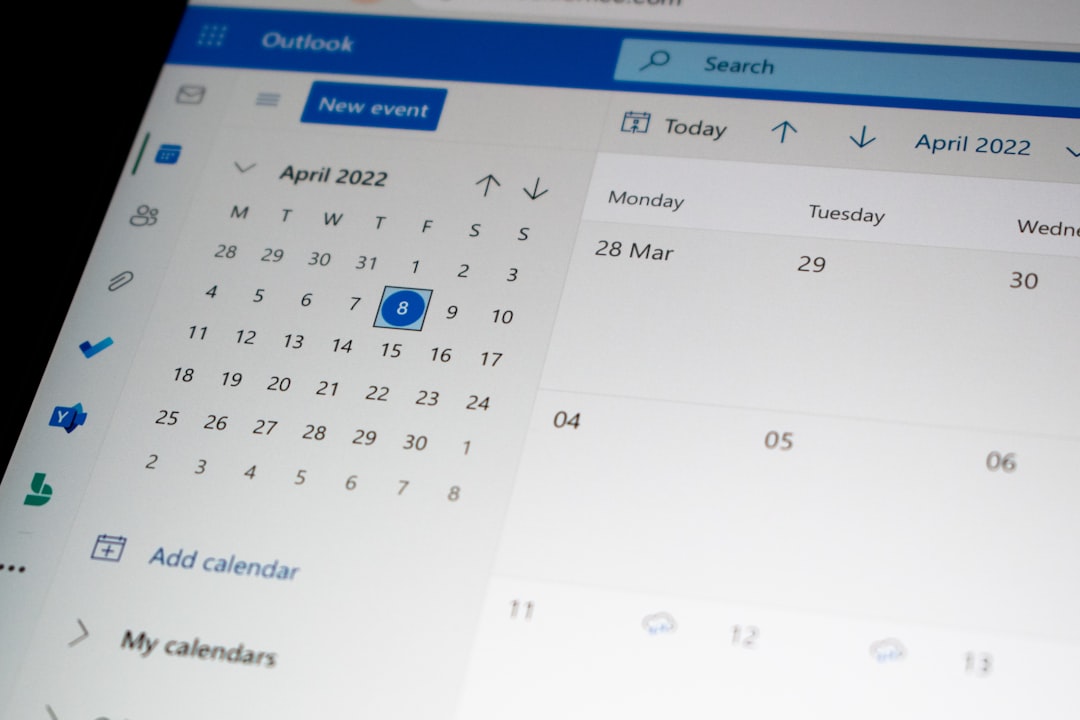WhatsApp groups are a great way to stay connected with friends, family, and colleagues. But like all good things, sometimes group chats must come to an end. Whether it’s a temporary project group or just a chat that has outlived its purpose, knowing how to properly delete a WhatsApp group can be very helpful.
Contents of Post
TL;DR (Too long, didn’t read)
To delete a WhatsApp group, you must first remove all the members from the group if you’re the admin. Only then will you have the option to exit and delete the group permanently. If you’re not the admin, you can simply exit the group to remove it from your chat list. Keep in mind that exiting a group doesn’t delete it for others unless it’s done by the group creator.
Why Would You Want to Delete a WhatsApp Group?
There are plenty of reasons to consider deleting a WhatsApp group, including:
- The project or event the group was created for has ended.
- The group has become inactive or irrelevant.
- Too many unwanted messages or spam are being shared.
- You no longer want to manage or be part of the group.
No matter the reason, the process to delete a WhatsApp group varies slightly depending on whether you’re an admin or just a member.
Step-by-Step Guide to Delete a WhatsApp Group
Let’s go over the process in simple steps. There are two main scenarios: you’re the group admin or you’re a regular group member.
Scenario 1: You Are the Group Admin
If you created the group or were made an admin, you have more control. Here are the steps to permanently delete the group for yourself and everyone else:
- Open WhatsApp and go to the chat list.
- Tap on the group chat you want to delete.
- Tap on the group name or header to access group info.
- Scroll down to see the list of participants.
- Remove every group member one by one:
- Tap and hold on a participant’s name.
- Select “Remove [Name]”.
- Once you’re the only person left in the group, tap “Exit Group”.
- After exiting, you’ll then see the “Delete Group” option. Tap it to remove the group from WhatsApp completely.
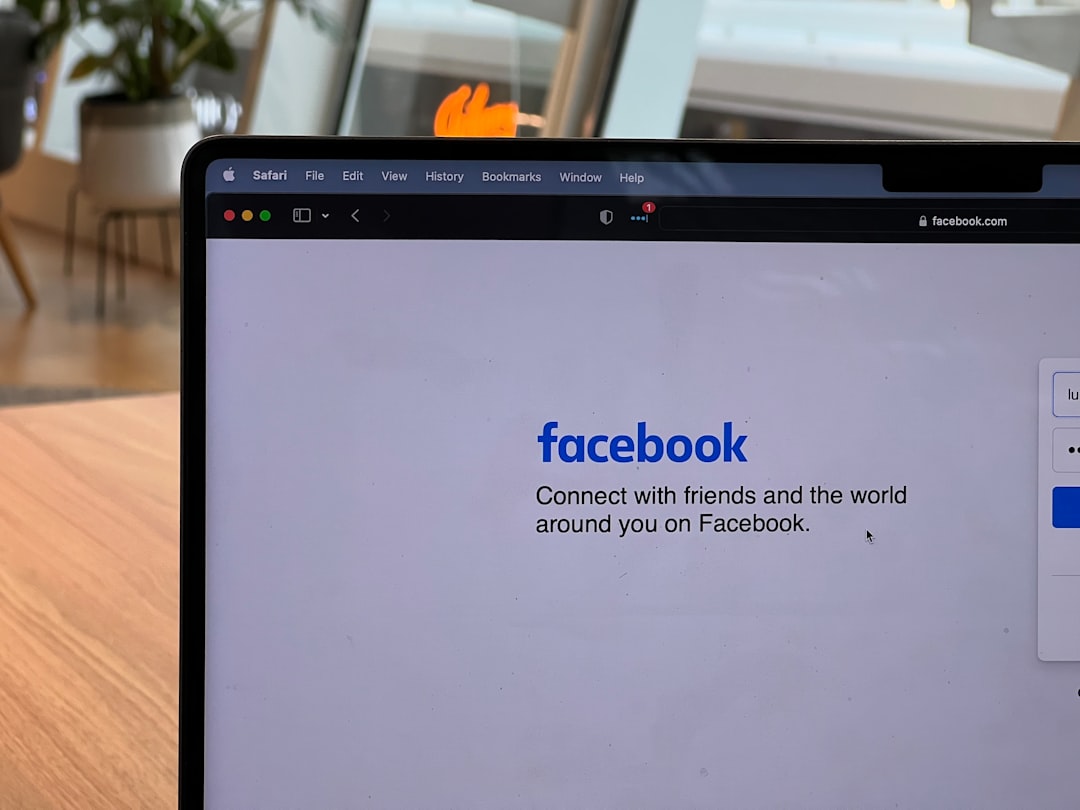
Important: Deleting the group will not remove it from the devices of members who exited before deletion. It only ensures that no further activity happens in the group.
Scenario 2: You Are NOT the Group Admin
If you’re just a participant in a group and you’re tired of the constant messages, you can simply remove the group from your chat list:
- Open WhatsApp.
- Go to the group chat you want to leave.
- Tap the group name at the top for group info.
- Scroll down and tap “Exit Group”.
- After exiting the group, you’ll see the option to Delete Group. Tap it, and the chat will be removed from your view.
Note: Exiting and deleting a group doesn’t delete the group for others. It only removes it from your own account.
What Happens After You Delete a WhatsApp Group?
Here’s a quick rundown of what will and won’t happen once a group is deleted:
- The group chat is removed from your chat list.
- You no longer receive notifications or messages from that group.
- Group media like images and videos already saved on your phone will remain unless you manually delete them.
- Other participants can only rejoin if the group is recreated, not if it’s deleted by the admin after removing all members.
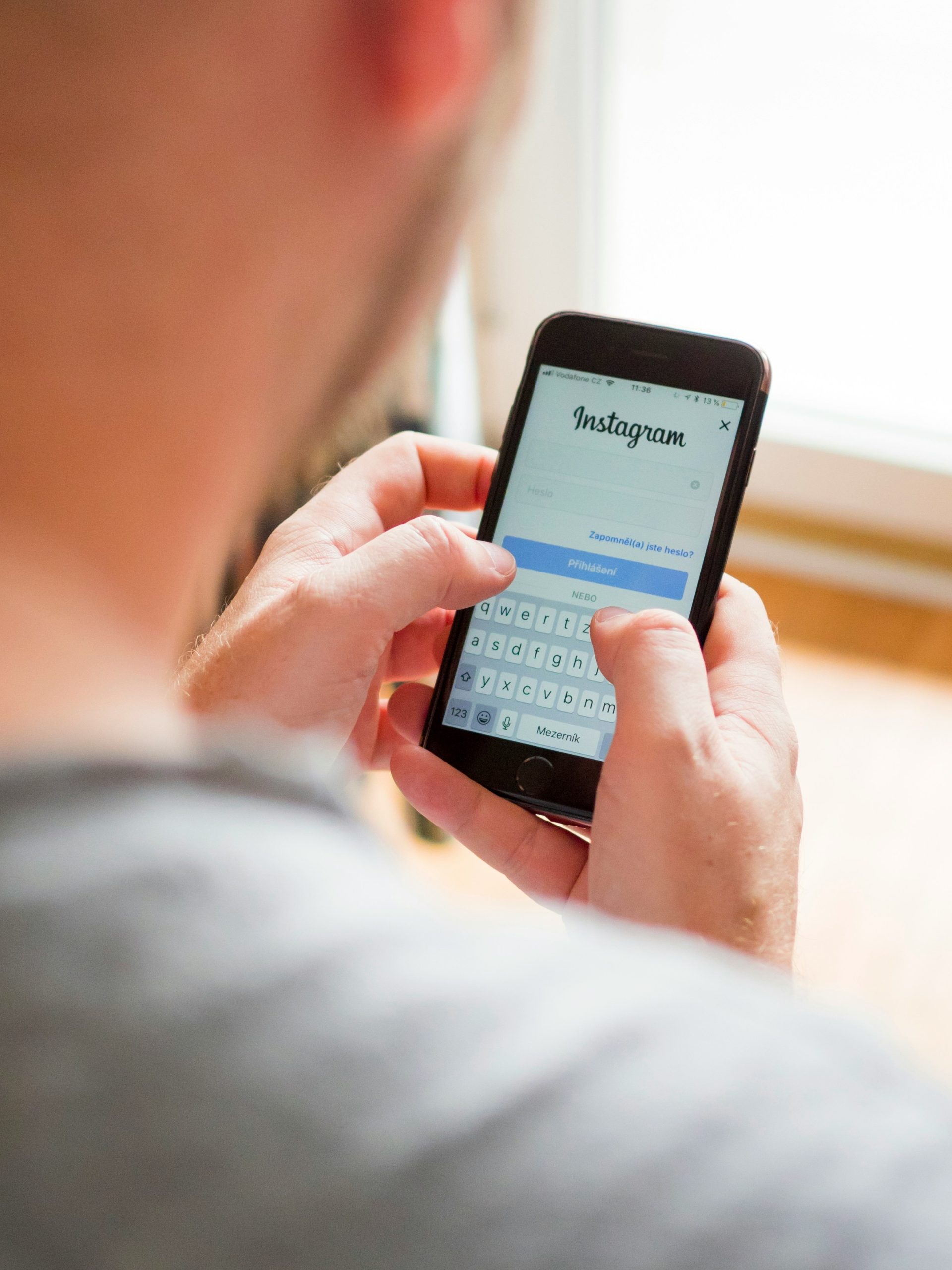
Cleaning Up: Deleting Group Media
Even after deleting a group chat, your phone might still store media files shared in the group. Here’s how to remove those as well:
- Go to your phone’s file manager or gallery.
- Navigate to the WhatsApp folder (usually in internal storage).
- Open the Media folder and look for WhatsApp Images, Audio, or Videos.
- Identify and delete files received in the deleted group.
You can also use WhatsApp’s built-in storage management tool:
- Open WhatsApp and go to Settings.
- Select Storage and Data > Manage Storage.
- Choose the deleted group and delete all its media in one go.
Best Practices for Managing WhatsApp Groups
Before you decide to delete a group, consider these best practices to ensure things go smoothly:
- Inform the Group: Let members know that you’re going to delete the group, especially if discussions or shared content need to be saved.
- Backup Important Messages: Use the “Export Chat” option to save important conversations or media before deletion.
- Assign a New Admin if Needed: If the group needs to continue but you don’t want to manage it, assign another admin before exiting.
Frequently Asked Questions (FAQs)
Can I undo a deleted group?
Once a WhatsApp group is deleted, it cannot be recovered unless you had a chat backup. You can, however, create a new group with the same participants.
Will deleting a group remove shared pictures from everyone’s phone?
No. Shared media already downloaded by participants will remain on their devices unless they manually delete it.
Can I delete a WhatsApp group I didn’t create?
You can leave and delete the chat from your device, but the group will continue to exist unless the admin deletes it.
What if someone creates another group after deletion?
Anyone can create a new group and add the same contacts again. If you don’t want that, you can update your privacy settings to restrict who can add you to groups.
Final Thoughts
Deleting a WhatsApp group is simple, but it’s important to be mindful of the reason and the steps involved—especially if you’re the admin. Whether you’re freeing up space, reducing distractions, or closing a digital chapter, handling the process properly ensures no loose ends and keeps your chat environment clean.
Remember, messaging apps are tools meant to serve your needs, not dominate them. Don’t hesitate to clean things up when a chat has run its course!