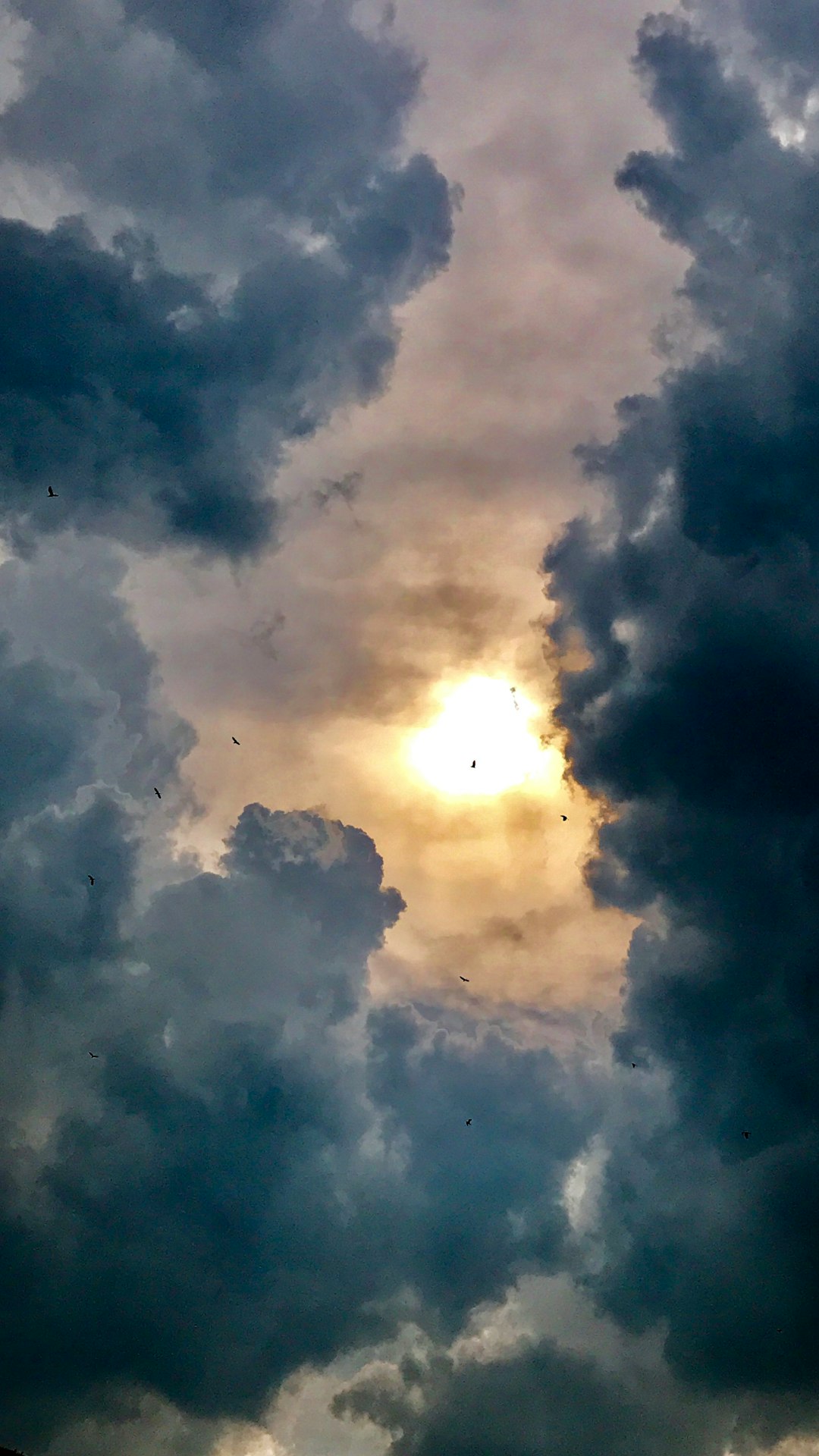Ever wish you could launch Microsoft Sticky Notes instantly, like a tech wizard? You’re in the right place. Let’s make that happen with an EXE-style shortcut right on your desktop. It’s simple, fast, and makes you look like a pro.
Sticky Notes is super handy. It’s great for quick to-dos, reminders, or even random thoughts. But opening it through the Start menu every time? Nah. Let’s make that faster.
Contents of Post
🔥 Step 1: Find the Hidden Magic
Microsoft Sticky Notes doesn’t come with a traditional .exe file like some apps. So we need to dig a little deeper.
Here’s how:
- Press Windows key + R to open the Run dialog box.
- Type in
shell:AppsFolderand press Enter.
Boom! This folder shows you all your installed apps—even the sneaky ones like Sticky Notes.
⚡ Step 2: Create the Shortcut
Now that you see Sticky Notes sitting there looking all shy:
- Find Microsoft Sticky Notes in the list.
- Right-click on it and choose Create shortcut.
Windows will say it can’t create the shortcut here and ask if you want to place it on the desktop. Perfect. Click Yes.
Tada! You now have a Sticky Notes shortcut on your desktop.
💫 Step 3: Make It Feel Like a Real EXE
The shortcut works, but let’s make it even cooler. Rename it and give it that pro look.
- Right-click the shortcut and choose Rename.
- Type in something epic like “Sticky Notes Launcher”.
- Click Apply if needed.
Want to take it up a notch? Add a custom icon!
- Right-click the shortcut, then go to Properties.
- Click the Shortcut tab, then hit Change Icon.
- You might see a warning. Ignore it. Click OK.
- Choose a fun icon, or browse your own.

🖱 Bonus Tips for Power Users
Now that you’ve got your shortcut, here are a few extra tricks:
💡 Pin It to Taskbar
Right-click the shortcut and pick Pin to taskbar. One click access, anytime.
🎯 Assign a Hotkey
- Right-click your shortcut and choose Properties.
- Click the Shortcut key field.
- Press something like Ctrl + Alt + N.
- Click Apply and then OK.
Now, whenever you press that combo, Sticky Notes opens instantly. Like magic!
🚀 Why This Rocks
Creating this shortcut may seem small, but here’s why it matters:
- Speed: Save precious seconds every time you jot something down.
- Efficiency: Launch Sticky Notes without clicking through menus.
- Style: Look like you know your way around Windows inside out.
🏁 Final Thoughts
See? That wasn’t hard. You went from Sticky Notes newbie to desktop ninja in just a few steps. Now, every time inspiration strikes, your notes are just one click—or hotkey—away.
It’s simple tricks like this that make you fall in love with your computer all over again. Keep exploring, keep customizing, and keep having fun with tech!