Viber is a highly popular messaging app used globally for instant communication via text, voice, and video messages. With an ever-growing list of contacts, users sometimes find it necessary to manage their interactions—whether it’s for privacy, security, or personal reasons. Blocking or unblocking someone on Viber is a straightforward process, and knowing how to do it ensures a smoother and more controlled messaging experience.
Contents of Post
TL;DR (Too long, didn’t read)
To block someone on Viber, users must open a conversation with the person, tap on their name at the top, scroll down, and select “Block this contact.” To unblock them, simply revisit the blocked contact’s profile or go to the block list in settings. Blocking someone stops them from calling or messaging, while unblocking restores full communication. This guide outlines detailed steps for both Android and iOS users.
Why Someone Might Want to Block or Unblock on Viber
There are multiple reasons why a user may opt to block or later unblock a contact on Viber:
- Spam or unwanted messages — Prevent persistent bother from unknown numbers or advertisers.
- Personal conflicts — Temporarily or permanently disconnect from acquaintances during conflicts.
- Security reasons — Avoid interactions with anyone perceived as a threat.
- Mindspace management — Reduce distractions by limiting communication only to essential people.
How Blocking Works on Viber
Blocking a person on Viber stops them from contacting you via messages, calls, or media. The blocked contact won’t receive a notification that they’ve been blocked. However, they’ll no longer see your online status, last seen, or message delivery notifications for any messages they send.
For group chats, blocking a person doesn’t remove them from the group. You’ll still see their messages in shared groups, and they can see yours.
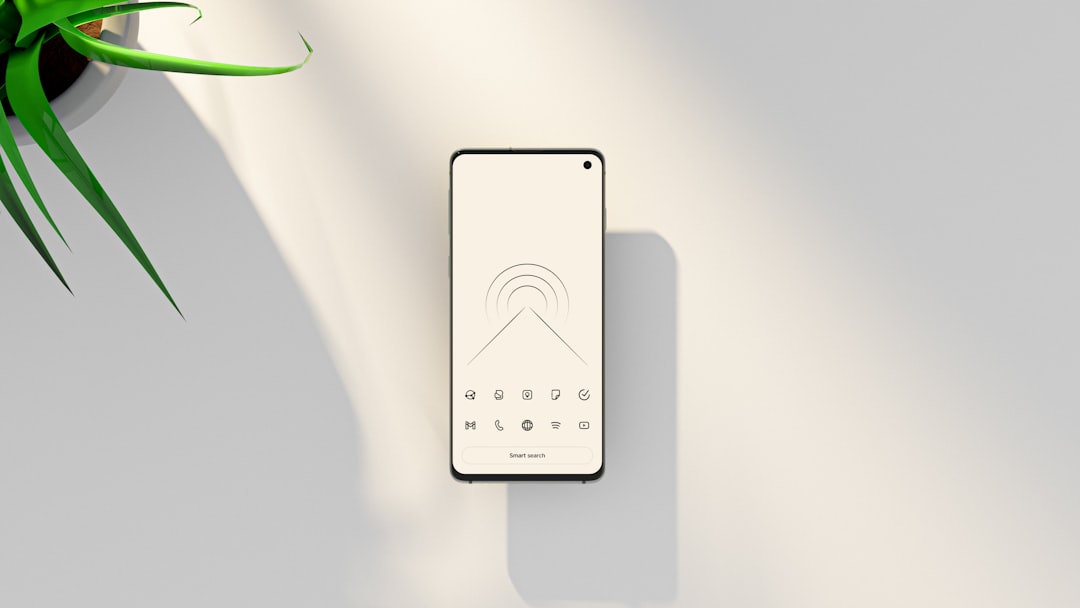
Steps to Block Someone on Viber
Blocking on Android
- Open the Viber app.
- Navigate to the chat with the person you’d like to block.
- Tap on their name or number at the top of the screen to open their profile.
- Scroll to find and select “Block this contact.”
- Confirm the action when prompted.
Blocking on iPhone (iOS)
- Launch the Viber app from the home screen.
- Open the chat of the person you want to block.
- Tap their name at the top navigation bar.
- Scroll and choose “Block this contact.”
- Confirm when the popup appears.
Alternatively, users can block someone without opening a chat using the Settings menu:
- Go to More > Settings > Privacy > Block list.
- Tap “Add number” and manually enter the number to block.
What Happens When You Block Someone on Viber?
When a user is blocked on Viber:
- They cannot send you messages or make Viber calls to you.
- They will not see your online status or last seen timestamp.
- Your profile photo and updates will be hidden from them.
- Nothing about the block action is communicated to them directly.
It’s important to note that blocking does not delete previous conversations. They will remain in your chat history unless deleted manually.
Image not found in postmetaSteps to Unblock Someone on Viber
Unblocking via Chat
- Open the Viber app.
- Navigate to the chat with the contact you previously blocked.
- Tap their name at the top of the screen.
- Scroll and choose “Unblock this contact.”
Unblocking via Settings
- Go to More > Settings > Privacy > Block List.
- Find the person you want to unblock from the list.
- Tap “Unblock” next to their name.
What You Should Know About Unblocking
Unblocking restores full communication functionality between both parties. After unblocking:
- The contact will be able to send messages and place calls again.
- You will once again share your online status, last seen, and profile photo (if previously visible).
- The conversation history remains unchanged.
However, messages sent by the blocked individual while they were blocked will not be delivered retroactively. This means any messages they attempted to send during the block will be lost.
Managing Your Block List for Enhanced Privacy
Viber’s block list feature makes long-term contact management easier. It allows you to view everyone you’ve blocked and provides an easy interface to manage their status.
To access and monitor your block list:
- Go to Settings > Privacy.
- Tap on “Block list” to view all blocked numbers.
- From here, you can unblock anyone with a single tap.
Precautions and Recommendations
- Don’t assume you’re invisible: While blocked users can’t interact with you, they may still see you in group chats.
- For ultimate privacy: Consider customizing who can see your online status and last seen timestamp from your Privacy settings.
- Use reporting tools: If someone is harassing or threatening you, Viber allows you to report the user in addition to blocking them.
Conclusion
Knowing how to block or unblock someone on Viber empowers users to maintain control over their digital communications. Whether it’s for personal well-being, privacy, or spam avoidance, the block/unblock tools offer simple yet effective solutions. By becoming familiar with Viber’s privacy settings, users can create a more secure and comfortable online environment for themselves.
Frequently Asked Questions (FAQs)
- Q: Will someone know I blocked them on Viber?
- A: No. Viber does not notify users when they’ve been blocked. However, they may suspect being blocked if their messages stop being delivered and they can’t see your profile photo or status.
- Q: Can I still see messages sent while someone was blocked?
- A: No. Any messages or calls made by a blocked contact during the blocking period will not be delivered and cannot be retrieved later.
- Q: Does blocking delete chat history?
- A: No. Blocking someone does not delete existing conversations between you and that contact. You must delete the chat manually if you want it removed.
- Q: Can a blocked contact see my status in group chats?
- A: Yes. Even if they are blocked, users can still see your messages and interactions within shared groups.
- Q: Can I block someone who is not in my contacts?
- A: Yes. If someone not in your contact list sends you a message, you can choose to block and report them when prompted.

