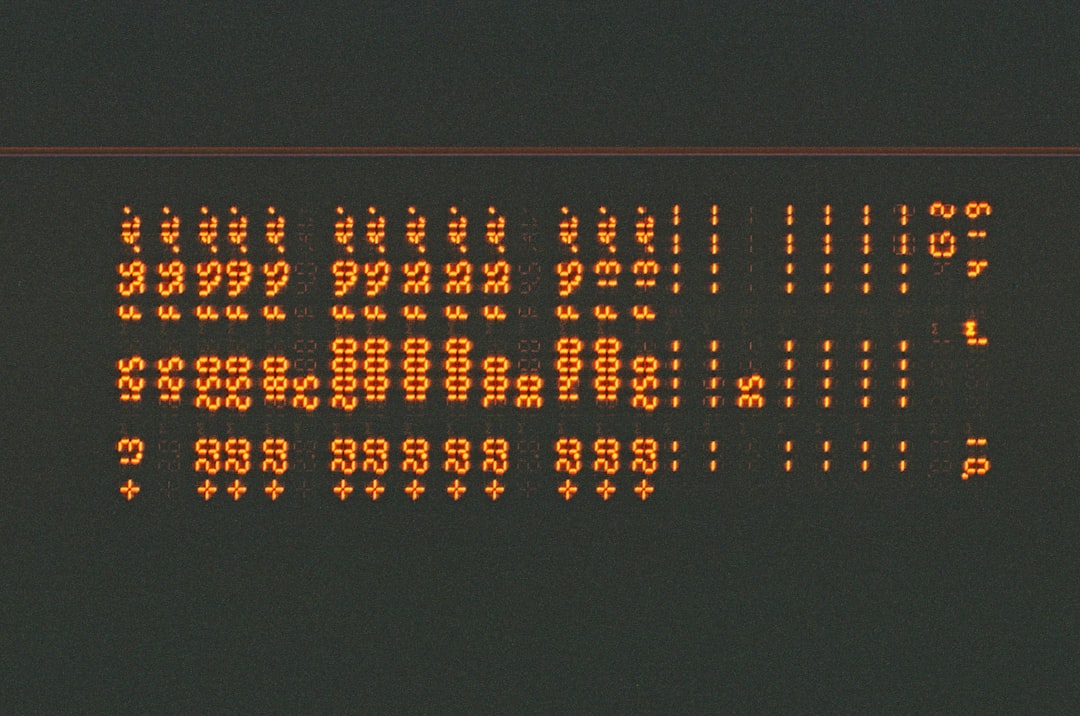For creators working with generative video tools like Runway, exporting final results into standard formats such as MP4 is a crucial step in the workflow. However, when things break down—particularly during export—it can stall production and trigger a chain of problem-solving that not everyone is prepared for. Such was the case when a user’s text-to-video export process on Runway stalled due to an FFmpeg failure marked by the dreaded exit code 1.
TL;DR: A recurring issue emerged during video exports from Runway’s text-to-video feature, with FFmpeg returning an exit code 1 error. This made exporting into a usable MP4 format impossible through the default workflow. After investigating, the user discovered the output file had improper encoding blockers. A simple re-encode using FFmpeg salvaged the final MP4 files reliably.
Contents of Post
Understanding the Problem: The FFmpeg Exit Code 1
FFmpeg is the engine behind many modern multimedia tools. It can decode, encode, transcode, stream, filter, and play a wide range of multimedia formats. Runway AI, in particular, relies on FFmpeg for final renders. When the tool fails, it often returns an exit code to notify the developer or user of what went wrong. In this case, Runway exports would seemingly process to completion, but FFmpeg would eject an exit code 1, meaning a vague “generic error” occurred.
For the average user, this doesn’t give much context. The generated video wouldn’t export properly, leaving only a corrupted or truncated file with unplayable codec settings. While the UI suggested success, playback inside any standalone media player simply wouldn’t work.
Initial Troubleshooting Attempts
The user began by revisiting the original Runway project files, checking to see if the problem could be fixed by re-exporting. Several combinations were tried:
- Changing export resolutions (720p, 1080p, and 4K)
- Switching between codecs (H.264 vs VP9)
- Downloading directly vs exporting to cloud or drive
None of these fixed the problem. Each new exported file had the same result: either wouldn’t play, showed as 0 seconds long, or media applications threw errors on open—despite the file having an expected filesize.
Upon inspecting the export logs provided by Runway (when available), the recurring line of interest was:
ffmpeg returned non-zero exit status 1
In software terms, this generally means FFmpeg hit a problem it couldn’t recover from—usually associated with improper input files, codecs, or invalid container formats.
The Eureka Moment: Isolating the MP4 Structure
After decompressing the downloaded video file and investigating its metadata with tools like MediaInfo and ffprobe, it was discovered that the files were improperly muxed. They had an MP4 extension but lacked a valid moov atom—a crucial metadata structure in MP4 containers that indexes frames and timecodes.
This rendered the videos unreadable by players despite containing video stream data. The key term found in diagnostic tools was “moov atom not found”.
That was when the user discovered that a direct re-encode might just bypass the container corruption. If the raw stream could be reprocessed into a clean MP4, the issues might be solvable without returning to Runway itself.
The Re-Encode Workaround
Using FFmpeg directly, the user ran the following re-encode command in the terminal:
ffmpeg -i corrupt_video.mp4 -c:v libx264 -preset fast -crf 23 -c:a aac -movflags +faststart fixed_video.mp4
What this does is:
- -i corrupt_video.mp4: Takes the corrupted export
- -c:v libx264: Re-encodes video using H.264
- -preset fast: Sets encoding speed
- -crf 23: Balances file size and visual quality
- -c:a aac: Ensures proper audio encoding
- -movflags +faststart: Places the moov atom at the start of the file, enabling immediate playback
The resulting file opened instantly in VLC, QuickTime, and even embedded cleanly into web apps without delay. Export issues that once led to minutes (or hours) of frustration were resolved in seconds.

This workaround became the default path forward. Rather than trying multiple exports from Runway, the user set up a batch script to re-encode every AI-generated MP4 upon download. While it added time per project, it restored reliability—the most valuable asset in content production.
Why This Happens: An Educated Guess
Although Runway hasn’t officially documented this issue, combined evidence points to a faulty muxing process in their export flow. Whether it’s a third-party dependency timing out or an unstable FFmpeg call under heavy loads, it’s the container (not the stream) that breaks.
Such issues become more likely when:
- The video has complex transitions or interpolation effects
- Assets are rendered with overlapping keyframes
- The export process is terminated prematurely on the server-side
In any case, the fact that the underlying stream is recoverable is good news, meaning content isn’t lost—just lacking a compliant wrapper.
Permanent Solutions and Long-Term Outlook
For developers at Runway, a more robust muxing implementation would reduce these cases drastically. Ideally, a final integrity check before completing the export would warn users or correct the moov atom in real time. For users, until such updates arrive, this FFmpeg workaround remains an effective patch.
This highlights a broader point about AI-generated content pipelines: they still need traditional tools like FFmpeg to “seal the deal.” AI may generate wonder, but without proper wrapping, viewers may never even see it.

FAQ: Runway Text-to-Video Export and FFmpeg Re-encode
- What does FFmpeg exit code 1 mean?
- Exit code 1 usually indicates a generic error, which can stem from invalid files, corrupted containers, or unsupported input parameters.
- Why won’t my Runway exported video play?
- Chances are your exported MP4 has corrupted metadata, specifically a missing or damaged moov atom. Without it, media players can’t read the timestamps or frames properly.
- How do I fix a corrupted MP4 file from Runway?
- You can run the file through FFmpeg and re-encode it with proper parameters to fix muxing issues. This will reconstruct the container and ensure compatibility with media players.
- What FFmpeg command should I use?
-
ffmpeg -i broken_file.mp4 -c:v libx264 -crf 23 -preset fast -c:a aac -movflags +faststart fixed_file.mp4 - Does this issue happen with all Runway users?
- No, but it is more common in projects with high complexity or batch exports. It may also vary depending on server load at the time of export.
In conclusion, while Runway’s capabilities in generative video are impressive, like many tools on the bleeding edge, they occasionally require traditional developer know-how to patch up. Thankfully, FFmpeg stands sturdy as a bridge between AI magic and pro-grade usability.