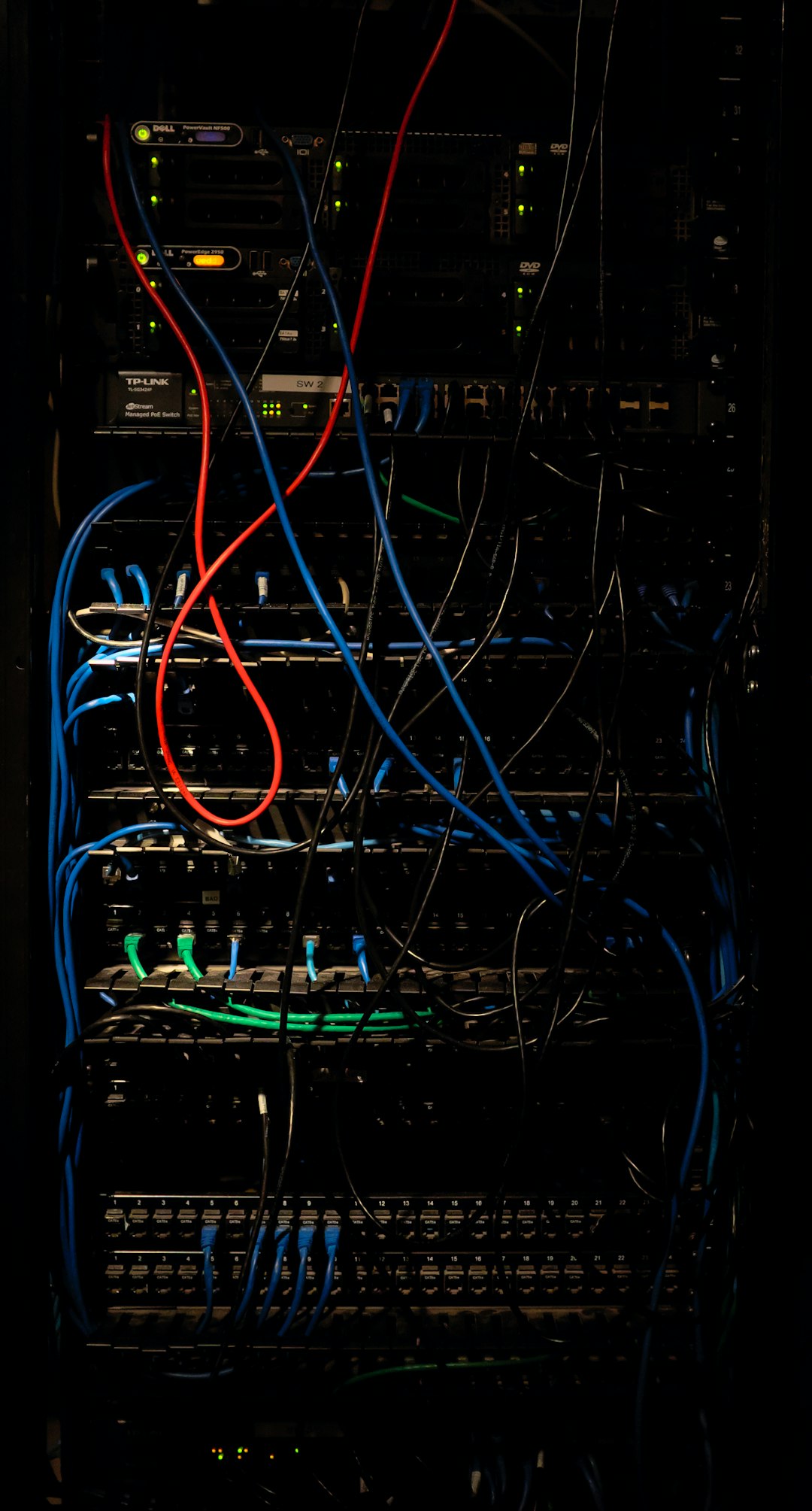You’re just settling into your chair, ready for a peaceful music session on YouTube Music when you’re confronted by an error message that reads: “Server 400.” Panic kicks in. What does it mean? Is your account in jeopardy? Will you lose your playlists? Before you spiral into a full-blown tech crisis, take a deep breath — this is the only guide you’ll ever need to understand and troubleshoot the infamous YouTube Music Server 400 error.
Contents of Post
What Is the YouTube Music Server 400 Error?
The Server 400 error is an HTTP status code that signifies a “Bad Request.” It’s a generalized message indicating that something has gone wrong between your device and YouTube’s servers. This might be due to corrupted files, outdated app versions, invalid cookies, or malformed requests sent from your browser or mobile device.
In most cases, the issue lies more with the client (that is, your device or network) than with the YouTube Music servers themselves. However, this does not make it any less distressing, especially when your music or workout session is abruptly interrupted.

Common Causes Behind the Server 400 Error
Understanding the root cause is the first step towards resolving the issue. Here are the most likely culprits:
- Outdated App Version: There might be compatibility issues or unresolved bugs in an older version.
- Corrupted Cache or Data: Bogged-down temporary files can cause bad requests to the server.
- Poor or Intermittent Internet Connection: A weak signal can disrupt communication with the server.
- Incorrect URL Formatting: Usually applicable when accessing YouTube Music via a browser.
- User Account Issues: Sometimes, your Google account settings or authentication tokens expire or are invalid.
- Third-party Interference: VPNs, ad-blockers, or firewall settings may tamper with the data being sent.
How to Troubleshoot the Server 400 Error
There’s no universal fix, but a series of systematic steps can help you pinpoint and eliminate the error. Here’s exactly what you need to do:
1. Restart the Application
Sometimes the simplest solution is the most effective. If something went wrong while loading the app, a restart will typically clean up temporary errors.
- On Android or iOS, fully close the app from the app switcher.
- Relaunch YouTube Music and attempt to access your desired content.
2. Clear Cache and Data
Think of the app’s cache as its short-term memory. It helps with speed, but it can get corrupted.
- Android: Go to Settings > Apps > YouTube Music > Storage and tap on Clear Cache, then Clear Data.
- iOS: You may need to uninstall and reinstall the app to clear stored data.
3. Check for App Updates
Older versions of the app may no longer be compatible with the latest server architecture.
- Visit your device’s app store and search for YouTube Music.
- If an update is available, install it and restart your device.
4. Test Network Connectivity
A weak network might be failing to send proper requests to Google’s servers.
- Try switching from Wi-Fi to cellular data (or vice versa).
- Reboot your router if using a Wi-Fi connection.
- Use a speed test application to evaluate your internet speed and stability.
5. Sign Out and Back In
Your login token might have expired or become invalid, especially if you recently changed your Google password.
- Open YouTube Music, go to Settings, and sign out of your account.
- Restart your device and sign in again with the correct credentials.
6. Remove Conflicting Third-party Apps
If you’re using VPN services or ad-blockers, they may modify or block requests sent to YouTube Music.
- Disable VPNs or proxy servers temporarily to see if the app works without them.
- Turn off browser extensions or firewall settings that could interfere with web traffic (if accessing via desktop).

Advanced Troubleshooting Techniques
If you’re still encountering the error despite trying all basic steps, it’s time to take things up a notch.
1. Reinstall the YouTube Music App
A clean installation ensures that all associated cache, corrupted files, and account artifacts are completely removed.
- Uninstall the app from your device.
- Restart your device.
- Download the latest version from the Play Store or Apple App Store.
2. Access YouTube Music from a Browser
Sometimes the error might be linked to the app specifically. In such cases:
- Visit https://music.youtube.com using a secure and updated browser.
- Use incognito or private browsing mode for a clean session.
- If you receive a 400 error here, try clearing browser cookies and cache.
3. Try a Different Account
If the issue persists, try logging in with a different Google account to isolate if the issue is account-specific.
- If the second account works fine, consider reviewing security settings, recent login alerts, and permissions for the original account in your Google Account dashboard.
4. Contact YouTube Music Support
When all else fails, take it straight to the experts:
- Go to the YouTube Music Help Center.
- Submit feedback directly through the app under Settings > Send Feedback.
- Monitor official forums and Twitter for any announcements of outages.
Preventing Another Panic Moment
Once you’ve resolved the issue, it’s time to make sure it doesn’t return. Here’s how:
- Keep your apps and devices up to date.
- Regularly clear app cache and cookies.
- Refrain from using browser extensions or third-party tools that interfere with streaming platforms.
- Monitor your Google account for unusual activity or outdated password settings.
- Avoid using pirated or unofficial versions of the app.
Conclusion
The Server 400 error on YouTube Music can admittedly be frustrating, especially when it appears out of nowhere and disrupts your daily routine. However, armed with the knowledge shared in this guide, you now have a reliable path forward. Remember, in most cases, the problem is both understandable and fixable with a few careful steps.
Whether it’s keeping your app updated, double-checking your network or simply giving the cache a good old clearing, solutions are well within reach for even the most urgent of YouTube Music panic moments. Bookmark this page — for the day you’ll need it again might just pop up when you least expect it.