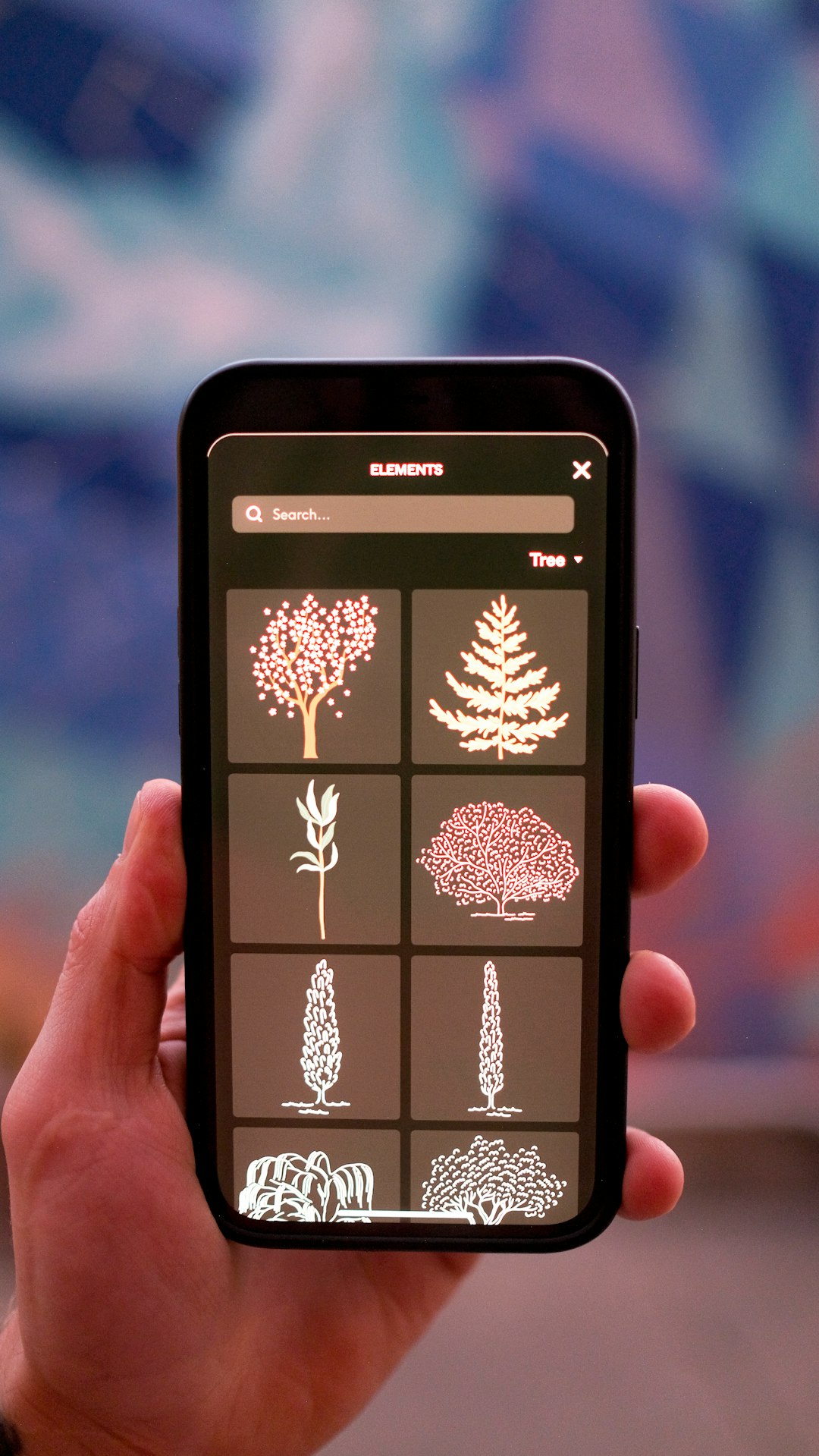For many iPhone users, the Home button is more than just a physical feature—it’s an essential part of the experience. From unlocking the device to switching between apps, it’s a button most of us use dozens, if not hundreds, of times each day. So what happens when your iPhone Home button stops working? Whether it’s completely unresponsive or only partially functioning, the inconvenience can seriously disrupt how you use your phone.
Thankfully, there are several proven fixes that can help restore the function of your Home button quickly, and often without a costly trip to a repair shop. In this article, we’ll walk you through solutions ranging from simple settings tweaks to more technical fixes that have helped countless iPhone users bring their stubborn Home buttons back to life.
Contents of Post
Why Is My iPhone Home Button Not Working?
Before diving into solutions, it’s good to understand the root cause. The Home button can fail for several reasons, including:
- Software glitches: Bugs or temporary software issues could be affecting the responsiveness.
- Physical damage: Drops, spills, or wear and tear can damage the button’s internal components.
- Dirt and grime: Dust or moisture buildup can interfere with the button’s connection.
- Hardware defects: In some cases, manufacturing defects may be responsible.
Now that you know the potential causes, let’s look at how to fix the issue.
Quick Fixes You Can Try at Home
1. Clean the Home Button
You’d be surprised how often this simple step resolves the issue. Over time, small particles of dirt can accumulate around the edge of the button and obstruct its function. Here’s how to clean it:
- Turn off your iPhone to avoid accidental inputs.
- Use a soft cloth lightly dampened with rubbing alcohol to gently clean around the Home button.
- Use a can of compressed air to blow out debris trapped in the crevices.
Be cautious not to let liquid seep into the phone’s internals.
2. Recalibrate the Button
This is a lesser-known trick that works for many users:
- Open a stock app like Calendar or Notes.
- Hold the Power button until the “slide to power off” screen appears.
- Immediately press and hold the Home button for about 5–10 seconds until the screen returns to the app.
This method can often recalibrate your Home button and make it more responsive.
3. Enable AssistiveTouch
If your Home button isn’t working at all and you’re not near a repair center, AssistiveTouch can be a lifesaver. It places a virtual button on your screen that mimics the Home button’s functions. To enable it:
- Go to Settings > Accessibility > Touch.
- Tap AssistiveTouch and toggle it ON.
- A floating button will appear on your screen—you can move it around and tap it to perform Home button actions.
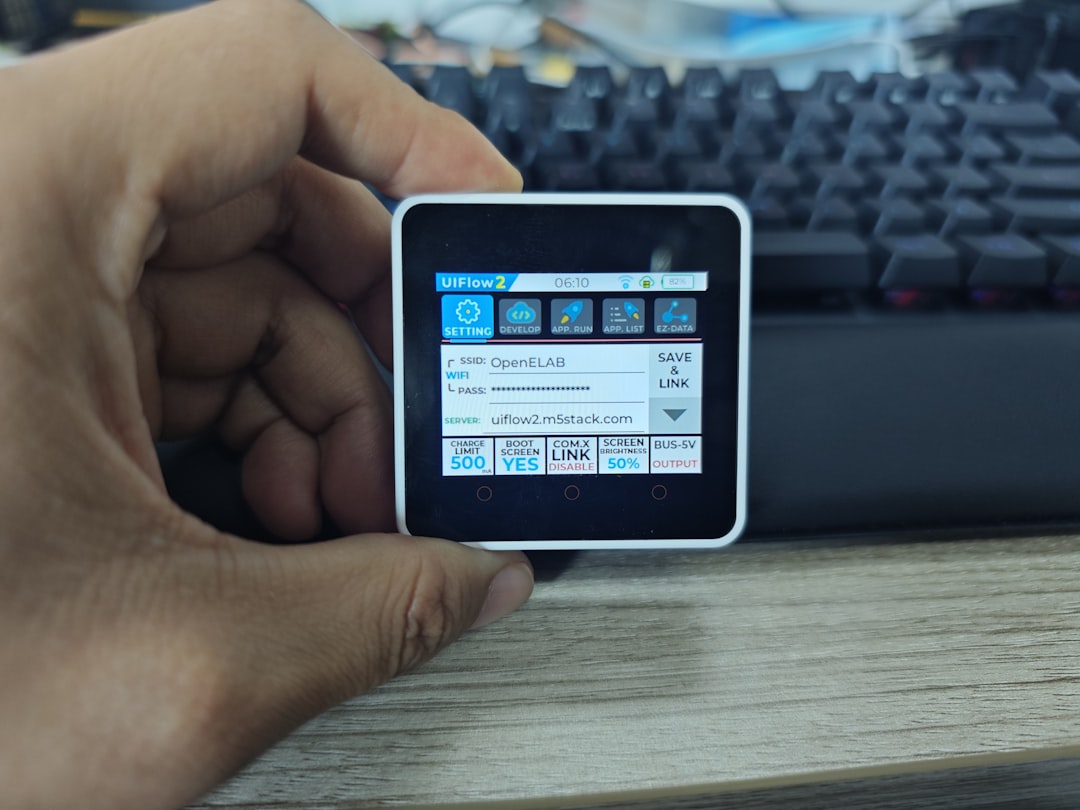
Advanced Software Solutions
4. Update iOS
Sometimes a glitch in the current iOS version can cause hardware components to malfunction. Navigate to:
- Settings > General > Software Update
If an update is available, download and install it. Your Home button might just start working again afterwards.
5. Reset All Settings
Resetting all settings doesn’t erase your data but it can clear out software corruption affecting the Home button. Follow these steps:
- Go to Settings > General > Transfer or Reset iPhone > Reset.
- Select Reset All Settings.
- Enter your passcode and confirm.
Your preferences such as Wi-Fi passwords and wallpapers will be reset, but your apps and files will remain untouched.
Hardware-Based Fixes
6. Restore Your iPhone Through iTunes or Finder
If your Home button is affected by deeper firmware issues, a full restore might be required. This is a bit more complex, so make sure to back up your device first. Here’s how:
- Connect your iPhone to your computer using a Lightning cable.
- Launch iTunes (or Finder on macOS Catalina and later).
- Select your device and choose Restore iPhone.
This will wipe your device and reinstall the operating system, potentially ironing out any lurking bugs.
7. Check for Physical Damage
If your iPhone’s been dropped recently or exposed to water, the Home button might have sustained physical damage. Look for visible signs like cracks or corrosion. If you suspect hardware damage, a temporary workaround is using AssistiveTouch until you can schedule a repair.

When to Seek Professional Help
You’ve tried all of the above and your Home button is still unresponsive? It might be time to call in the pros. Here’s when you should consider professional repair:
- The button feels loose or is physically stuck.
- No software updates or resets have made a difference.
- Other components are also acting erratically, suggesting board-level issues.
If your iPhone is still under warranty or covered by AppleCare+, schedule a Genius Bar appointment. Otherwise, third-party repair shops might offer a cheaper alternative—but make sure they are reputable to avoid further damage.
Alternative Long-Term Solutions
8. Get an External Home Button Adapter
Believe it or not, there are third-party physical adapters that plug into the Lightning port and act as a Home button. These can be helpful for older devices where part replacement isn’t economical.
9. Upgrade Your Device
If you’ve been using an older model like the iPhone 6 or 7, and the Home button fails completely, it might be the right moment to consider upgrading. Newer iPhones like the iPhone SE (2022) or iPhone 13 offer improved durability and streamlined navigation alternatives such as Face ID and gesture-based controls.
Final Thoughts
While a malfunctioning Home button can be frustrating, it’s often something that can be fixed quickly—sometimes in just a few minutes. From cleaning and recalibrating to enabling AssistiveTouch and tackling deeper software solutions, there are many options to try before committing to a repair.
If nothing works, don’t despair. Many users successfully extend the life of their device with temporary software workarounds, or they find it’s the perfect excuse to upgrade to something new.
The key is not to panic—run through the above list and find what works best for you. With a bit of luck (and maybe a cotton swab), you’ll have your iPhone’s Home button clicking away again in no time.