Notion’s powerful and flexible interface has won over students, professionals, and creatives alike. One of its most underappreciated yet highly effective features is the Side Peek view. This allows users to interact with pages and databases without navigating away from their main workspace. Want to view a task’s details while still seeing the full project list? Side Peek is your answer.
However, to truly leverage this feature, some customization is required. With strategic tweaks, you can streamline your workflow, reduce context switching, and create a more intuitive workspace. In this article, we’ll explore how to customize Notion’s Side Peek feature to best suit your needs—from understanding its mechanics to implementing visual hacks that make it more effective.
Contents of Post
What Is the Side Peek Feature?
Side Peek is Notion’s built-in layout option that allows a page to open on the right side of your screen when selected, rather than fully replacing the current view. This is particularly useful when working in databases such as projects, wikis, or CRM tools.
When clicked, each row from a database opens a nested view where you can edit or view content while still referring to the main database list. You’ve probably used this without realizing—it’s that sliding panel that opens beside your main workspace.
Why Customize Side Peek?
By default, Side Peek is helpful, but a few thoughtful changes can make it powerful. Here’s why customizing it matters:
- Better Multitasking: View multiple pages at once without losing track of your main task.
- Improved User Experience: Minimize clicks and make navigation smoother.
- Visual Consistency: Ensure your Side Peek reflects your personal or team aesthetic.
Now, let’s dig into making it work better for you.
How to Activate and Use the Side Peek View
Using the Side Peek view is straightforward, but here’s a refresher to ensure you’re using it correctly:
- Navigate to any database (like a Kanban board, table, or list).
- Click on the three-dot menu (•••) in the top-right corner.
- Select Layout, then choose Side Peek under the page preview settings.
- Now, whenever you click on an item, it opens in a sliding pane on the right side.

Once enabled, this setting is remembered per database, so every time you return to that view, it retains your preference.
Customizing the Side Peek Layout for Maximum Efficiency
Customizing the Side Peek is less about coding and more about restructuring content and using smart layouts. Here’s how to make it work for you:
1. Design the Opened Page Layout
When a page appears in Side Peek, you want the most relevant information visible instantly. Apply these tips:
- Move Key Info to the Top: Bring priority items—task due dates, status, or summaries—to the top of the page.
- Use Toggles and Headings: Create clean sections for your notes, checklists, and sub-tasks, organizing content logically.
- Minimize Scrolling: Keep the first visible screen concise and impactful to avoid extra navigation.
2. Embed Linked Views for Quick Reference
If your Side Peek page needs context—say, a list of contacts for a project—embed related linked database views directly within it:
- Type
/linked databaseto insert a view of another database. - Filter and sort it so only relevant entries show up.
Now, every time your page opens in Side Peek, all relevant data is visible at first glance.
3. Use Icons and Cover Photos Strategically
While they seem purely visual, icons and cover images strengthen your internal organization.
- Use Icons for Functional Cues: A recurring task can use a repeat arrow icon. A client entry might use a briefcase.
- Color-Code via Covers: Distinct background covers help distinguish project types at a glance.
4. Set Templates for Repeated Page Types
Templates are essential if you’re creating multiple entries with identical layouts. Customize a template with:
- Structured headings
- Preset sub-tasks or checklist items
- Visual placeholders (images, links, datasets)
Every time you add a new page via your database, select the template and your Side Peek will be appropriately formatted within seconds.
Pro Tips to Optimize Side Peek Functionality
Once you’ve got the basics down, consider these pro tips to take it even further:
Use the “Open Page as Full Page” Toggle Strategically
In some situations, Side Peek may not present enough space—especially for complex documents. Use the “Open as Page” action to toggle to full view when needed, but only occasionally. This preserves the fluidity of multitasking.
Add Embed Blocks Inside for External Info
You can embed content like:
- Google Docs
- Calendars
- Maps
- Spreadsheets
This means that your side pane becomes a one-stop-info-hub—again cutting down on clicks and jumps.
Create a Master Workspace Style
Style consistency can be helpful when collaborating with teams. Use a unified Side Peek layout template across projects. Include :
- Standard iconography
- Document hierarchy
- Date and status fields at identical places
That way, everyone knows what to expect when viewing items in the Side Peek.
Common Mistakes and How to Avoid Them
Even though Side Peek is intuitive, a few pitfalls can reduce its effectiveness:
- Overloading the Page: Avoid placing too much in one Side Peek layout. Keep it digestible and scannable.
- Ignoring Mobile Behavior: Side Peek behaves differently on mobile. Ensure your content is also navigable on smaller screens.
- Not Using Templates: Starting from scratch every time slows you down. Templates are your best friend here.
- Lack of Visual Hierarchy: Don’t throw in a wall of text. Use headings, toggles, and spacing to break up sections.
Enhancing Collaboration with Side Peek
When working in teams, custom Side Peek pages allow better clarity without overwhelming teammates. Assign tasks directly in Side Peek panes while allowing room for instructions and reference docs right there. Pair it with the comment feature and now your team communicates in context.
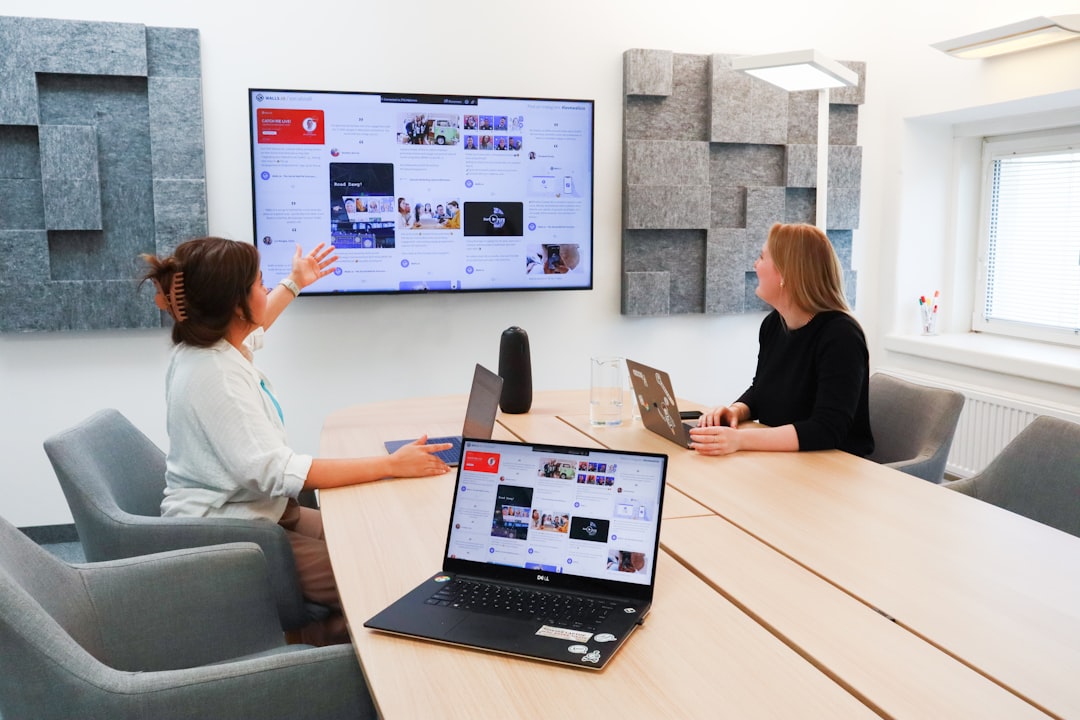
Final Thoughts
Customizing Notion’s Side Peek transforms it from a simple preview tool into a true productivity enhancer. With minimal effort, you gain a workspace that’s agile, intuitive, and visually aligned to your needs. Whether you’re tracking clients, managing projects, or building a second brain, unlocking the full potential of Side Peek can change the way you use Notion.
So go ahead: streamline your layouts, use icons with intention, and let Side Peek become the cornerstone of your smarter workflow.

