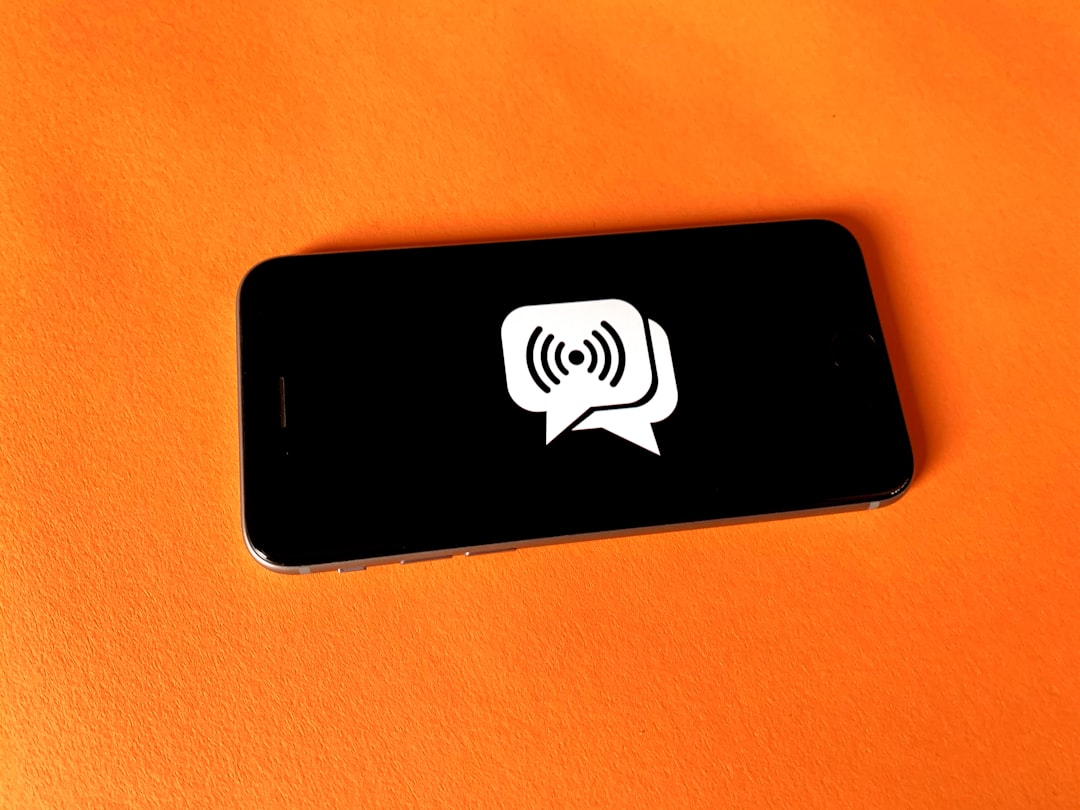Encountering an error message like “Unable to Load Video” on an iPhone is frustrating, especially when you’re trying to view precious memories or stream favorite content. This glitch may occur due to several reasons, ranging from connectivity issues and outdated iOS versions to corrupted media files and app bugs. Fortunately, troubleshooting this problem doesn’t require tech expertise. With the right steps, users can often resolve the issue quickly and restore seamless video playback.
Contents of Post
Common Causes of the “Unable to Load Video” Error on iPhone
Before diving into fixes, it’s essential to understand the root causes of this error. Here are some of the most common reasons why videos might not load on an iPhone:
- Insufficient Storage Space: Lack of storage can interfere with buffering and loading of videos.
- Weak or No Internet Connection: A poor Wi-Fi or cellular connection hinders video loading, especially for streaming content.
- Corrupted Media Files: If you’re trying to play a video saved on your device that’s become corrupted, your iPhone might fail to load it.
- Outdated iOS: Older iOS versions may contain bugs that affect media playback.
- App-specific Issues: Streaming apps like YouTube or Safari might encounter internal glitches that prevent videos from loading.
Step-by-Step Guide to Fix the Problem
1. Restart Your iPhone
Sometimes, a simple reboot can resolve minor system glitches.
- Press and hold the Side button and Volume Down until the slider appears.
- Slide to power off, then turn your phone back on after 30 seconds.
2. Check Your Internet Connection
Ensure your device is connected to a stable Wi-Fi or cellular network.
- Try loading a website or another video to test connectivity.
- If the internet is slow or not working, reset your router or toggle between Wi-Fi and mobile data.
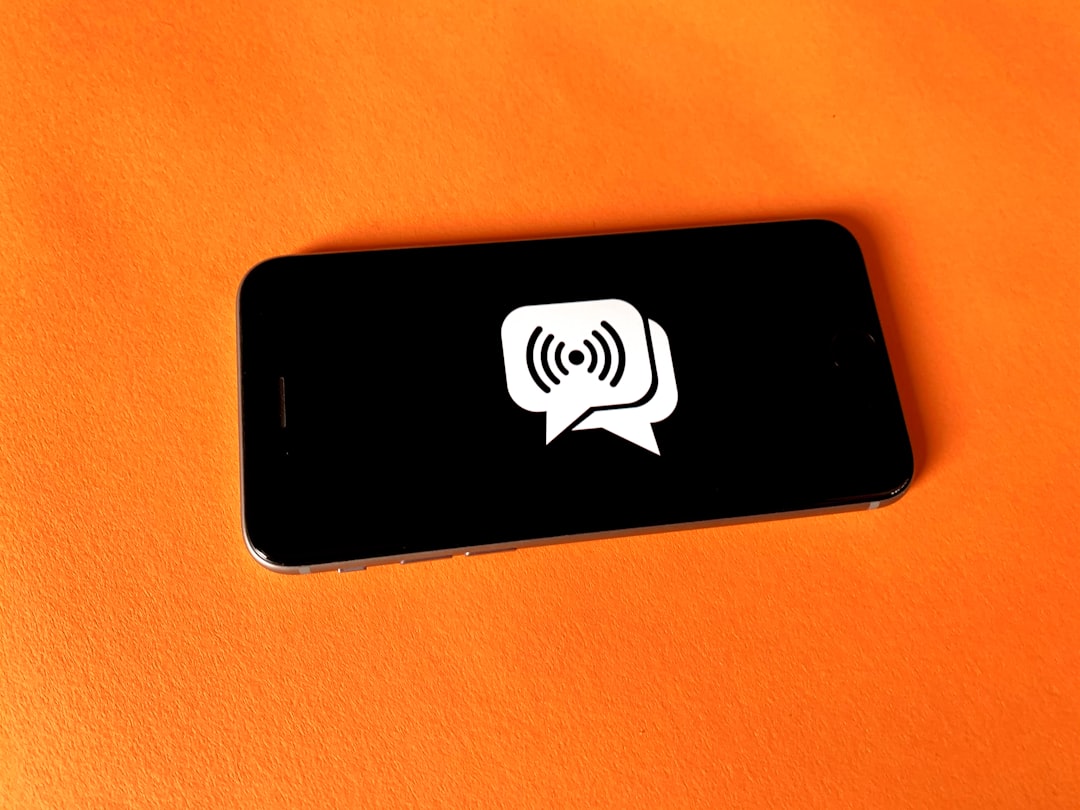
3. Free Up Storage Space
Low storage space can impact your iPhone’s performance, including video playback.
- Navigate to Settings > General > iPhone Storage.
- Delete unwanted apps, photos, or downloaded videos to clear space.
4. Update iOS to the Latest Version
Running outdated software can lead to compatibility issues with media formats and playback functions.
- Go to Settings > General > Software Update.
- If an update is available, download and install it.
5. Clear App Cache or Reinstall the App
If the error appears only in specific applications like YouTube or Safari, clearing the app cache or reinstalling might help.
- Delete and reinstall the app by holding the icon and tapping Remove App, then downloading it again from the App Store.
- This is especially useful for third-party apps that may have stored corrupt data.
6. Reset Network Settings
Incorrect network configurations might be the cause. Resetting network settings usually resolves Wi-Fi or cellular issues.
- Go to Settings > General > Transfer or Reset iPhone > Reset.
- Select Reset Network Settings. Enter your passcode to confirm.
7. Use a Different Video Player
Some native apps may not support all video formats. Consider trying a third-party video player like VLC for Mobile or Infuse.
- These players support a variety of file types and may succeed where the default Photos or Videos apps fail.
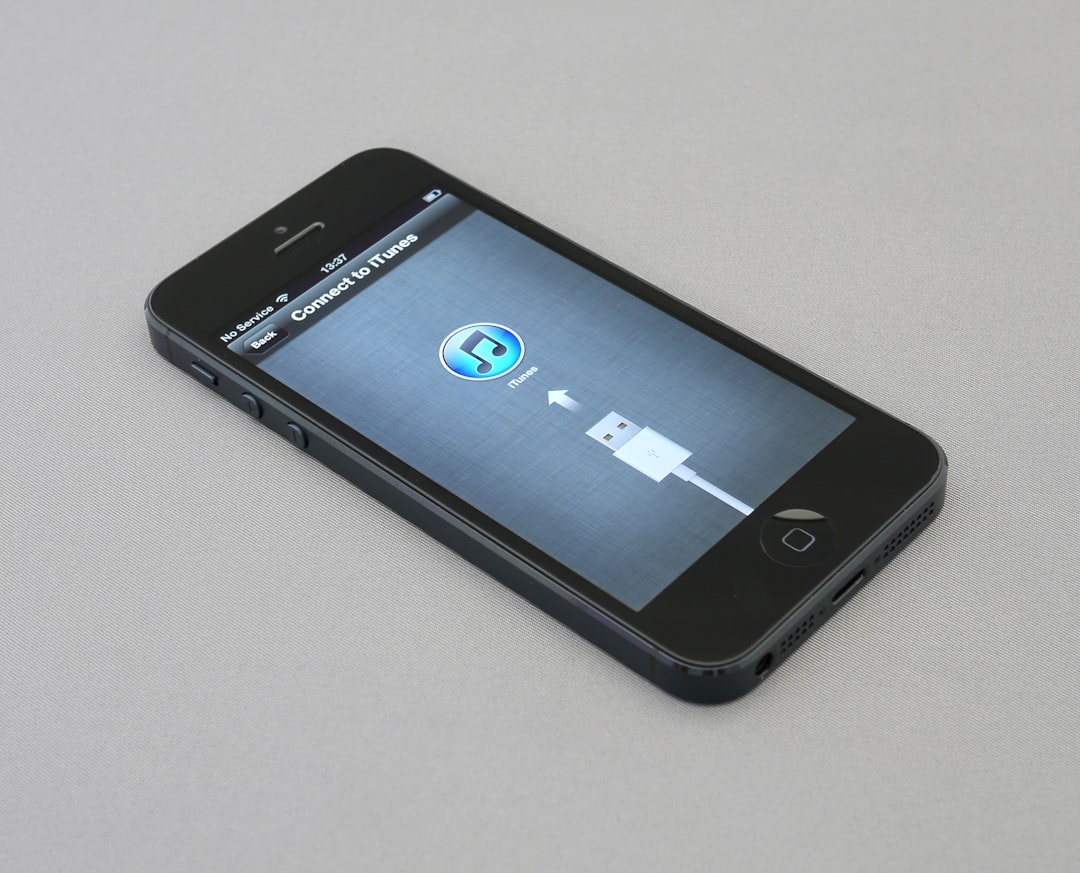
8. Check iCloud Photos Settings
If your videos are stored in iCloud and not downloaded directly on your phone, they may not load without a working connection or enough space.
- Go to Settings > [your name] > iCloud > Photos.
- Ensure that iCloud Photos is toggled on and that you have Download and Keep Originals selected if you often watch videos offline.
9. Convert Video Format
If you’ve transferred a video from another device or downloaded it from a source that used an unusual format, you might need to convert the video first.
- Use a video converting app or service to change the file to a format like MP4 or MOV for better compatibility.
10. Contact Apple Support
If none of the above steps works, there might be a deeper issue at play. Contact Apple Support for professional assistance.
Preventive Tips for Smooth Video Playback
Prevention is often easier than troubleshooting. Here are a few best practices to ensure you don’t encounter video loading issues in the future:
- Regularly update iOS and apps to incorporate bug fixes and support improvements.
- Monitor your storage space and try to keep at least 2–5 GB free.
- Avoid downloading videos from unknown sources that may be in incompatible formats or corrupted.
- Use trusted video players for handling various file types reliably.
- Enable automatic iCloud backups to avoid data loss or file corruption.
FAQ
Q: Why does my iPhone say “Unable to Load Video” in Photos?
A: This typically happens when the video is stored in iCloud and has not been downloaded to your device. Poor internet connection or lack of storage could also prevent it from loading.
Q: Can third-party apps cause video loading issues?
A: Yes, sometimes app-specific bugs or cache buildup in apps like Instagram, Safari, or YouTube can result in playback problems.
Q: Is there a way to repair a corrupted video on iPhone?
A: iPhones don’t offer native repair tools. You can transfer the video to a computer and use repair software like Stellar or VLC Media Player to try and fix the corrupted file.
Q: Will resetting network settings delete my photos or apps?
A: No, it will only reset Wi-Fi networks, passwords, VPN, and cellular settings. Your data, including photos and apps, will remain untouched.
Q: How can I tell if a video is unsupported on iPhone?
A: Unsupported videos often won’t play or might display an error. You can check file extensions—formats like .mov or .mp4 are preferred on iPhones.
Conclusion
The “Unable to Load Video” issue on iPhone, though inconvenient, is usually easy to fix with a systematic approach. Whether caused by storage constraints, software bugs, or connectivity issues, the outlined solutions can help most users resolve the error quickly. Staying updated, maintaining a clean storage environment, and using reliable apps will go a long way in ensuring smooth video playback experiences on iOS devices.