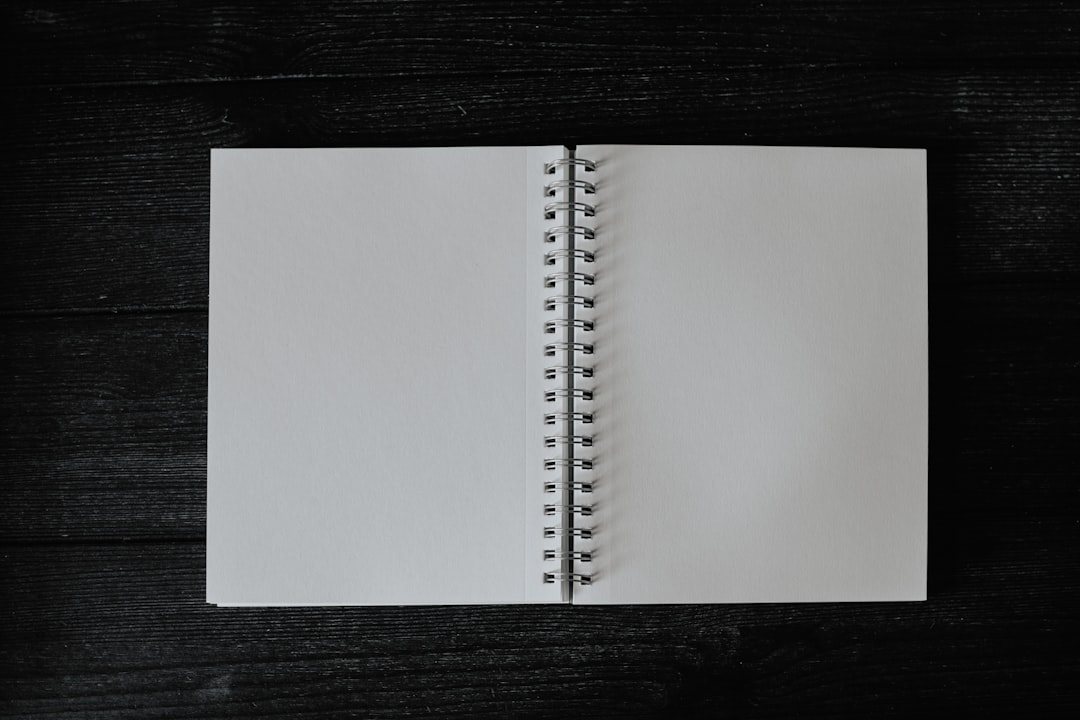Designing a professional-looking book no longer requires advanced design software or years of graphic design experience. Thanks to platforms like Canva, authors, entrepreneurs, educators, and creatives can easily craft compelling book layouts with ease. Whether you are creating an eBook, a workbook, or a printed manuscript, Canva provides an intuitive interface that bridges design and accessibility.
This comprehensive step-by-step guide will walk you through the process of creating a book in Canva, from conceptualization to exporting print-ready files. By the end, you’ll be well-equipped to design your own publication that reflects your vision and is ready to be shared with the world.
Contents of Post
Step 1: Define Your Book’s Purpose and Format
Before jumping into Canva, it’s essential to define the type of book you’re designing. Ask yourself:
- Who is my target audience?
- What is the primary objective of the book?
- Will it be printed, distributed as a digital file, or both?
The answers to these questions will guide your decisions regarding layout, color schemes, and font styles. Additionally, determining the book size (e.g., 6″x9″, A5, or square) is crucial for proper formatting right from the start.
Step 2: Set Up Your Canva Design File
Log in to Canva and click on “Create a Design.” Use the “Custom Dimensions” option to enter your book’s specific width and height, factoring in bleeds if your project is intended for print. Common book sizes and print bleed settings include:
- 6″ x 9″ with 0.125″ bleed
- 8.5″ x 11″ for workbooks
- A5 size for smaller guides or journals
After setting the size, name your project for easy access, such as “My Book – Final Design.”
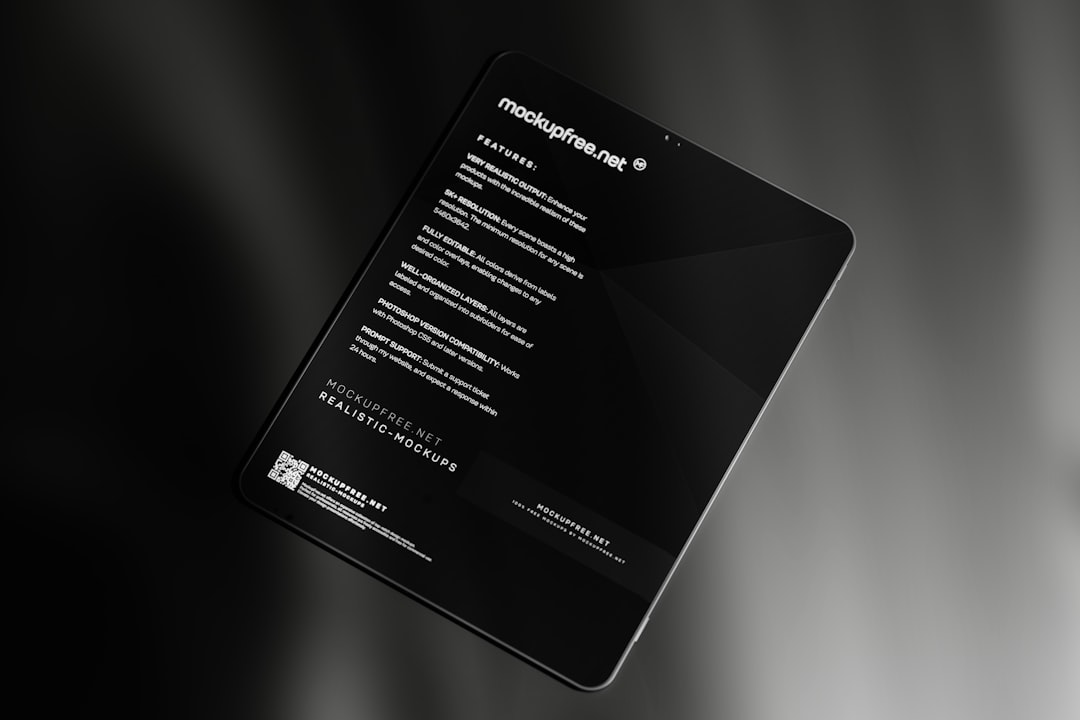
Step 3: Choose a Template or Start from Scratch
Canva provides a rich library of pre-designed templates that suit a variety of book types like cookbooks, photo books, children’s stories, or self-help guides. Browse through the “Templates” section and select one that aligns with your theme.
If your book has specific branding or you have a vision in mind, starting from scratch allows full creative freedom. Whichever route you choose, ensure consistent styling to maintain a cohesive look throughout the pages.
Step 4: Design the Cover
The cover is the first impression your book makes. Canva makes it easy to design beautiful, professional covers using built-in templates or custom layouts. When designing your cover, keep in mind the following components:
- Front Cover: Title, subtitle, author name, illustration or graphic
- Spine: Required only if the book has enough pages (typically over 100 for text-based books)
- Back Cover: Blurb, author bio, barcode space, publisher logo (if applicable)
You can either create the cover in its own file or include it as the first and last pages of your project.
Step 5: Build the Interior Layout
Organize your book into sections or chapters and create pages accordingly. Some general pages to include might be:
- Title Page
- Copyright or Disclaimer Page
- Table of Contents
- Chapters or Sections
- Conclusion or Final Thoughts
- About the Author
For each page, use text boxes to add headings, body text, and page numbers. Canva’s alignment tools and rulers help maintain spacing consistency and structure. Apply the same font styles for headings and body text across the design to maintain readability.
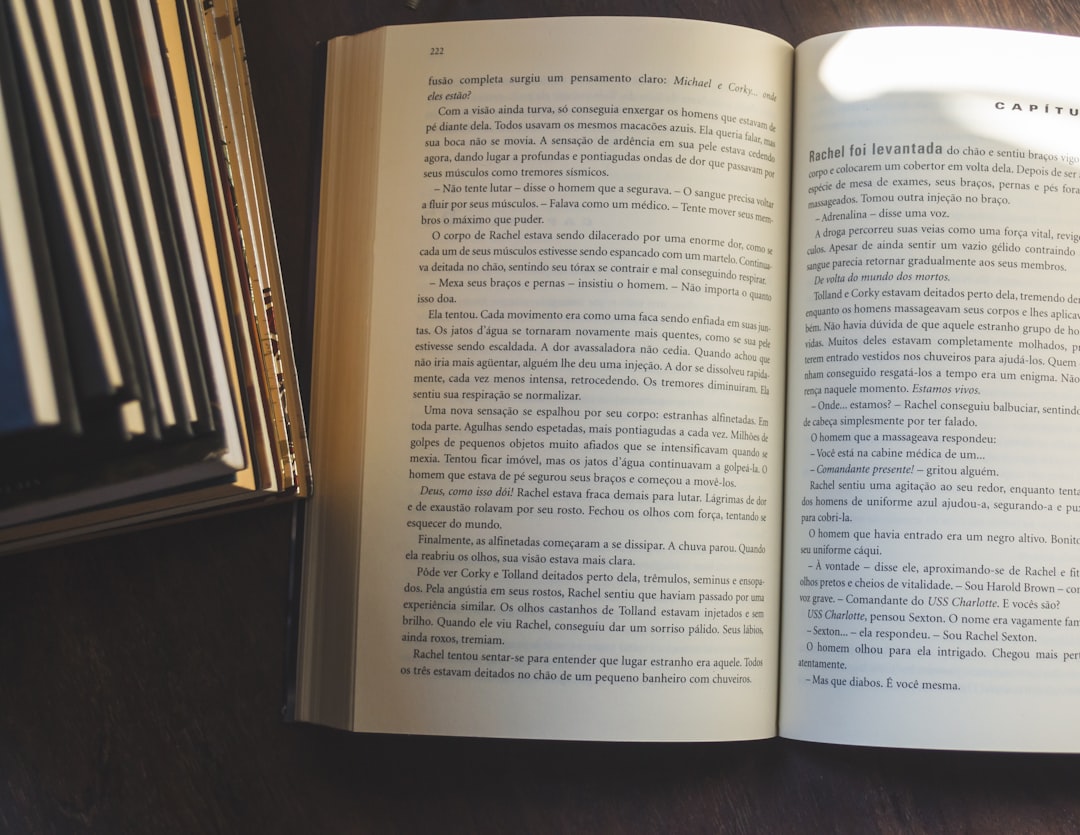
Step 6: Use Visual Elements Wisely
Visuals enhance understanding and keep readers engaged. Canva’s library includes:
- Photos
- Illustrations
- Icons
- Charts and Infographics
Use these to support your content without overwhelming the reader. Always ensure image resolution is at least 300 dpi for print-quality output. Keep brand colors and style consistent throughout illustrations and callouts.
Step 7: Proof and Collaborate
Before preparing your file for print or distribution, review your project thoroughly. Watch out for:
- Spelling and grammar errors
- Inconsistent styles or fonts
- Misaligned elements
- Incorrect page order
Canva allows team collaboration. Share your design with editors or peers using the “Share” button and assign view or edit permissions for real-time input.
Step 8: Prepare for Export and Printing
Once finalized, it’s time to export your book. Click on “Download” and select the appropriate format.
- PDF Print: best for self-publishing, print-on-demand, and distribution via services like Amazon KDP or IngramSpark. Select “Crop marks and bleed” if required.
- PDF Standard: best for sharing online (eBooks, email, or website embedding)
Ensure all images, text, and elements are within the safe zone and no important content is too close to the margins.
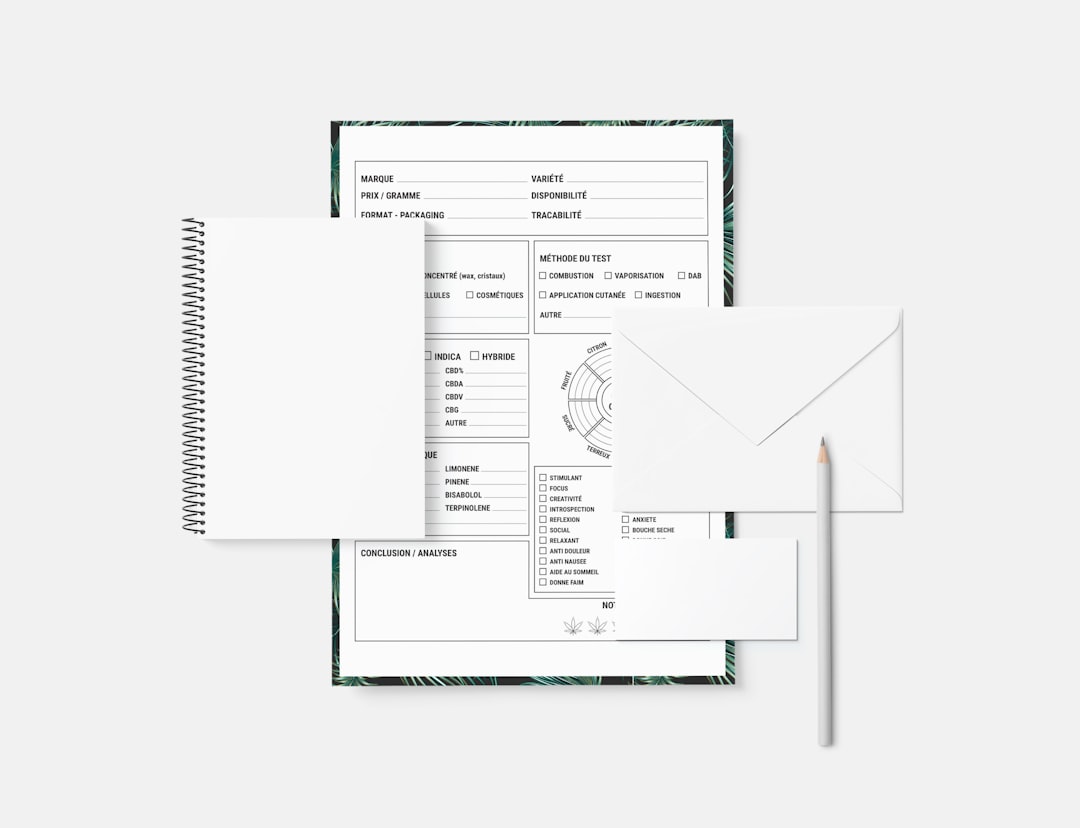
Step 9: Print or Publish
With your print-ready file in hand, you can now publish your book. Consider these options:
- Self-publishing platforms: Amazon KDP, Lulu, IngramSpark
- Local printers: For small batch or high-quality print runs
- Digital release: Share a download link via your website or email marketing
Before publishing, it’s a good idea to print a proof copy to verify everything looks exactly as it should.
Frequently Asked Questions (FAQs)
-
Can I design an entire book for free with Canva?
Yes, you can use Canva’s free version to design a complete book. However, premium templates, advanced features, or brand kits may require Canva Pro. -
Does Canva support bleed for printing?
Yes, you can add bleed by checking the “Crop marks and bleed” option when downloading your file as a PDF Print. -
How many pages can a Canva project have?
As of recent updates, Canva allows up to 100 pages per document. If your book exceeds this, you can split it into volumes or merge exported PDFs externally. -
Can I use Canva designs for Amazon KDP publishing?
Absolutely. Just ensure your file dimensions and bleeds match KDP’s printing requirements. Many authors successfully publish KDP-ready books using Canva. -
Is Canva good for designing children’s books?
Yes, Canva’s visual-rich interface and templates make it easy to design colorful children’s books, including illustrations, typography, and layout.
With thoughtful planning and attention to detail, Canva empowers every writer to design visually appealing books that stand out on shelves and screens alike. Follow these steps and bring your creative vision to life—one page at a time.