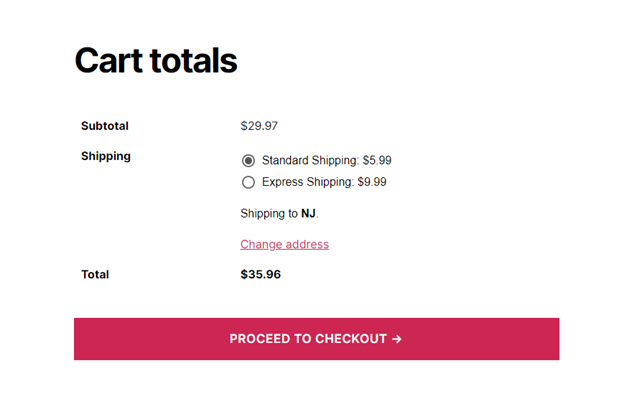In the competitive world of eCommerce, customer experience can make or break your success. One of the most powerful ways to enhance that experience is by improving how your customers search for products. If you’re using WooCommerce, setting up custom search filters can drastically boost the usability of your online store, reduce bounce rates, and increase conversions. In this step-by-step tutorial, we’ll walk you through how to create and configure custom search filters to match your store’s unique needs.
Contents of Post
Why Custom Search Filters Matter
Imagine walking into a large department store and not having any signs or sections to guide you to the product you’re looking for. That’s what shopping feels like on a poorly designed eCommerce site. Custom search filters can solve this issue by:
- Helping customers find products faster
- Improving navigation on your site
- Reducing the frustration that leads to cart abandonment
- Increasing your overall conversion rate
WooCommerce offers the power and flexibility needed to tailor your store’s search and filtering experience, and with the help of a few plugins, you can provide a seamless shopping experience for your customers.
Step 1: Define Your Filter Criteria
The first step in creating an effective custom search filter is knowing what your customers are looking for. Think about the core attributes your products have. Common filter attributes include:
- Price: Ranges or sliders (e.g., $0–$50, $50–$100)
- Categories: Electronics, Clothing, Accessories, etc.
- Tags or Attributes: Color, Size, Brand, Material
- Ratings: Customer review scores
You’ll want to create filters that are relevant to the type of products you offer, making it easier for users to narrow down choices.
Step 2: Choose the Right Plugin
WordPress doesn’t offer advanced filtering capabilities right out of the box. Fortunately, there are several plugins designed specifically for WooCommerce filtering:
- WooCommerce Product Filter (also known as XforWooCommerce)
- YITH WooCommerce Ajax Product Filter
- FacetWP
- WOOF – WooCommerce Products Filter
For this tutorial, we’ll use the popular and user-friendly YITH WooCommerce Ajax Product Filter. It’s widely adopted, regularly updated, and great for both beginners and advanced users.
Step 3: Install and Activate Plugin
To install the plugin:
- Log in to your WordPress admin dashboard.
- Navigate to Plugins > Add New.
- In the search bar, type “YITH WooCommerce Ajax Product Filter.”
- Click Install Now and then Activate.
Once activated, you’ll find a new option in the sidebar for configuration under YITH > Ajax Product Filter.
Step 4: Configure Filter Settings
Now it’s time to create your first filter preset. Go to:
YITH > Ajax Product Filter > Preset
Here, you can define how your filters will look and behave. You will want to:
- Name your preset — e.g., “Sidebar Filter” or “Shop Page Filters.”
- Choose a layout style — list, dropdown, color swatches, etc.
- Select the filter types — attributes, categories, price, tags, ratings.
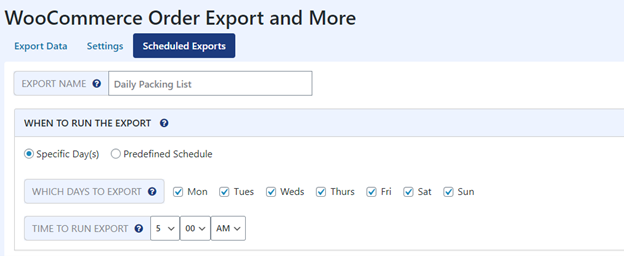
Each filter you add needs to be customized. For example, for a Color attribute filter, you can opt for color swatches instead of a generic dropdown. This small visual cue adds a lot to user experience.
Step 5: Assign Filter Location
Filters must be placed in a visible, accessible location on your store. Most WooCommerce themes and page builders like Elementor or WPBakery allow you to place filters within sidebars, headers, or even floating panels.
To add your custom filter preset to a sidebar:
- Go to Appearance > Widgets.
- Drag the YITH Ajax Filter Preset widget into your desired sidebar.
- Select the preset you created earlier from the dropdown list.
If you’re using a custom shop page built with a page builder, use the corresponding YITH widget or shortcode to embed filters wherever you’d like.
Step 6: Customize Filters with CSS (Optional)
If you’re comfortable with code, adding a bit of custom CSS can go a long way in making your filters look native to your store’s design.
.yith-wcan-filters {
background-color: #f9f9f9;
border-radius: 5px;
padding: 15px;
}
.yith-wcan-filter-title {
font-weight: bold;
color: #333;
}
This simple styling can help maintain visual consistency and enhance the professionalism of your storefront.
Step 7: Test Your Filters
Never go live without testing. Here are a few things to check:
- Do all filters function as expected?
- Are products updating via AJAX instead of reloading the entire page?
- Does the mobile view work seamlessly?
- Is the filtering process fast and responsive?
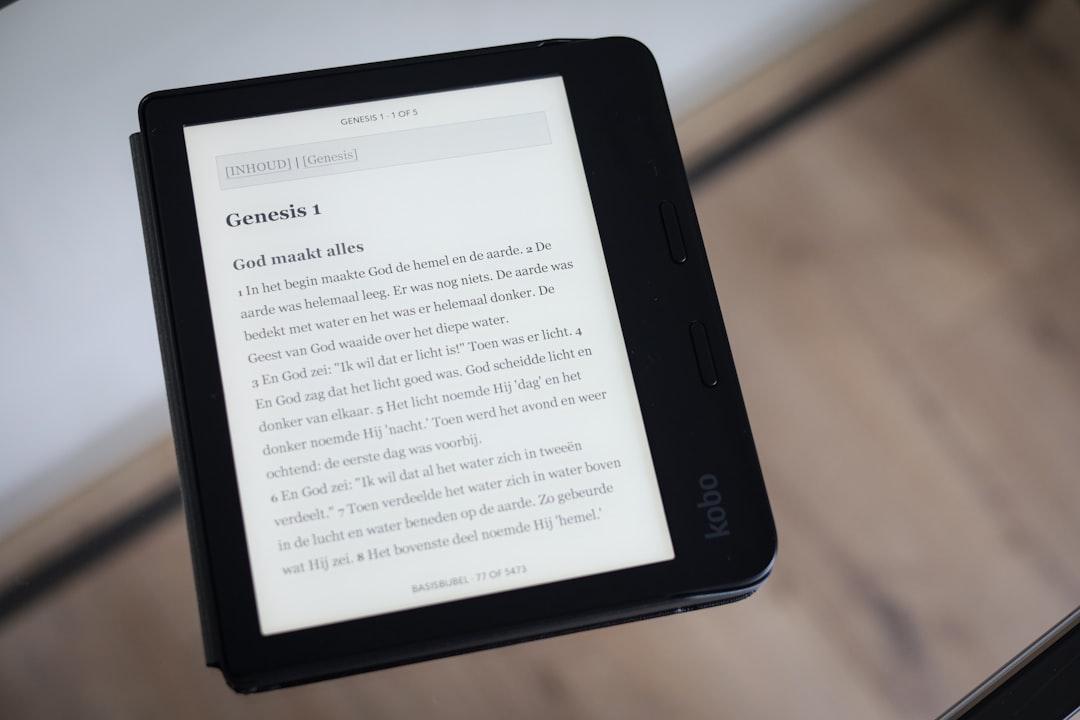
You should test the filters across multiple devices and browsers to ensure everything works smoothly for all users.
Bonus: Add SEO-Friendly Features
While AJAX filtering is great for user experience, it can sometimes hinder SEO if not implemented correctly since the filtered products might not be crawlable by search engines.
Consider the following SEO-friendly practices:
- Use URL rewriting so each filter combination creates a unique, crawlable URL.
- Implement structured data (schema markup) for products and filters.
- Add clear meta titles and descriptions for filtered states if possible.
Some plugins, like FacetWP, handle this extremely well and should be considered if SEO is a top priority.
Common Pitfalls and How to Avoid Them
While setting up custom search filters is relatively straightforward, there are common issues that many store owners encounter:
- Overcomplicated filters: Too many filters can overwhelm users.
- Inconsistency: Filters that appear on one page but not another confuse users.
- Outdated plugin versions: Security and performance issues arise when plugins aren’t regularly updated.
Avoid these by regularly auditing your filters, keeping things simple, and ensuring consistent design across pages.
Conclusion
Setting up custom search filters for your WooCommerce store is one of the best ways to enhance the user experience, encourage product discovery, and ultimately increase sales. By clearly defining your filter attributes, choosing the right plugin, and customizing everything to match your store’s branding, you give your customers the tools they need to find exactly what they want—quickly and easily.
The steps above will help you build a filtering system that not only looks great but also delivers measurable results. Don’t underestimate the power of streamlined navigation; sometimes, a small change like a well-placed filter can make a world of difference.