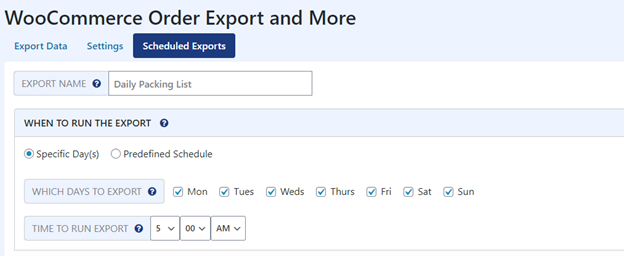Have you ever wished people could book your services just like they shop for shoes online? Simple. Fast. Reliable. Well, that’s exactly what integrating Bookly with WooCommerce lets you do. If you run a WordPress site and want clients to book and pay online, this setup is your dream come true!
This guide will show you how to connect Bookly with WooCommerce in a stress-free, step-by-step way. No fancy tech skills required. You’ll also get tips to make the process extra smooth. Ready? Let’s dive in!
Contents of Post
🚀 What is Bookly?
Bookly is a super handy WordPress plugin that lets customers book appointments online. It works great for:
- Salons and spas
- Doctors and dentists
- Fitness coaches
- Consultants and freelancers
- And pretty much anyone who takes appointments!
It comes with lots of cool features like SMS notifications, calendar syncing, and even Google Meet integration.
🛒 Why WooCommerce?
WooCommerce is the most popular eCommerce plugin for WordPress. By adding it to Bookly, you unlock powerful features like:
- Multiple payment options (credit card, PayPal, etc.)
- Coupon codes and promotions
- Customer order history
- Tax control and invoicing
Together, they turn your site into a full-powered booking engine with secure payments and automation.
🔥 Step-by-Step Guide to Set It Up
1. Install Bookly
First things first. Go to your WordPress dashboard:
- Click Plugins > Add New.
- Search for Bookly.
- Click Install Now and then activate it.
Note: The free version works, but if you want WooCommerce integration, you’ll need Bookly Pro.
2. Install Bookly Pro and Bookly WooCommerce Add-on
You’ll need two things:
- Bookly Pro – This unlocks premium features.
- WooCommerce Add-on – This connects Bookly to WooCommerce payments.
Buy and download them from the official Bookly page on CodeCanyon.
Then go to:
- Plugins > Add New > Upload Plugin
- Upload the ZIP files for Bookly Pro and the WooCommerce Add-on.
- Click Install, then Activate.
Voila! They’re ready to roll.
3. Install and Set Up WooCommerce
If you haven’t installed WooCommerce yet:
- Go to Plugins > Add New
- Search for WooCommerce
- Click Install Now and activate it
- WooCommerce will launch its setup wizard — follow each step
Make sure to add your currency, shipping (if needed), and most importantly — your payment methods.
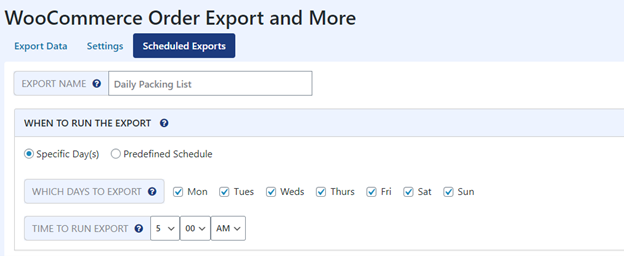
4. Connect Bookly with WooCommerce
This is the magic step 🎩✨
- Go to Bookly > Settings
- Click the WooCommerce tab
- Enable the option “Use WooCommerce checkout”
Now, when someone books an appointment, they’ll be directed to the WooCommerce cart and checkout page. That means smoother payment experience for customers — and less work for you!
5. Create a WooCommerce Product for Each Service
In Bookly, your appointments are handled like services.
To allow Bookly to pass those to WooCommerce:
- Go to Bookly > Services
- Add your available services (e.g. “30-min massage”, “Yoga session”)
- Set the price for each one
- Important: For each service, create a matching product in WooCommerce
- Use the same name and price to make syncing easier
This tricks the system (in a good way!) into treating your booking like a product purchase!
✅ Test It Out!
Always test before going live. Pretend to be a customer:
- Go to your booking page
- Select a service and time slot
- Go through checkout to see how WooCommerce handles the order
If everything runs as expected, pop the champagne 🍾. You’ve done it!
🎁 Bonus: Tips to Make It Even Better
- Use Coupons: With WooCommerce, you can offer discounts for first bookings or loyal clients.
- Add Add-ons: Upsell extra time, gift wrapping, or priority service using Bookly add-ons.
- Email Automation: Use WooCommerce + Mailchimp to send reminders, promos, or thank-you notes!
- Analytics: Want to know which services sell best? WooCommerce analytics will tell you!
💬 Common Questions
Do I need a developer?
Nope! If you can click and type, you can do this. Bookly and WooCommerce both have easy interfaces.
Will customers stay on my site during checkout?
Yes! Everything stays right on your site unless you’re using external gateways like PayPal that open a new window.
What payment methods can I use?
Pretty much all of them! Credit cards, Stripe, Apple Pay, PayPal—you name it.
Can I customize the booking form?
Absolutely. Both design and fields can be customized in Bookly > Appearance. Match it to your brand!

🎉 You’re Ready to Take Bookings Like a Pro
By linking Bookly to WooCommerce, your business just leveled up. Clients can easily book appointments, pay online, and receive emails — while you sit back and watch your calendar fill with bookings.
Simple, seamless, and smart. That’s how online booking should be.
Now go make some noise online — you’re officially open for effortless business! 🚀