Want to give your PC Amino profile a personal touch? Making your own profile theme is a great way to stand out and express yourself. Plus, it’s super fun! You don’t need to be a tech wizard to do it either. Just follow this easy step-by-step guide, and you’ll have an eye-catching profile in no time.
Contents of Post
What is a Profile Theme?
A profile theme changes how your profile looks on the PC Amino app. It includes a custom background, aesthetic colors, and matching styles for your stats, bio, and more. Think of it like giving your profile a makeover!
Step 1: Decide on a Theme
This is the fun part. What vibes are you going for? Here are a few ideas:
- Pink pastel
- Gaming neon
- Nature and plants
- Dark academia
- Kawaii anime
Pick one that fits your mood or personality. It helps to choose a color palette too!
Step 2: Gather Your Images
Every great theme starts with great visuals. You’ll need:
- Profile background: Wide image that will appear behind your stats.
- Profile picture: A nice icon or photo that shows you off.
- Decorations and dividers: Optional, but they make your theme more detailed.
Use Pinterest, Google, or even make your own with a drawing app.
Image not found in postmeta
Step 3: Get the Amino+ Look
To customize your theme fully, you’ll need Amino+ (Amino Plus). This is the premium version of Amino that unlocks extra tools.
If you already have it, great! If not, you can get a free trial or grab a short-term subscription just to set up your theme.
Once you’re upgraded, you’ll see new options appear on your profile editor!
Step 4: Go to Your Profile
Open the PC Amino app and head straight to your profile page. At the top right corner, hit the Edit button.
This takes you to the area where you can change your bio, add stickers, and set your theme.
Step 5: Customize the Theme
Now the magic starts! Here’s what to do next:
- Tap “Customize Theme”: This brings up the full theme editor.
- Add your background image: Upload that stunning wallpaper you saved earlier.
- Pick your Colors: Select a main color and secondary accent color. These will affect text, buttons, and highlight colors.
- Set the Frame: You can pick a cute frame for your profile picture too!
Try a few combinations until you find one you love. You can always go back and tweak it later!
Step 6: Add Stickers, Fonts, and Widgets
You can also use:
- Stickers: Animated or aesthetic stickers add fun to your profile.
- Different Fonts: Add a curve, spooky twist, or elegant cursive to your name or bio using special fonts.
- Widgets: Some themes allow widget placements for followers, stats, or mood messages.
Don’t go overboard! Keep it balanced so your design still looks clean.
Image not found in postmeta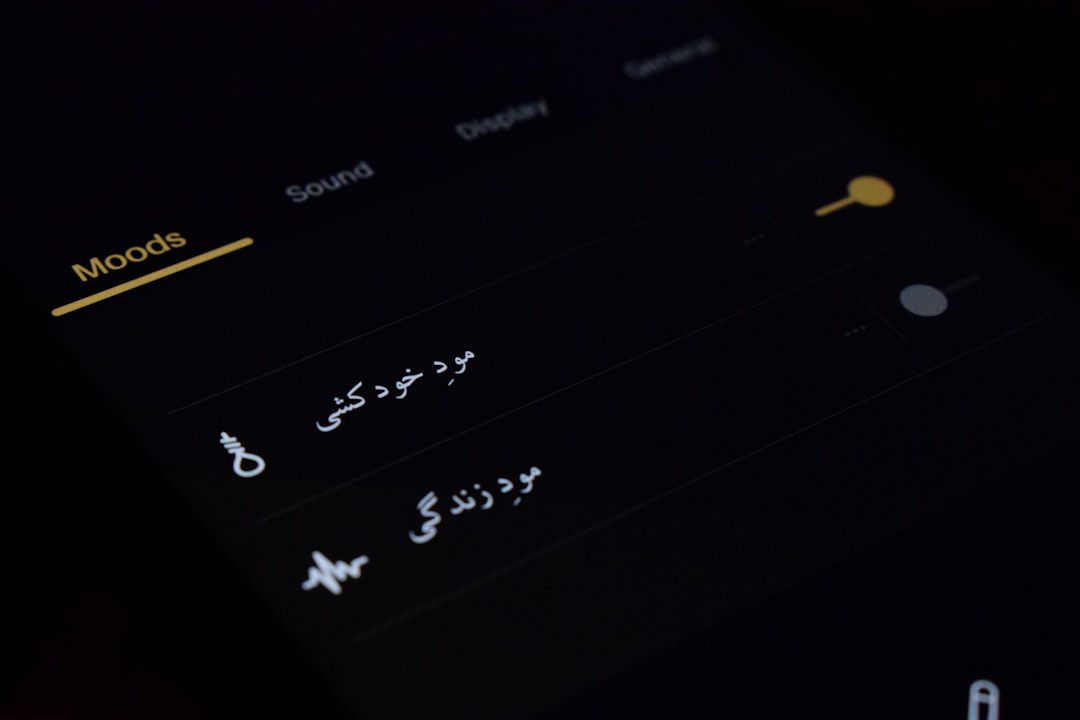
Step 7: Preview and Save
Before clicking save, always preview your theme.
Ask yourself:
- Does the text stand out?
- Are the colors too bright or too dull?
- Is the wallpaper cut off strangely?
If everything looks good, hit Save and admire your creation!
Step 8: Add a Custom Bio
Want to go the extra mile? Write a themed bio that matches your design. For example:
🌸 Hello, I’m Luna! 🌸
Lover of all things pink, pastel, and magical~
Level 9 • Drawing fan art 🖌️ • Cat Mom 🐾
Let’s be friends!
Your bio tells people who you are—and when it fits with your theme, it just looks so polished!
Step 9: Change It Up Often
One of the best things about themes? You can change them whenever you want.
Seasonal themes are especially popular. Try a spooky look for October or a cozy winter vibe in December!
Extra Tips for a Great Theme
- Use transparent PNGs for stickers or overlays.
- Crop and edit your background in tools like Canva or PicsArt first.
- Save your current theme before trying new ones.
- Don’t stress too much—it’s meant to be fun!
Want Some Theme Inspiration?
Check out the Leaderboards and Featured Sections. Many users create gorgeous profiles and even tag their themes with #profiletheme or #themechallenge.
You can also join public chats that are made just for sharing and rating profile designs!
Image not found in postmeta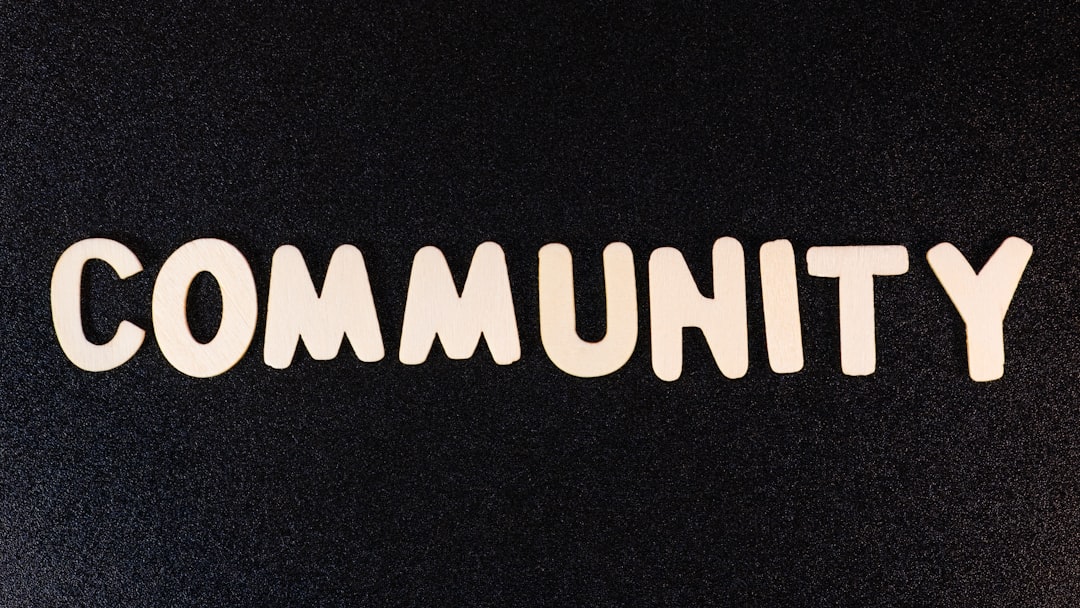
Bonus: Profile Theme Challenges
Many communities on Amino run monthly theme challenges. You get a prompt like “Retro Gamer” or “Ocean Fantasy”, and you design your profile around it.
It’s a great way to get creative and even win some Amino Coins!
Final Thoughts
Creating a profile theme on PC Amino is like decorating your digital room. It reflects your personality, interests, and creativity. Whether you’re making your very first one or updating a current favorite, have fun with it!
And remember — with a little color, a few cute stickers, and your favorite images, you can turn your profile from basic to beautiful in just a few minutes.

