If you’re a fan of Star Wars: Knights of the Old Republic (KOTOR), you know it’s a classic. Epic storyline, cool powers, and endless replay value. But running it on Windows 10? That’s a whole different battle. Crashes, glitches, or black screens can turn your Jedi journey into a Sith-level nightmare.
Don’t worry, young Padawan. We’ll help you fix those issues step by step and get you back in the galaxy far, far away!
Contents of Post
Why Does KOTOR Crash on Windows 10?
KOTOR was made in 2003. Windows 10 didn’t exist back then. So they don’t always play nicely together. Here are some common problems:
- Game crashes on startup
- Black screen on launch
- Random freezes mid-mission
- Cutscenes not loading
Sounds familiar? Let’s fix it!
Step 1: Run KOTOR in Compatibility Mode
This is the first trick you should try. It fools KOTOR into thinking it’s running on an old version of Windows.
- Right-click on the KOTOR shortcut or executable.
- Click Properties.
- Go to the Compatibility tab.
- Check “Run this program in compatibility mode for:” and pick Windows XP (Service Pack 2).
- Click Apply, then OK.
Try running the game now. Still crashing? Keep going, hero.
Step 2: Use the KOTOR Graphics Fix
The game struggles with modern graphics cards. But you can help it out.
- Go to your KOTOR game folder. (Usually something like C:\Program Files (x86)\Steam\steamapps\common\swkotor)
- Find the swkotor.ini file and open it with Notepad.
- Under the [Graphics Options] section, add this line:
Disable Vertex Buffer Objects=1
This little line can stop a lot of crashes. Save and close the file when you’re done.
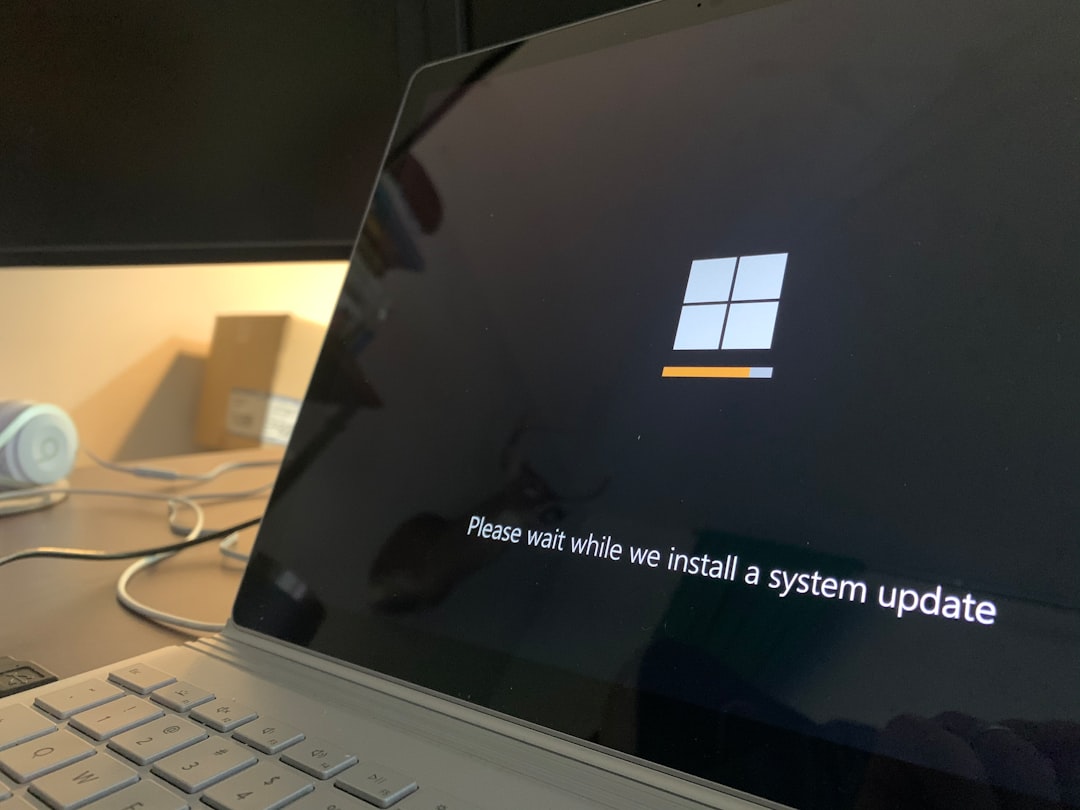
Step 3: Force the Game to Run in Windowed Mode
Sometimes full screen just doesn’t play nice.
- Open your swkotor.ini file again.
- Under [Display Options], add:
Fullscreen=0 Width=1280 Height=720
This tells the game to open in a window. You’ll avoid lots of display errors this way.
Step 4: Update Your Graphics Drivers
Make sure your graphics card drivers are up to date. This fixes a ton of problems.
- For NVIDIA cards: go to their official website and download the latest driver.
- Same for AMD or Intel graphics.
After the update, reboot your PC and try again. Smooth sailing? Great. Not yet? There’s more!
Step 5: Install Community Patches and Mods
The KOTOR community is awesome. They’ve made patches to help the game work better on modern systems.
- KOTOR 1 Restoration Patch (fixes bugs and crashes)
- KOTOR High Quality Movies Patch (replaces the broken cutscene videos)
You can find these on trusted mod sites like Nexus Mods. Just follow each mod’s instructions carefully.

Bonus Tip: Turn Off Frame Buffer Effects
This option causes issues with many modern graphics cards.
- In the game’s settings menu, find Graphics Options.
- Turn Frame Buffer Effects OFF.
Many users report fewer crashes after this.
Still Not Working? Try Running As Admin
Sometimes Windows needs a nudge to let the game do its thing.
- Right-click on your KOTOR executable.
- Select Run as Administrator.
This gives it the permissions it needs.
Mission Complete!
If you followed all these steps, your game should finally be stable. No more random crashes. No more black screens. Just lightsabers, the Force, and your epic space adventure.
So go ahead. Build your lightsaber. Choose your path. And may the Force be with your Windows 10 adventure!

