There’s nothing more frustrating than gearing up to enjoy your favorite playlist only to be met with a mysterious error message. If you’ve encountered Spotify Error Code 3, you’re not alone. Thousands of users face this issue, but the good news is that it’s typically easy to resolve with a few straightforward steps. In this article, we’ll dive into what Error Code 3 actually means, explore its common causes, and provide you with proven methods to fix it so you can get back to streaming your favorite tunes without interruption.
Contents of Post
What is Spotify Error Code 3?
Error Code 3 on Spotify usually signals a problem with login credentials. Most commonly, it occurs when there’s an issue with your username or password. However, other factors such as network settings or a corrupted cache can also lead to this error.

Causes of Spotify Error Code 3
Understanding the root cause is the first step toward a solution. Here’s a quick overview of typical reasons behind this error:
- Incorrect Password: An outdated or mistyped password is the most common reason.
- Password Manager Conflicts: Sometimes password managers autofill the login forms incorrectly.
- VPN or Proxy Issues: Using a VPN or a proxy server may interfere with Spotify’s login systems.
- Corrupted Cache: Temporary files stored by Spotify may cause errors over time.
- Account Region Mismatch: A mismatch between your Spotify account country and your IP address.
Fixing Spotify Error Code 3
Once you’ve pinpointed a possible cause, it’s time to apply the correct fix. Below are tried-and-true solutions to get you back into your account and streaming music in no time.
1. Reset Your Password
Visit Spotify’s password reset page and create a new password. Once you’ve updated it:
- Open Spotify and log out if you’re still logged in.
- Close the application and reopen it.
- Log in using your updated credentials.
Note: Be sure to manually enter your login details instead of relying on autofill just in case your password manager is causing issues.
2. Clear Spotify Cache
A corrupted cache can interfere with login processes. To clear it:
- Navigate to
C:\Users\[YourName]\AppData\Local\Spotify\Storageon Windows. - Delete all files in this folder.
- On Mac, go to
/Users/[YourName]/Library/Application Support/Spotify/Storageand remove the files.
Relaunch Spotify and try logging in.
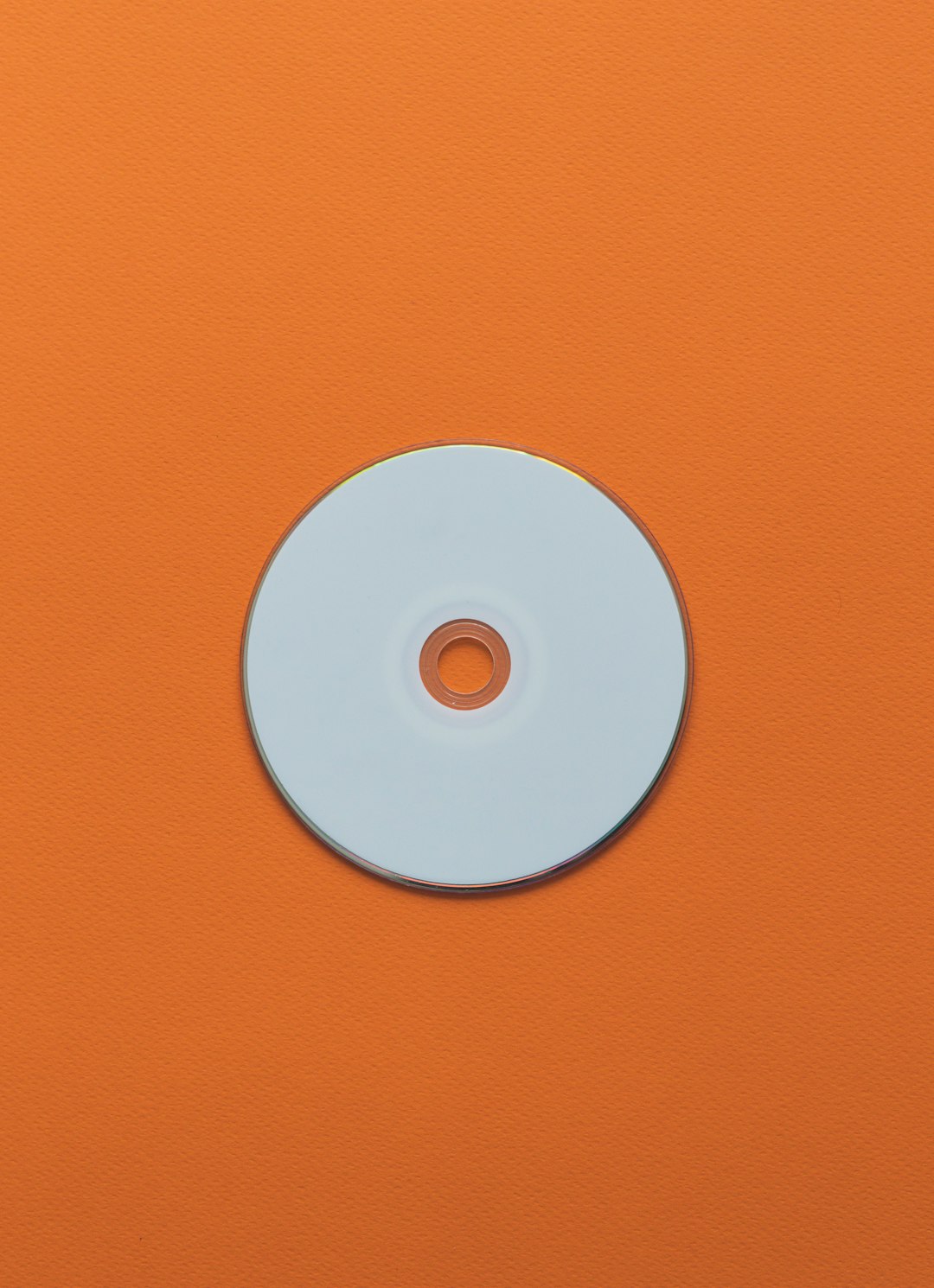
3. Turn Off VPN or Proxy
If you’re using a VPN or proxy server, it may be blocking Spotify’s login system from verifying your credentials efficiently. Disable any network modifiers and restart the app:
- Turn off your VPN or proxy in system or browser settings.
- Restart your device and relaunch Spotify.
- Log in again using your correct credentials.
4. Update Spotify
An outdated app might be incompatible with Spotify’s latest authentication protocol. Make sure you’re using the most recent version of the application:
- On desktop, navigate to Help > About Spotify and install any available updates.
- On mobile, go to your app store and check for updates.
5. Contact Spotify Support
If all else fails, don’t hesitate to reach out to Spotify Support. They can help resolve account-specific issues and ensure your settings are correctly configured.
Preventing Future Login Issues
To minimize the chances of encountering Error Code 3 in the future, consider these simple best practices:
- Keep your login credentials secure and updated.
- Use trusted password managers and double-check auto-filled data.
- Avoid using VPNs when logging in to Spotify unless absolutely necessary.
- Clear Spotify cache every few months to avoid corrupted data.
- Keep your Spotify app and your device’s operating system up-to-date.

Final Thoughts
Spotify Error Code 3 can be an annoying interruption to your listening experience, but it’s far from insurmountable. Whether it’s as simple as updating your password or as technical as reconfiguring your network settings, the fixes are well within reach. By following the steps above, you can restore access to your music library and continue enjoying Spotify without further disruptions.
Happy streaming!

