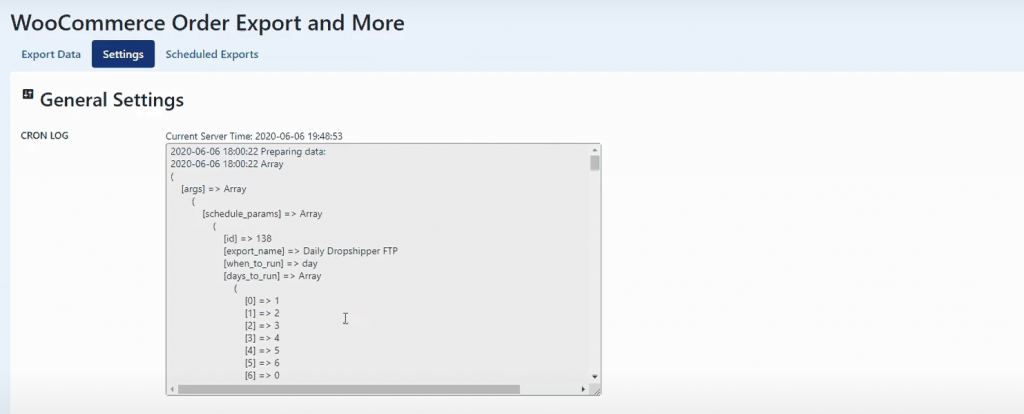Adobe Animate is a powerful multimedia authoring and computer animation program used by professionals worldwide to create interactive content, game assets, and animations for web, TV, and mobile platforms. One crucial aspect when exporting content from Animate—particularly animations or video files—is choosing the right encoding format. H.264 is one of the most widely used formats due to its superior balance between video quality and file size, making it ideal for online delivery and mobile devices. If you’re looking to export your Animate project in the H.264 format, it’s essential to understand the proper steps and settings involved.
Contents of Post
TLDR:
If you’re trying to change the encoding format to H.264 in Adobe Animate, you’ll need to use Adobe Media Encoder, since Animate does not export directly to H.264. By publishing your animation in a compatible format like MOV or SWF first, and then importing it into Media Encoder, you can convert it to H.264 with customizable settings. This ensures better compression and compatibility for online platforms. Always pay attention to resolution, frame rate, and bitrate settings for optimal output quality.
Understanding the Importance of H.264 Encoding
H.264, also known as AVC (Advanced Video Coding), is currently the most common video compression format due to its efficiency and adaptability across devices and platforms. It offers:
- High-quality output with relatively low bit rate
- Compatibility with nearly all major browsers, operating systems, and video platforms like YouTube and Vimeo
- Improved performance for streaming and downloading
Since Adobe Animate doesn’t provide direct support for exporting H.264 natively, understanding the workflow to achieve this is essential for professionals aiming for web and mobile consumption.
Why Doesn’t Adobe Animate Export H.264 Directly?
Adobe Animate relies on other Adobe tools to manage certain file formats. It doesn’t export directly to H.264 because the program is designed primarily for web animation (HTML5 Canvas, SVG, and vector-based formats). However, integrating with Adobe Media Encoder fills in this gap, offering robust video format support including H.264.
Step-by-Step Guide to Exporting H.264 from Adobe Animate
1. Create and Finalize Your Animation
Before export, polish your project within Animate—ensure all timeline layers, scenes, and audio syncing are finalized. Once ready, you’re prepared to initiate the export process.
2. Export Your Animate Project in a Compatible Format
To prepare for H.264 encoding, follow these steps:
- Go to File > Export > Export Video/Media
- Choose a suitable range: either Entire Movie or a specified frame range
- Uncheck “Convert Video in Adobe Media Encoder” if it is preselected (you will control that step manually)
- Set the export format to QuickTime (.mov)
- Click Browse and choose your export location
Note that exporting as MOV generates a high-quality intermediate file suitable for later encoding.

3. Open Adobe Media Encoder
With the exported MOV file now ready, launch Adobe Media Encoder to begin the encoding process:
- Open Adobe Media Encoder from your Adobe Applications folder or start menu
- Drag the MOV file into the Queue panel, or use File > Add Source
4. Choose H.264 Format in Media Encoder
This is the critical step where you specify H.264 as your target encoding format:
- In the queue, click the Format dropdown next to your imported file
- Select H.264 from the list of formats
- Then choose a Preset (e.g., “YouTube 1080p Full HD” or “Match Source – High bitrate”)
You may tailor your output further by clicking on the preset name, which opens the Export Settings dialog:
- Adjust settings like resolution, frame rate, and target bitrate
- Enable options such as Render at Maximum Depth or Use Maximum Render Quality for high fidelity

5. Specify Output File Destination
Back in the Queue panel, click on the output path text to set where the rendered H.264 file will be saved. Use a descriptive file name and choose an appropriate location on your drive.
6. Start the Encoding Process
Once all settings are configured, click the green Start Queue button (top right corner in Media Encoder). Adobe Media Encoder will now convert your MOV file to H.264 using the selected preset and custom settings.
Troubleshooting Tips and Best Practices
Ensure You Have Proper Codecs Installed
Sometimes, exporting to QuickTime (.mov) may require certain system codecs. Make sure QuickTime support is enabled and update your codecs via Adobe or Apple if necessary.
Avoid Quality Degradation
When encoding, always start from a high-quality source. Exporting compressed formats multiple times (e.g., MOV to H.264 to another codec) can deteriorate quality. Stick to a single conversion step if possible.
Preview Before Publishing
Don’t upload or distribute your video without checking the output. Review the final .mp4 file for:
- Frame rate consistency
- Lip-sync accuracy if audio is included
- Visual artifacts or glitches
Consider File Size Optimization
H.264 allows for significant compression, but you may still need to tweak the bitrate. Use the following guidelines:
- Low Bitrate for social media previews or mobile optimization
- Medium-High Bitrate for full HD content targeted for platforms like YouTube
- Custom Settings for unique use cases (interactive apps, embedded web content)
Key Takeaways
Adobe Animate may not support H.264 export directly, but with the right workflow and help from Adobe Media Encoder, you can efficiently produce high-quality H.264 files. The process is straightforward—export your animation to MOV, bring it into Media Encoder, select H.264, adjust your export settings, and render your final video.
This method ensures maximum compatibility across devices and web platforms while maintaining professional-grade visual quality. Whether you’re creating explainer videos, educational animations, or social media content, using H.264 as your encoding format will help deliver your message with clarity and efficiency.
Remember to stay updated with the newest versions of Adobe Animate and Media Encoder, as Adobe regularly improves compatibility and export options. A small adjustment in your workflow can result in significantly better output and a smoother publishing experience.