When managing a WordPress site, you expect seamless access to wp-admin, the administrative dashboard. However, in some cases, WordPress may prompt you to enter FTP credentials right before or after you try to log in to /wp-admin. This can be both confusing and frustrating, especially when it suddenly appears on a previously well-functioning website. Understanding why this happens and how to fix it is essential to maintain control over your website and its user experience.
Contents of Post
Why WordPress Asks for FTP Credentials
The request for FTP (File Transfer Protocol) information usually occurs during updates or plugin/theme installations. This prompt appears when WordPress itself can’t write files to the server due to permission issues or ownership conflicts. Below are the most common causes:
- Incorrect file permissions: WordPress lacks the privilege to update files and folders directly.
- Wrong file ownership: The web server user doesn’t own the necessary files/directories.
- Missing direct file access from the web server: Some server configurations restrict file operations, requiring FTP instead.
- Hosting environment: Shared hosting environments may require FTP to centralize file modification rules.
This situation typically arises when WordPress attempts to perform automatic updates, add or update plugins/themes, or even during certain admin panel interactions. The problem is not with WordPress itself, but with how your server is set up to allow it to change files.
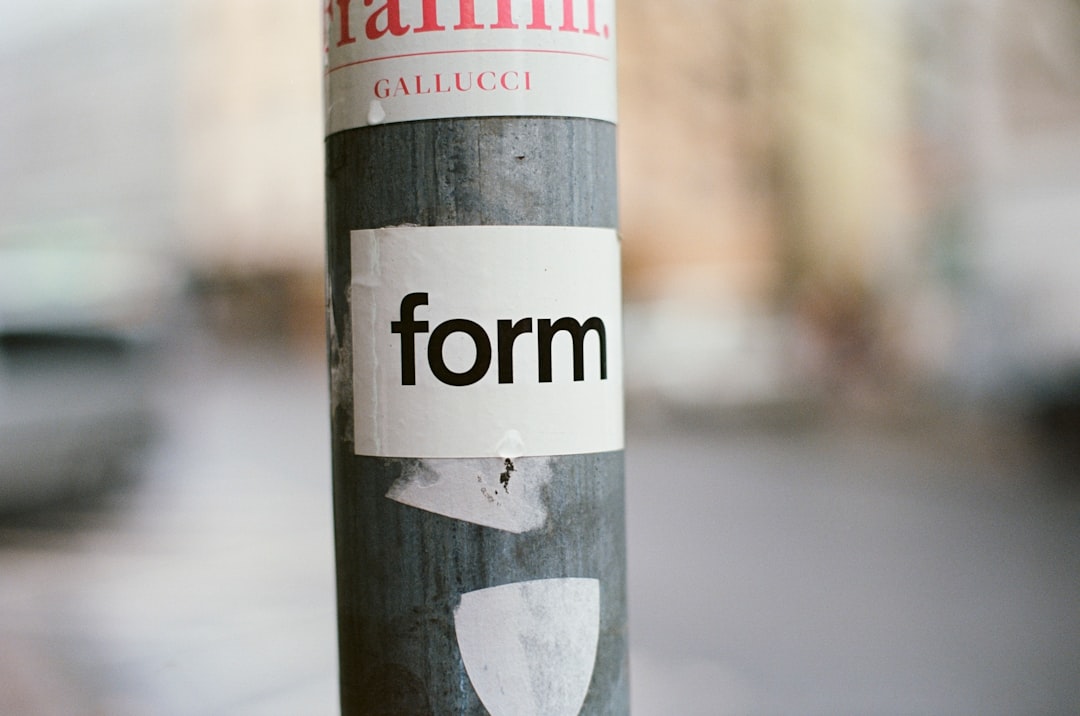
Understanding the WordPress File System Methods
WordPress uses a mechanism called the Filesystem API to handle reading from and writing to files. This API checks how it can interact with the file system. If it determines it cannot write files directly, it falls back to requesting connection details so it can use FTP or other protocols to accomplish the task. The three common methods WordPress may use are:
- direct – WordPress writes files directly. Most efficient, but it requires correct file permissions and ownership.
- ftp – Uses standard FTP to update or install files; requires credentials.
- ftps/ssh – Secure methods for accessing the file system, also require credentials.
If WordPress cannot use the direct method due to permission issues, it falls back to FTP, prompting you for credentials when trying to modify files.
How to Fix the FTP Prompt Issue Before wp-admin
To correct the issue, you need to ensure that WordPress can write to the file system without requiring FTP. The following steps represent both configuration-based and server-based solutions depending on your level of access and hosting environment.
1. Check and Correct File Permissions
Make sure that the WordPress files and directories have the correct permissions. The recommended permissions are:
- Directories:
755 - Files:
644
You can make adjustments via a file manager or an SSH command line interface:
find /path/to/your/wordpress/ -type d -exec chmod 755 {} \;
find /path/to/your/wordpress/ -type f -exec chmod 644 {} \;
Incorrect permissions can prevent PHP from writing to the file system, triggering the FTP prompt.
2. Correct File Ownership
Next, verify that the files are owned by the same user that the web server runs under. On many systems, especially those using Apache, the web server runs under the user www-data or apache.
Use this command to change ownership (adjust the user and group according to your environment):
chown -R www-data:www-data /path/to/your/wordpress/
This step ensures that PHP, running under the web server user, has the rights to perform file operations directly.
3. Define FS_METHOD in wp-config.php
If your file permissions and ownership are correct and you’re still being prompted, you can force WordPress to use the direct method. Add the following line to your wp-config.php file above the line that says /* That's all, stop editing! */:
define('FS_METHOD', 'direct');
This command tells WordPress to bypass FTP and attempt direct access to the file system. Note, however, that if the server configuration still does not allow PHP to write to disk, this step alone won’t solve the problem.

4. Contact Your Hosting Provider
In some shared hosting environments, the ability to allow direct file access is restricted for security reasons. If your issues persist even after checking file permissions and ownership, contact your hosting support. Ask them to ensure your website has necessary file write permissions for the web server user.
Some managed WordPress hosts also restrict certain types of file access for safety. In such cases, you might be required to use SFTP or their built-in deployment tools.
Cautions Before Applying Fixes
Though the methods listed above are effective, be careful when applying them if you’re not familiar with server systems. Mistakenly changing permissions or ownership on system-critical files can damage your server or expose your site to security risks.
Tips to ensure safe handling:
- Backup your site (files + database) before making any changes.
- Avoid setting permissions to
777; it opens security holes. - Verify changes on a staging environment first if possible.
Alternative Approaches if Direct Access Fails
If direct access fails and you cannot modify server configurations, WordPress still supports securely using FTP. In such cases, store your FTP credentials in wp-config.php to avoid the login prompt on every update.
define('FTP_HOST', 'ftp.yoursite.com');
define('FTP_USER', 'yourusername');
define('FTP_PASS', 'yourpassword');
This enables smoother updates while using the FTP method. Ensure that your FTP connection uses SFTP or FTPS for secure file transfers.
Conclusion
Being prompted for FTP credentials right before accessing or using wp-admin in WordPress is a sign of deeper server-level permission or ownership issues. While the FTP prompt ensures updates don’t break due to lack of access, it often disrupts the smooth workflow expected by administrators.
By properly adjusting file permissions, verifying ownership, and explicitly setting the correct file system method, you can eliminate these prompts and restore normal WordPress behavior. Always back up your work and consult your hosting provider when tackling file system changes.
In a stable and optimized environment, WordPress should never need to ask for FTP credentials. Proactively resolving these backend configuration issues will help maintain a reliable and secure website.


