Creating videos with AI is magic — until it breaks. That’s what happened with Synthesia’s AI presenter videos when users tried to get a little too fancy. Imagine waiting hours for your AI video to render, only to get a silent screen and a cryptic error like video_synthesis_error. What went wrong? Let’s break it down in a fun, simple way.
Contents of Post
TLDR
Synthesia’s AI presenter videos failed because the custom SSML used to control the AI voice was either too complex, buggy, or unsupported. The AI couldn’t process it, so it generated blank audio and video errors. Keep SSML clean, simple, and test frequently. Make sure Synthesia supports the SSML tags you’re using.
What is SSML?
SSML stands for Speech Synthesis Markup Language. It’s like HTML, but for speech. It tells the AI how to read the words out loud. You can change tone, add pauses, stress words, or even whisper.
Here’s an example:
<speak>
Welcome to the <break time="500ms"/> future of video.
<emphasis level="strong">Let’s go!</emphasis>
</speak>
Sounds cool, right? That is, until the AI chokes on it.
Synthesia + SSML = Sometimes Not Friends
Synthesia lets you add SSML to make your AI presenters sound more human. But it turns out, it’s picky.
Here’s what usually goes wrong:
- Bad syntax – Forget a closing tag and the AI freaks out.
- Unsupported tags – Not all SSML features work in Synthesia.
- Excessive nesting – The AI doesn’t like complicated code.
- Wrong format – Some services use different SSML dialects.
When things go wrong, the AI doesn’t just sound odd — it doesn’t work at all.
What Is video_synthesis_error Anyway?
This confusing error is Synthesia’s way of saying: “I tried to make your video and failed.”
Under the hood, the AI looks at the text and voice settings first. If your SSML breaks the voice track, it can’t generate the video either. That’s why your screen is blank too — no sound means no synced lip-movement.
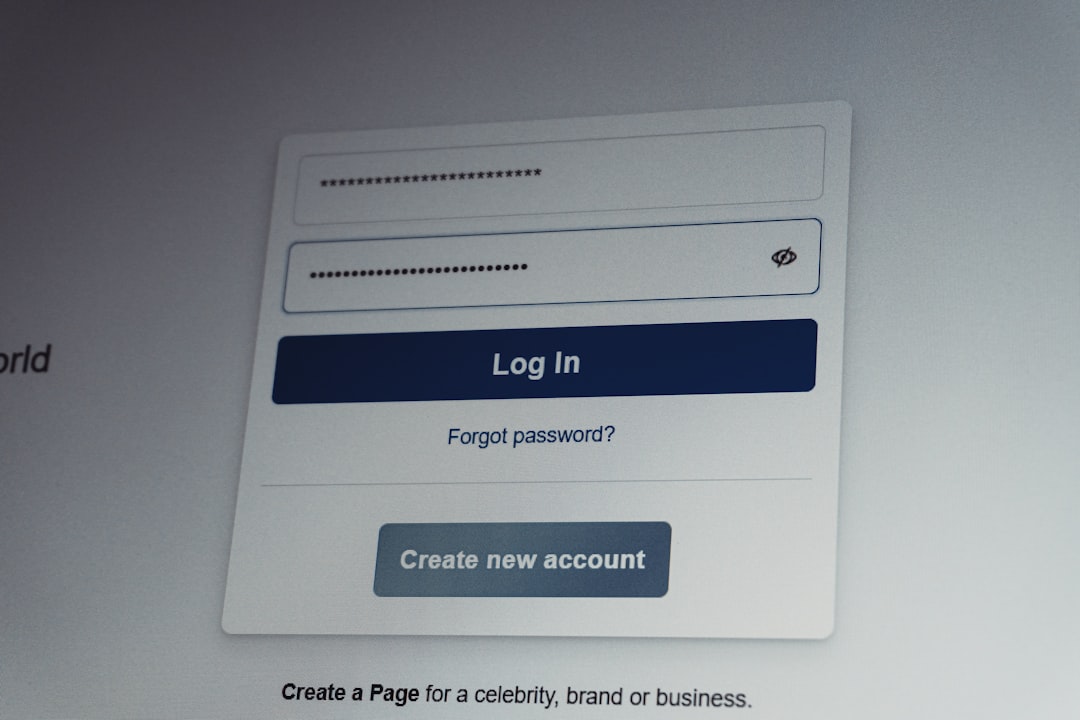
Example: You add a tag like <lang xml:lang="fr-FR"> in your script. But Synthesia doesn’t currently support language-switching mid-script for that voice. Boom: error.
The Curious Case of Blank Audio Tracks
Some users got a full video with a talking head — but total silence. No voice, no background hiss, just eerie quiet.
Here’s what usually causes that:
- Malformed SSML – A broken markup like a missing </speak> tag silences the audio.
- Zero-length pauses – Tags like
<break time="0"/>confuse the engine. - Unsupported voices – If your SSML calls a voice that Synthesia doesn’t support, the platform stops trying.
While the presenter moves their mouth…
…they’re actually miming to an empty audio track. That’s why it feels so uncanny!
If you see zero waveform in the audio preview or get that silent result, your SSML script probably killed the vibe.
Keeping SSML Simple: The Best Fix
Less is more when it comes to SSML in Synthesia.
Here are some golden rules:
- Use the
<speak>tag to wrap everything. - Limit yourself to basic tags like
<break>and<emphasis>. - Test short sections of your script with SSML before feeding full paragraphs.
Think of Synthesia as a picky eater. If you over-season your SSML, it skips the meal entirely!
How to Spot a Sneaky Mistake
You don’t need to be a coder to sniff out bad SSML. Just look for these clues:
- Are all your tags closed?
- Did you use only supported SSML?
- Is anything nested too deep?
- Are the settings fitting the voice you chose?
Better yet, try using online SSML editors (like ones from Google or Amazon) to sanity-check your code first. Then paste into Synthesia.
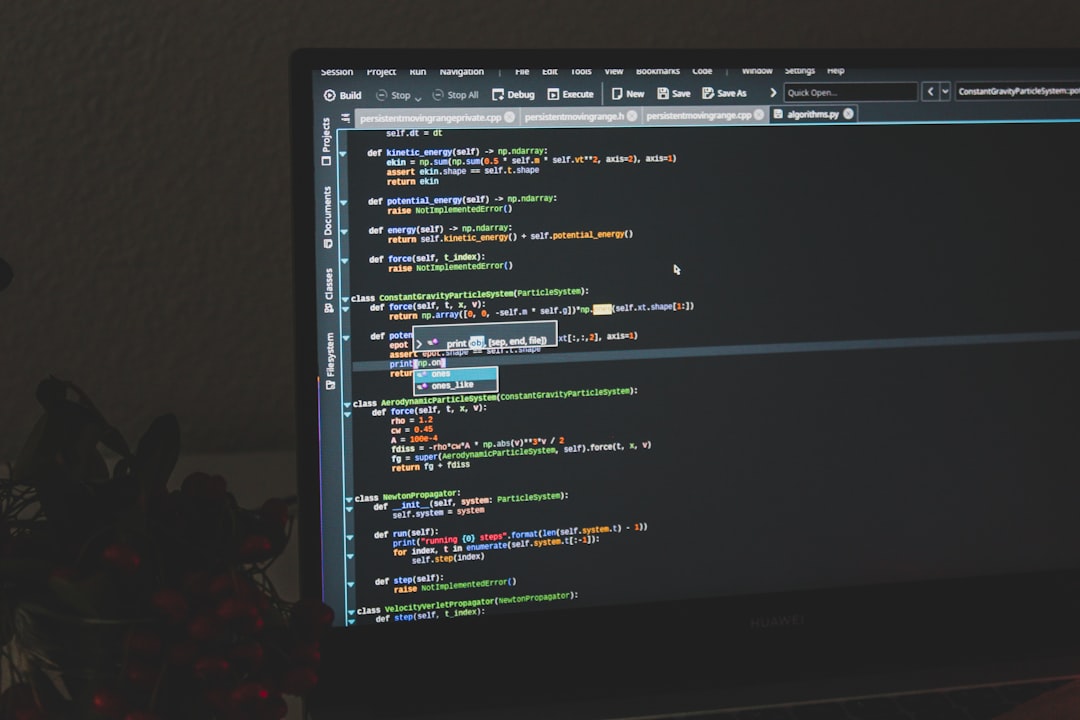
The Difference Between Google, Amazon, and Synthesia SSML
Many users copy SSML from Google or Amazon code examples. Here’s the kicker: not all SSML works the same everywhere.
While Amazon Polly and Google Cloud Text-to-Speech support a wide library of tags, Synthesia may only use a few of them behind the scenes through their selected voices.
Examples of tags that might cause problems:
<lang>– switching languages on the fly<prosody volume="x">– not all voices accept custom volume<amazon:effect>– specific to Amazon Polly
So don’t paste Amazon tags into Synthesia and hope for the best. It’s like giving a fish a surfboard — they won’t know what to do with it.
Workarounds and Smart Tips
If you’re running into errors, here’s what to try:
- Skip SSML altogether — The built-in voice tones may already work fine.
- Break your script up — Use sentence-by-sentence inputs and test audio for each.
- Contact Synthesia support — If you believe your tags are fine, the error could be on their side.
TL-WAIT-WUT? Let’s Recap
Custom SSML voiceovers were crashing Synthesia videos because:
- People used unsupported or wrong tags.
- Syntax mistakes silenced the audio.
- No audio = no syncing = video_synthesis_error.
Synthesia does support some SSML, but it’s not a do-everything engine. Stick to the basics or risk silence and crash screens.
Bonus: Safe SSML Template
Try this when you want a pause and emotion, safely:
<speak> Hello there. <break time="700ms"/> <emphasis level="moderate">Thank you for watching.</emphasis> </speak>
Simple. Effective. And most importantly, it works!
Still Broken? Look in These Places
If you’re still getting the dreaded error, check:
- The type of AI avatar — some react differently to audio issues.
- The export format — rare situations happen when exporting long videos.
- Synthesia’s status page or release notes — maybe it’s not your fault!
And remember: just because AI is advanced, doesn’t mean it loves code as much as we do.
Keep it clean. Keep it short. And happy scripting!

