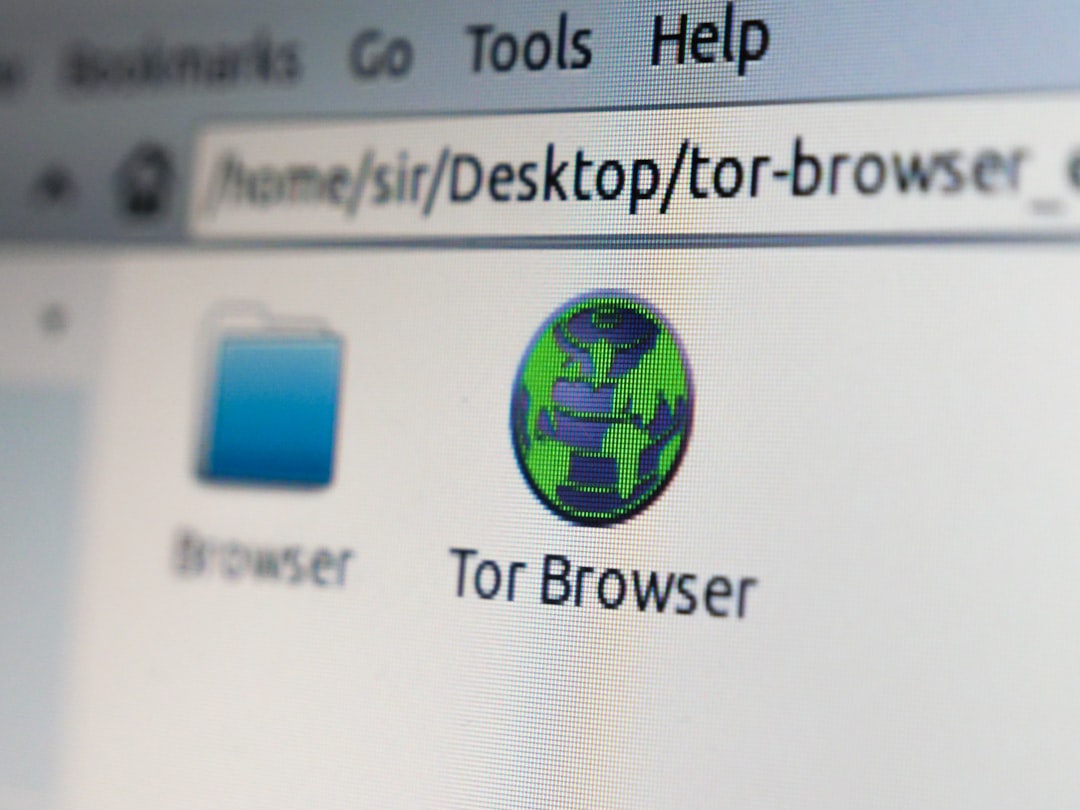You’ve just typed in your WordPress site URL. You’re excited to check your latest posts… but then — BAM! A message pops up:
“This site can’t be reached”
Ugh. Instant frustration.
Don’t smash your keyboard just yet. This pesky error can be fixed! In this guide, we’ll walk through simple and fun solutions to get your WordPress site back on track.
Contents of Post
What Does “This Site Can’t Be Reached” Mean?
This message usually shows up when your browser can’t access your website’s server. It could be a DNS issue, a plugin gone wild, or a hosting hiccup.
Here’s what happens behind the scenes:
- You type in your website’s address.
- Your browser looks for the server your site lives on.
- If it can’t find it, it waves a white flag and gives up.
Now let’s dig into the fun part — fixing it!
1. Check Your Internet Connection (Yes, Really)
Start with the basics. Sometimes, it’s not your site. It’s just your Wi-Fi acting up.
- Try opening other sites, like google.com or youtube.com.
- If those don’t load either, your internet is the issue.
- Give your router a reboot. That quirky box loves naps.
2. Try a Different Browser or Device
There’s always a chance your browser is having a bad day. Open your site on:
- A different browser (Chrome, Firefox, Edge… pick your fighter!).
- Another device (your phone, tablet, grandma’s laptop).
If it works elsewhere, your primary browser might need a cleanse.
3. Clear Your Browser Cache
Your browser sometimes stores broken data from your site. Let’s give it a fresh start!
How to clear cache in Chrome:
- Click the three dots in the top-right corner.
- Go to More Tools > Clear browsing data.
- Select Cached images and files.
- Click Clear data.
Now go ahead and reload your site.
4. Restart Your Computer
Yes, it’s the ultimate IT solution. But seriously — it can help.
Rebooting resets a lot of little techy things that might be blocking your connection. Give it a shot!
5. Check If Your Site Is Down for Everyone
Use a free tool like Down For Everyone Or Just Me.
Paste in your website link. If it says it’s down for everyone — it’s not just you!
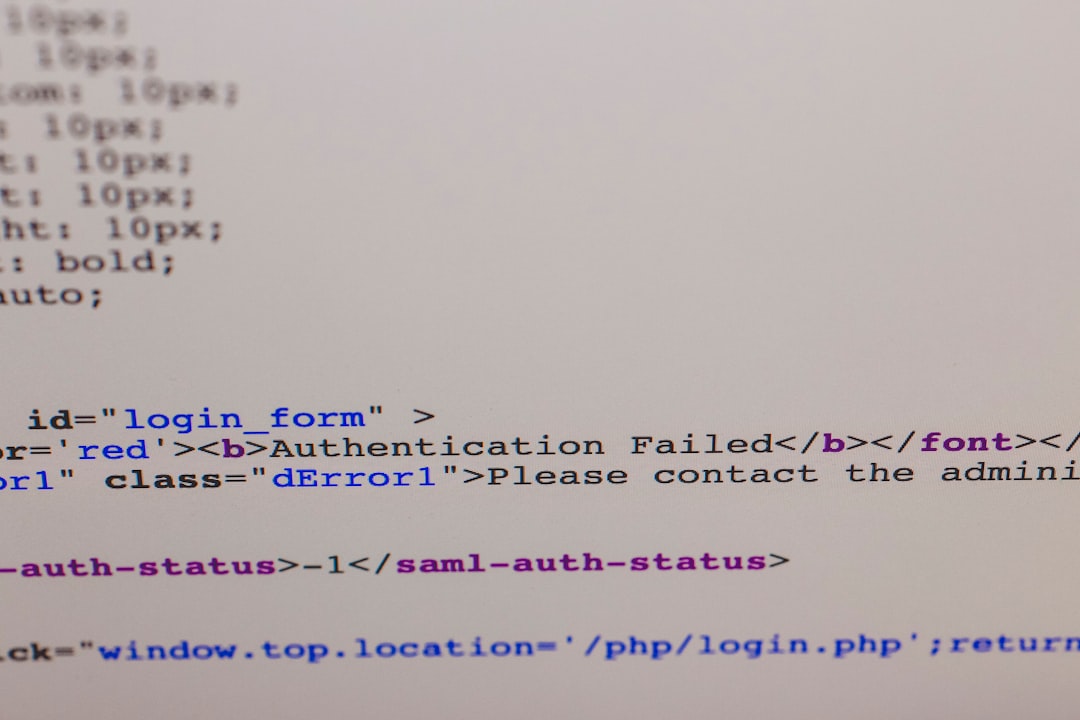
6. Restart Your Hosting Server (Or Contact Support)
Maybe your web host is throwing a tantrum.
If you have access to your hosting control panel:
- Log in to your dashboard (usually via cPanel or a similar tool).
- Find the option to reboot your server or restart apache services.
If that’s too technical, just contact your host’s support team. They’re usually super helpful.
7. Disable Problem Plugins
A bad plugin might be crashing your WordPress site.
Since you can’t log in through your browser, here’s a trick:
- Access your site’s files via FTP (use FileZilla or your host’s File Manager).
- Navigate to /wp-content/.
- Rename the plugins folder to something like plugins-old.
This disables all plugins. Reload your site and see if it’s back.
If it works, one of the plugins was the villain. Rename the folder back to plugins, and activate each plugin one by one in your dashboard to find the culprit.
8. Flush Your DNS
Sometimes your DNS cache points to an old or broken IP address. Let’s flush it!
Here’s how on Windows:
- Open Command Prompt (search for “cmd”).
- Type:
ipconfig /flushdns - Hit Enter!
For Mac:
- Open Terminal.
- Type:
sudo dscacheutil -flushcache; sudo killall -HUP mDNSResponder - Enter your password if asked.
Done! Now try opening your site again.
9. Check Your Domain’s DNS Settings
If your domain isn’t pointing to the correct IP, things won’t work. Here’s what to do:
- Log into your domain registrar (like GoDaddy, Namecheap, etc).
- Go to DNS settings.
- Make sure your A record points to your hosting IP address.

If you’re unsure, ask your hosting provider for your correct IP address.
10. Check .htaccess File
WordPress loves this file. But a broken one causes chaos.
To reset it:
- Connect via FTP or File Manager.
- Find the .htaccess file in the root folder.
- Download it for backup.
- Now delete it (gulp… don’t worry, we’ll rebuild it).
Then, go into your WordPress dashboard (if you can) → Settings > Permalinks → Click Save changes.
This creates a fresh, clean .htaccess file. Nice and shiny!
11. Check SSL Settings
If your site uses HTTPS and your SSL settings are off — visiting the site might trigger the error.
You can scan your SSL with tools like SSL Shopper.
If your certificate expired, you’ll need to renew or reinstall it in your hosting panel.
12. Still Nothing? Reinstall WordPress Core
This is your “nuclear option” — but hey, sometimes it works wonders.
From your WordPress dashboard, you can go to:
- Dashboard > Updates
- Click the Reinstall Now button.
This won’t delete your content—it just replaces the core files. But always back up your site first!
Prevent It from Happening Again
Let’s keep the good times rolling with a few safety tips:
- Use reliable hosting.
- Keep plugins and themes updated.
- Back up regularly (try UpdraftPlus or Jetpack).
- Use a monitoring service like UptimeRobot to get alerts if your site goes down.
You’re Back in Action!
Phew, that was a journey! From flushing DNS to charming your web host, you’ve learned lots today.
Next time this error shows up, you’ll know what to do. Whether it’s a shady plugin or a DNS detour — you got this.

Now go celebrate with a cookie (or maybe write a new blog post). You’ve earned it!