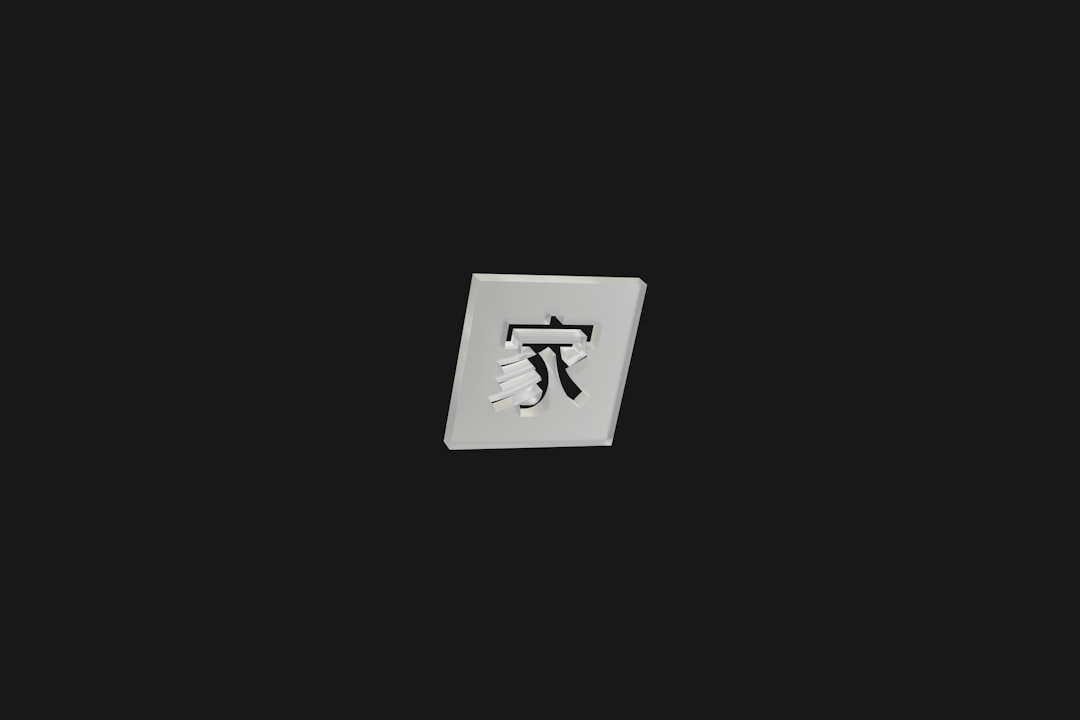If you’ve ever worked with macOS or iOS development, chances are you’ve come across plist files, or Property List files. These essential configuration files help developers structure data in a standardized way that’s easy for the system to read and manage. They can store everything from user settings to application configurations and are widely used within Apple’s ecosystem.
Whether you’re a beginner or someone looking to polish their understanding, this tutorial will walk you through a step-by-step guide on how to create, understand, and manage plist files effectively. By the end of this guide, you’ll not only know what a plist file is but also how to create and manipulate one with confidence.
Contents of Post
What is a plist File?
A plist (short for Property List) is a structured XML file used predominantly in Apple environments such as macOS and iOS. These files store serialized objects including arrays, dictionaries, strings, numbers, dates, and more. They are typically used to persist configuration settings, user preferences, and metadata.
Plist files can be stored in two formats:
- XML format – Human-readable and easy to edit manually.
- Binary format – Smaller size and faster performance, but not human-readable.
Step-by-Step Guide to Creating a plist File
Let’s explore how to create a plist file from scratch using different methods, including Apple’s native tools and code-based solutions.
1. Using Xcode (Preferred for Developers)
This is the most straightforward way for developers who are already using Xcode.
- Open Xcode.
- Click File > New > File…
- Select Property List from the Resource section.
- Name your file (e.g., Settings.plist).
- Click Create.
Once created, you can use the built-in editor in Xcode to easily add keys, values, arrays, and dictionaries through the GUI.
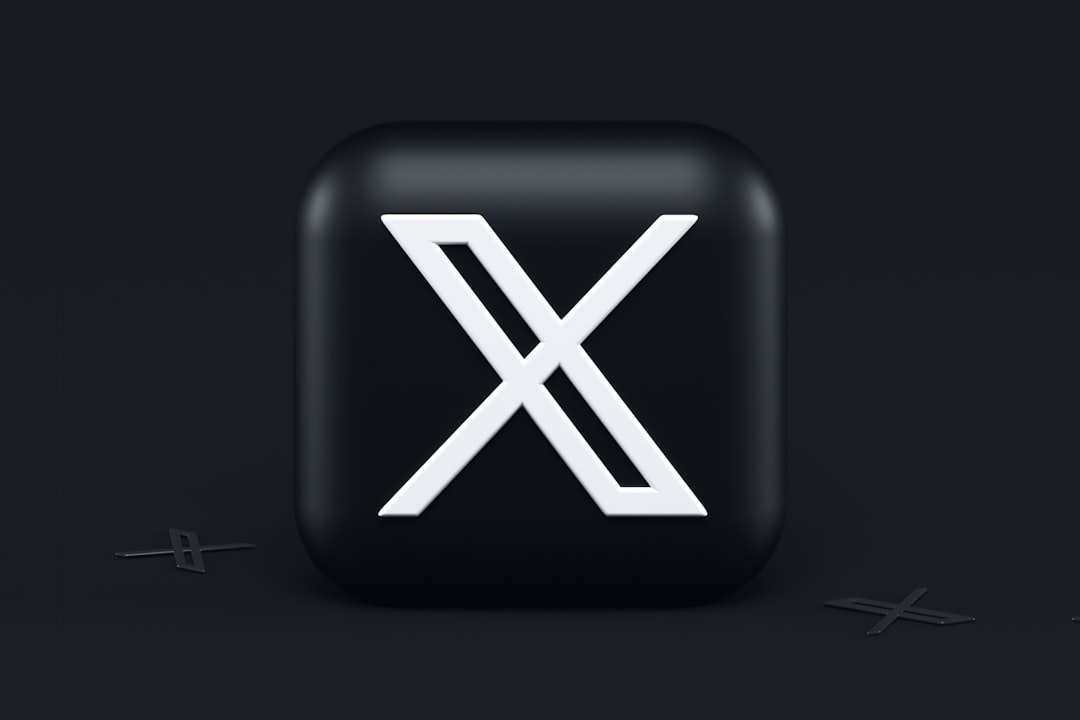
2. Manually Creating via Text Editor
If you’re not using Xcode, you can always create the plist file using a plain text editor like Visual Studio Code, Sublime Text, or even Notepad.
Here is a basic structure of a plist file in XML format:
<?xml version="1.0" encoding="UTF-8"?>
<!DOCTYPE plist PUBLIC "-//Apple//DTD PLIST 1.0//EN"
"http://www.apple.com/DTDs/PropertyList-1.0.dtd">
<plist version="1.0">
<dict>
<key>AppName</key>
<string>MyApp</string>
<key>Version</key>
<string>1.0.0</string>
<key>Enabled</key>
<true/>
</dict>
</plist>
This file creates a simple dictionary with three keys and their corresponding values. You can add as many keys and nested dictionaries as needed.
3. Creating plist Files Programmatically (Swift)
In iOS development, it’s common to read and write plist files using code. Here’s how you can write a dictionary to a plist file using Swift:
let data: [String: Any] = [
"AppName": "MyApp",
"Version": "1.0.0",
"Enabled": true
]
if let dir = FileManager.default.urls(for: .documentDirectory, in: .userDomainMask).first {
let fileURL = dir.appendingPathComponent("Settings.plist")
(data as NSDictionary).write(to: fileURL, atomically: true)
}
This code creates a plist file in the app’s Documents directory. You can then read it back using:
if let dir = FileManager.default.urls(for: .documentDirectory, in: .userDomainMask).first {
let fileURL = dir.appendingPathComponent("Settings.plist")
if let dict = NSDictionary(contentsOf: fileURL) as? [String: Any] {
print(dict)
}
}
Understanding Data Types in plist Files
Plist files support several fundamental data types:
- string: A text string.
- integer: Whole numbers.
- real: Floating-point numbers.
- true/false: Boolean values.
- date: Date values in RFC 3339 format.
- data: Base64 encoded binary blobs.
- array: Ordered lists of values.
- dict: Key-value pairs.
Most plist files use a combination of dictionaries and arrays to represent structured data.
How to Edit plist Files
You can edit plist files in several ways depending on your platform and preferences.
1. Editing with Xcode
Xcode presents plist files in a user-friendly, collapsible GUI format. It automatically handles correct formatting, making it ideal for beginners.
2. Editing XML plist Files in a Text Editor
For full control, open the XML file in a text editor and make changes manually. Just be cautious: improper syntax can corrupt the file.
3. Using the PlistBuddy Tool (Command Line)
macOS comes with a built-in utility called /usr/libexec/PlistBuddy for command-line manipulation of plist files.
Example usage:
/usr/libexec/PlistBuddy -c "Print" Settings.plist /usr/libexec/PlistBuddy -c "Set :AppName NewApp" Settings.plist
Converting Between Formats
Sometimes you’ll need to switch between XML and binary formats, especially when debugging.
Use the plutil command to handle conversions:
plutil -convert xml1 Settings.plist plutil -convert binary1 Settings.plist

Common Mistakes to Avoid
When working with plist files, it’s important to avoid common pitfalls:
- Incorrect formatting – Missing tags or misplaced keys can make the plist unreadable.
- Unsupported data types – Only use supported plist types.
- Nested structures without closure – Always close your array and dictionary tags properly.
- Filename extensions – Make sure your file ends with
.plist.
Best Practices
To ensure long-term maintainability and compatibility, follow these best practices:
- Use Xcode’s GUI editor for simplicity and validation.
- Keep plist files small and modular.
- Comments are not allowed in plist, so document logic elsewhere.
- Back up plist files before editing, especially system-related files.
Use Cases of plist Files
Here are some typical scenarios where plist files come in handy:
- Bundle Info: The
Info.plistdefines essential app metadata like Bundle ID, supported OS versions, etc. - Settings Bundle: Powers the Settings app interface for an iOS app using a Root.plist file.
- Saved Preferences: Store user configurations and preferences within macOS applications.
Final Words
Understanding plist files is key for any developer or power user working in the Apple ecosystem. From basic application settings to advanced configuration for system behavior, plist files are everywhere. By mastering both GUI and script-based methods of working with plists, you give yourself the flexibility to debug, configure, and build smarter applications.
Whether you’re editing by hand or manipulating plists programmatically, always validate your files and keep best practices in mind. With these skills under your belt, you’re well-equipped to take your macOS and iOS development to the next level.