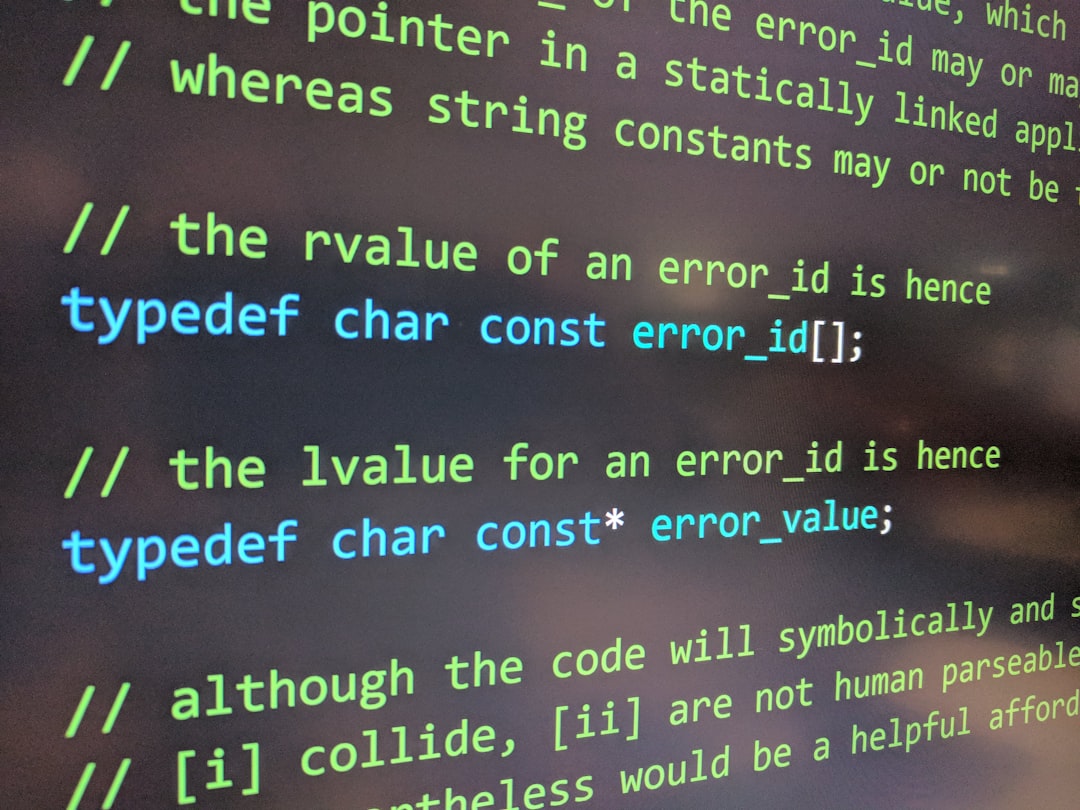Java is a powerful language, but sometimes it can feel like a puzzle — especially on a Mac. If you’re trying to run, compile, or debug your code and keep hitting walls, don’t worry. We’re here to break it down, step-by-step, using plain English and a bit of fun.
Contents of Post
Step 1: Check if Java is Installed
Not sure if Java is even on your Mac? Let’s find out.
java -versionOpen your Terminal (you can find it with Spotlight). Paste the line above and hit Enter.
- If you see a version number like java version “17.0.1”, you’re good.
- If you get something like “command not found”, Java isn’t there.
In that case, go to the official Java site and install the latest JDK. Then try the command again.
Step 2: Set the JAVA_HOME Environment Variable
This is like pointing your Mac to the folder where Java lives.
/usr/libexec/java_homeRun that in Terminal. It tells you the path to your Java JDK, something like:
/Library/Java/JavaVirtualMachines/jdk-17.0.1.jdk/Contents/HomeNow you want to make sure your system knows this path. Open or create your ~/.zprofile or ~/.bash_profile, depending on your shell.
export JAVA_HOME=$(/usr/libexec/java_home)Save it and restart your Terminal. Check it with:
echo $JAVA_HOMEIf it prints the path correctly, high five! 🙌
Step 3: “Class Not Found” or “NoClassDefFoundError”
You write code. Compile. Run. Boom. Error. 😠
These two errors are Java saying, “I can’t find your class.”
Possible Fixes:
- Check your file name: If your class is called
HelloWorld, it should be in a file calledHelloWorld.java. - Compile correctly:
- Run from the right path:
- Don’t include .class or .java: Java does that part for you.
javac HelloWorld.javajava HelloWorldIf your class is in a package like com.example.test, you need to be in the root folder, and it gets a little fancy:
javac com/example/test/HelloWorld.java
java com.example.test.HelloWorldConfused? You’re not alone. Draw it out or create folders matching your package names.
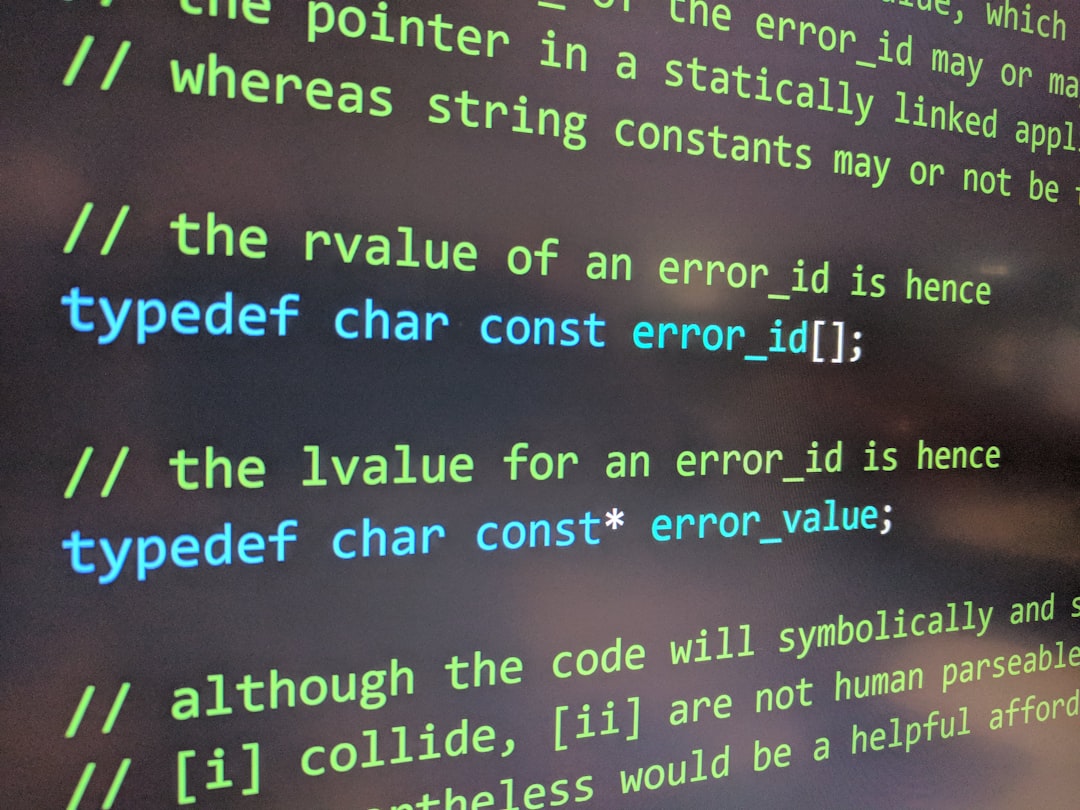
Step 4: Fixing “Java Command Not Found” After Update
So you updated Java and now it’s like your computer forgot Java exists? No worries.
This happens when macOS doesn’t update your environment variables.
Quick Fix:
export JAVA_HOME=$(/usr/libexec/java_home)Or better yet, make it permanent by adding it to your profile file as explained in Step 2.
Restart your Terminal and Java should say “Hi” again.
Step 5: Version Confusion (Multiple JDKs)
You’ve installed like… 3 versions of Java without realizing it.
/usr/libexec/java_home -VThis command shows all installed versions.
To switch, do:
export JAVA_HOME=`/usr/libexec/java_home -v 11`Change the number to the version you want (like 8, 11, 17).
Tip: Set your preferred version permanently in your shell profile.
Step 6: “Permission Denied” Errors
This one’s a Mac classic. If you see this when trying to run a script or file:
Permission deniedRun this command:
chmod +x yourfile.shOr if it’s a compiled Java file, make sure your Terminal has access to the folder.
You can also check system security settings under:
System Settings → Privacy & Security → Full Disk Access
Add Terminal if needed.
Step 7: “Cannot Find Symbol”
This error usually means you mistyped something. Maybe it’s a missing import or a typo in a class name.
- Double-check all your class names
- Ensure methods are spelled correctly
- Add
importstatements if you’re using external classes
This is Java being picky. But that’s okay — it just wants to make sure everything is correct.
Step 8: GUI Not Showing (JavaFX or Swing)
You created an amazing GUI. But nothing shows up. Or worse — weird errors about Toolkit or Application launch.
Check These:
- Are you using the right JDK? JavaFX is NOT in JDK 11+ by default.
- Did you add JavaFX libs to the classpath?
- Running through an IDE? Make sure JavaFX is configured in the project settings.
If you’re doing it in Terminal:
javac --module-path /path/to/javafx-sdk/lib --add-modules javafx.controls YourApp.javajava --module-path /path/to/javafx-sdk/lib --add-modules javafx.controls YourAppReplace /path/to/javafx-sdk with the actual path.
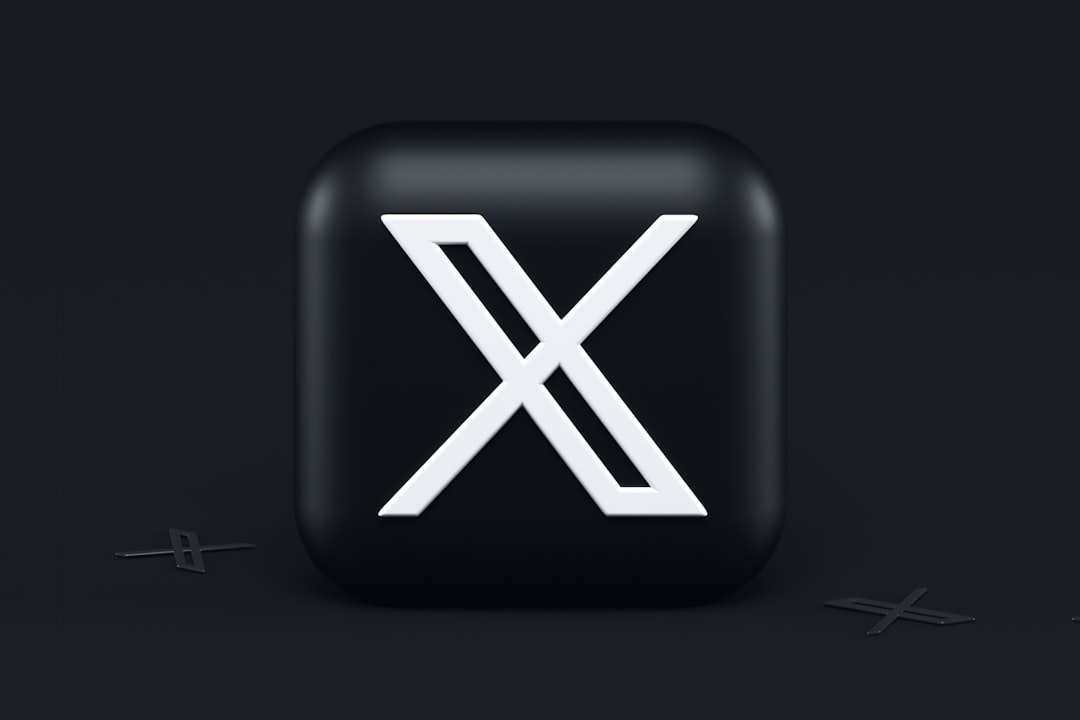
Step 9: Use an IDE (Optional, but helpful!)
Sometimes Terminal can be a bit dry. Consider using an IDE like:
- IntelliJ IDEA – Smart and intuitive
- Eclipse – Classic and reliable
- VS Code with Java Extensions – Lightweight and fast
These tools can help you spot errors before you even run the code. Bonus!
Step 10: Keep Java Updated
Outdated Java = random bugs and security issues.
Check for updates regularly. Either through the Java Control Panel (found in /Library/PreferencePanes) or from the official site.
You can also install Java using Homebrew for easy version management:
brew install javaThen relink with:
brew link javaFinal Thoughts
Troubleshooting Java on Mac doesn’t have to make you lose your mind. Take it slow. Read errors carefully. Use Google. And don’t forget — even pro developers get stuck sometimes!
Having a step-by-step guide makes debugging feel more like playing a game and less like smashing your keyboard.
So go on now. Code boldly, debug gently, and make Java your best coding buddy on Mac. 🎉