Updating a WordPress theme is a routine part of maintaining a secure and well-functioning website. However, sometimes after updating a theme, unexpected issues arise—broken layouts, plugin conflicts, or even a complete site crash. In such cases, knowing how to safely rollback a WordPress theme update becomes essential for site administrators, developers, and bloggers.
This article explores multiple methods users can follow to safely revert their WordPress theme to a previous version without losing content or creating downtime. The guide is practical and beginner-friendly, offering a step-by-step approach along with precautions, tips, and frequently asked questions.
Contents of Post
Why You Might Need to Rollback a WordPress Theme
While theme updates usually bring improvements, bug fixes, and new features, they may also contain unintended bugs or incompatibilities with existing plugins. Some of the most common reasons for rolling back include:
- Layout issues: Theme updates can conflict with custom modifications or layout builders.
- Plugin conflicts: New code may not harmonize well with your current plugins.
- Loss of customization: If changes were made to the theme files directly (instead of child themes), updates might overwrite them.
- Performance drops: The new theme version might include scripts or features that slow down the website.
Having a rollback plan is crucial to maintain control over your site’s appearance and functionality.
Step-by-Step Guide to Rolling Back a WordPress Theme Update
Step 1: Backup Your Website
Before you make any changes, always create a full backup of your WordPress website. This includes:
- The WordPress database
- All theme and plugin files
- Media and uploads folder
Use reliable backup plugins like UpdraftPlus, BackupBuddy, or manage backups through your hosting provider.
Step 2: Download the Previous Version of the Theme
Most themes, especially those hosted on the WordPress Theme Repository, offer access to older versions.
- Go to wordpress.org/themes
- Search for your theme
- Scroll to the bottom of the theme’s details page
- Click the “Advanced View” link
- Select the previous version from the dropdown menu and download the ZIP file
If you’re using a premium theme, check the developer’s download area or support resources for archived versions.
Step 3: Deactivate the Current Theme (Optional but Safe)
Temporarily activate a default WordPress theme like Twenty Twenty-One to allow you to delete or overwrite your current theme folder safely.
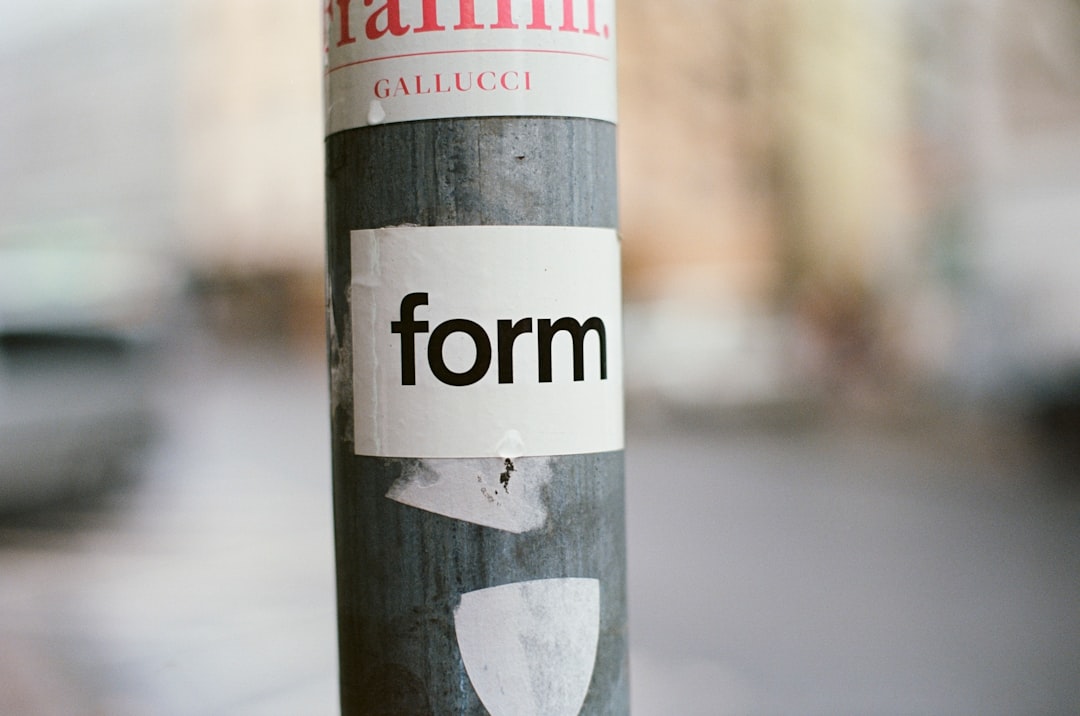
Step 4: Install the Previous Theme Version
Now that you’ve downloaded the older version:
- Go to the WordPress dashboard
- Navigate to Appearance > Themes
- Click on Add New at the top
- Choose Upload Theme
- Upload your downloaded older version as a ZIP file
- Click Install Now
- Activate the theme
If WordPress does not allow the upload because the theme already exists, it may be necessary to delete the theme via FTP before re-uploading.
Step 5: Use FTP for Manual Rollback (Alternative Method)
If the WordPress admin blocks your install attempt or you face issues, use an FTP client like FileZilla to perform a manual rollback.
- Connect to your server via FTP
- Navigate to
/wp-content/themes - Rename or delete the current theme folder (e.g.,
theme-name-backup) - Upload the older version’s extracted folder
- Refresh your WordPress dashboard and activate the theme
Always ensure the folder name matches the theme’s slug or WordPress might treat it as a separate theme.
Step 6: Clear Cache and Test Thoroughly
After rolling back the theme:
- Clear all caches: browser, hosting, and plugin caches
- Test various pages for layout and plugin compatibility
- Check performance via tools like PageSpeed Insights or GTmetrix
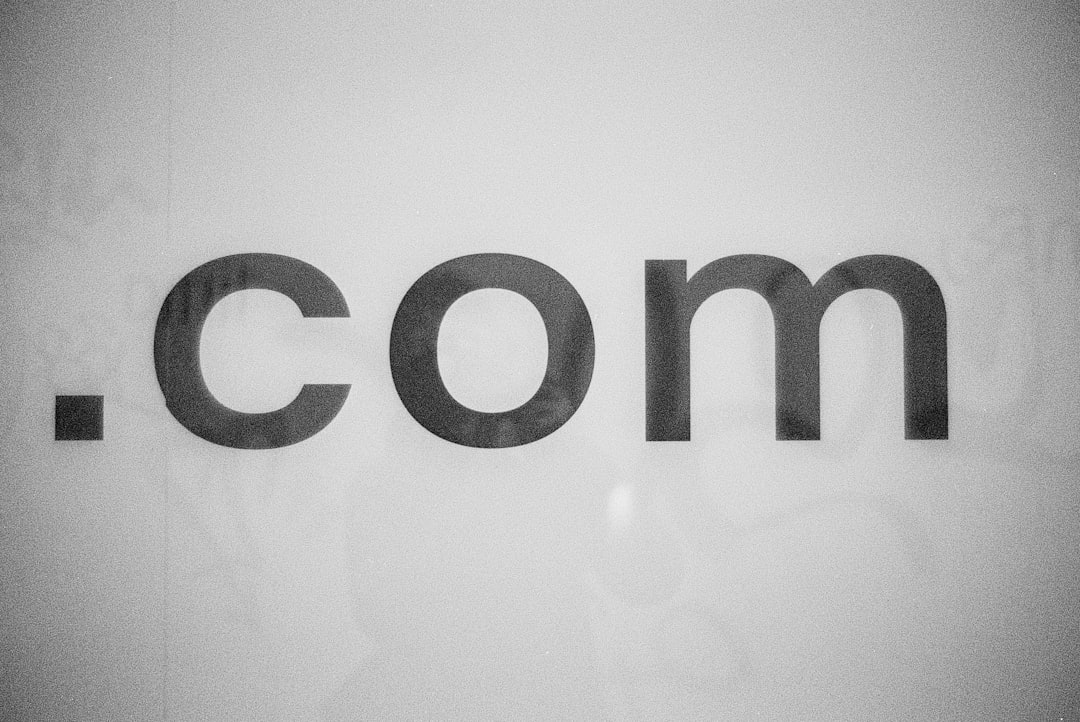
Best Practices to Avoid Future Rollbacks
To prevent the need to rollback in the future, follow these best practices consistently:
- Use a staging environment: Always test theme updates on a staging site before pushing them live.
- Use child themes: Any customization should be done using a child theme, not by editing the main theme directly.
- Document changes: Maintain a version history or changelog of updates and custom code changes.
- Regular updates: Don’t skip updates for long periods—smaller, more frequent updates are easier to manage and troubleshoot.
Recommended Plugins for Easier Rollbacks
While manual rollback gives full control, some plugins can make the process easier:
- WP Rollback: Ideal for themes and plugins available in the WordPress.org repository, allowing one-click reversion to previous versions.
- VersionPress: Provides Git-based version control for WordPress, but requires advanced setup and may not be compatible with all hosts.
- Backup Plugins (UpdraftPlus, BlogVault): Some include “restore” functionality, which can bring your theme back to an earlier version.
Conclusion
Rolling back a WordPress theme update doesn’t have to be complicated or risky. With a well-structured approach that includes full-site backups, the use of staging environments, and manual techniques via FTP or admin panel, users can regain full control of their website after an unwanted update. Use this process not just as a solution, but as a learning opportunity to implement long-term best practices for theme and plugin management.
Frequently Asked Questions (FAQ)
-
Q: Will rolling back a theme delete my content?
A: No. Your posts, pages, and database content are separate from your theme files. However, styling or layout might be affected if your pages rely heavily on theme-specific structures. -
Q: Can I rollback a theme if I didn’t save the older version?
A: If you didn’t save it before updating, check whether the theme is available in older versions on its official download page or contact the theme developer for access. -
Q: Is it safe to delete a theme folder via FTP?
A: Yes, as long as it is not the currently active theme. Be sure to activate a different theme first before deletion. -
Q: Should I permanently disable theme updates to avoid problems?
A: No. Instead of disabling updates, use a staging environment to test them. Regular updates are important for security. -
Q: Do automatic backups include theme versions?
A: Yes. Most complete backup plugins save theme files, plugin files, and the database, making restoration or rollback possible.

