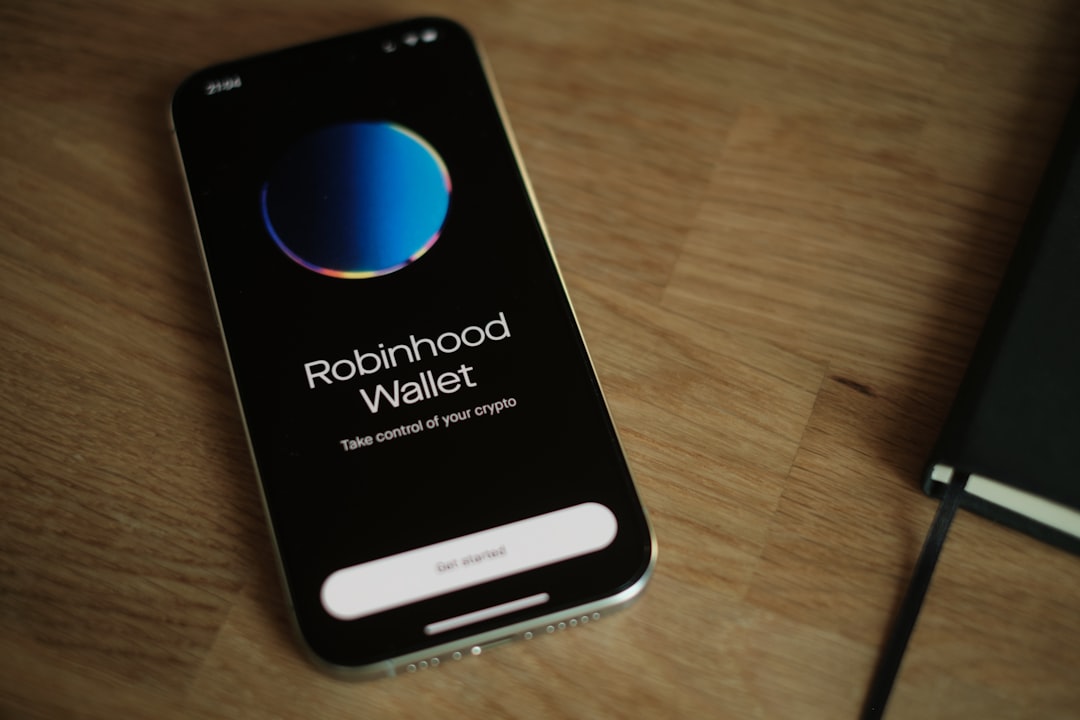OLED (Organic Light Emitting Diode) displays have revolutionized the way visuals are perceived, offering rich colors, deep blacks, and incredible contrast ratios. Whether found on smartphones, televisions, or computer monitors, OLED panels are renowned for their dazzling image quality. However, there’s one persistent concern associated with OLED technology—burn-in.
Burn-in refers to the retention of static images on-screen for extended periods, causing those visuals to “burn” into the screen. This can lead to ghost-like impressions that linger and degrade the display’s aesthetics. Fortunately, with the proper use and a few precautions, OLED users can significantly reduce the chances of screen burn-in. Below are some of the most effective tips and strategies to prevent OLED burn-in and maximize the display’s lifespan.
Contents of Post
What Causes OLED Burn-in?
OLED panels are made up of organic compounds that emit light when electric current passes through them. Over time, individual pixels degrade as they’re used. If certain pixels—such as those in a status bar, news ticker, or gaming HUD—are consistently showing the same content, they wear out faster than those in less active regions.
This uneven wear causes the dreaded burn-in effect, where remnants of static images remain visible regardless of what is displayed on-screen.
Tips to Prevent OLED Burn-in
1. Utilize Screen Savers
One of the simplest yet most effective methods is using screen savers, especially on devices like OLED TVs and monitors. Screen savers initiate after a period of inactivity, which helps rotate content and rest pixels.
2. Enable Pixel Shift (If Available)
Most modern OLED displays include a pixel shift feature. This subtly moves the entire image at regular intervals to avoid static content from lingering in a single spot for too long. It’s typically unnoticeable during use but helps distribute pixel wear more evenly.
3. Lower Brightness Levels
Running an OLED panel at high brightness consistently accelerates pixel degradation. Keeping brightness at a moderate level not only prevents burn-in but also conserves energy.
4. Activate Screen Timeout
Adjust the screen timeout settings on your phones and tablets. Shorter timeout settings reduce screen activity and minimize the chance of static content remaining displayed for prolonged periods.
5. Switch to Dark Mode
Many operating systems and apps now offer dark modes. Using these can reduce the amount of light output—particularly on OLED screens, where black pixels are turned off. This results in less wear and tear on bright pixels and contributes to preventing burn-in.

6. Avoid Static Content When Possible
Avoid leaving content with static elements—such as news tickers, progress bars, or game scoreboards—on screen for long periods. If you’re on a call or away from the desk, it’s preferable to turn the screen off entirely rather than keep it powered on with an idle application.
7. Regularly Rotate Content
If using an OLED screen for kiosks, commercial signage, or workstations, be sure to rotate displayed content frequently. This distributes pixel usage evenly and reduces the risk of localized burn-in.
8. Use Apps with Screen Burn-in Protection
Some mobile and television apps are designed with screen-saver elements in mind. For example, scrollable weather apps or changing home screen wallpapers shift visuals enough to prevent long-term pixel stress. Additionally, some applications specifically include preventative overlays or adaptive elements that discourage burn-in.
9. Update Firmware Regularly
Most OLED manufacturers release firmware updates that enhance panel protections and smart pixel refreshing features. Keeping your device updated ensures you receive the latest improvements in burn-in prevention technology.
10. Be Cautious With Gaming HUDs
Video games often display static elements like life bars, minimaps, or ammo counts. If you game frequently on an OLED TV or monitor, take breaks, change games, or hide the HUD when possible during extended sessions.

Special Features That Mitigate Burn-in
Manufacturers like LG, Sony, and Samsung integrate intelligent features in their OLED panels that automatically optimize screen health:
- Pixel Refresher: Runs diagnostics and balances pixel wear after prolonged use or during standby.
- Logo Luminance Adjustment: Detects static logos and reduces their brightness gradually over time.
- Automatic Brightness Limiting (ABL): Reduces overall panel brightness in high-intensity scenarios to protect OLED cells.
It’s important to regularly run these maintenance features if your device provides them, especially if you’ve watched a lot of content with static images or UI elements.
Product Type-Specific Advice
For Smartphones:
- Don’t use static home screen widgets excessively.
- Set automatic screen rotation and change wallpapers frequently.
- Activate battery-saving modes that often reduce brightness and screen-on time.
For OLED TVs:
- Use motion-activated screen savers when pausing content.
- Watch content in a varied format—avoid binging channels with static logos for prolonged hours.
- Run built-in “Pixel Refresher” tools weekly or based on viewing time.
For Monitors:
- Rotate between full-screen and windowed applications.
- Use sleep timers or power-saving features in operating systems.
- Choose OLED-optimized wallpapers that alternate between light and dark areas.

Conclusion
While burn-in is a legitimate concern with OLED technology, it’s no longer the deal-breaker it used to be. Thanks to smarter display management tools and simple usage habits, users can enjoy the exceptional benefits of OLED displays for years without incident. By employing a combination of brightness control, varied content, screen savers, and manufacturer-installed features, significant mitigation, if not total prevention, of burn-in is achievable.
Frequently Asked Questions
- Q: How long does it take for OLED burn-in to occur?
- A: Burn-in can take several months to years depending on usage. Devices that frequently display static images are more vulnerable.
- Q: Is image retention the same as burn-in?
- A: No. Image retention is usually temporary and disappears after varied screen use, while burn-in is permanent pixel degradation.
- Q: Can software fix OLED burn-in?
- A: While some apps claim to minimize the effects, true burn-in cannot be reversed. Prevention is the best strategy.
- Q: Do all OLED devices offer pixel refresh tools?
- A: Not all, but most premium OLED devices—particularly from LG and Sony—include pixel refresh or similar features.
- Q: Does turning off the screen prevent burn-in?
- A: Yes. The less the pixels are active, especially for static content, the lower the risk of uneven pixel wear.
- Q: Are newer OLED panels less susceptible to burn-in?
- A: Yes. Manufacturers have made significant improvements in pixel materials and display algorithms, making newer panels more resistant.