Whether you’re upgrading your system, troubleshooting issues, or simply curious about your hardware, knowing your computer’s motherboard model is essential. The motherboard is the central hub that connects all the major components of your computer. It determines compatibility with processors, memory, and expansion cards, making it a foundational piece of your machine. Fortunately, identifying your motherboard model is relatively easy, whether you’re using a Windows PC or a Mac.
In this guide, we’ll cover simple and reliable methods to identify your computer’s motherboard using built-in tools, third-party applications, and external examination. This article focuses on both Windows and macOS users, taking you step-by-step through the process with a tone of clear authority and attention to accuracy.
Contents of Post
Why Knowing Your Motherboard Matters
Understanding what motherboard you have can help with:
- Hardware upgrades – Determine what RAM, CPU, and GPUs are compatible.
- Driver installation – Find and install updated drivers from the manufacturer.
- Troubleshooting – Look up support documentation specific to your model.
- BIOS updates – Download BIOS files tailored to your motherboard.
Let’s begin by exploring how to identify your motherboard on a Windows system.
Identifying Your Motherboard on Windows
1. Use the System Information Tool
Windows includes a built-in utility called System Information that provides detailed configuration data about your device:
- Press Windows + R to open the Run dialog.
- Type
msinfo32and press Enter.
A window titled System Information will appear. Look for the entries:
- BaseBoard Manufacturer – The company that made your motherboard.
- BaseBoard Product – The motherboard model number.
- BaseBoard Version – Additional revision information.
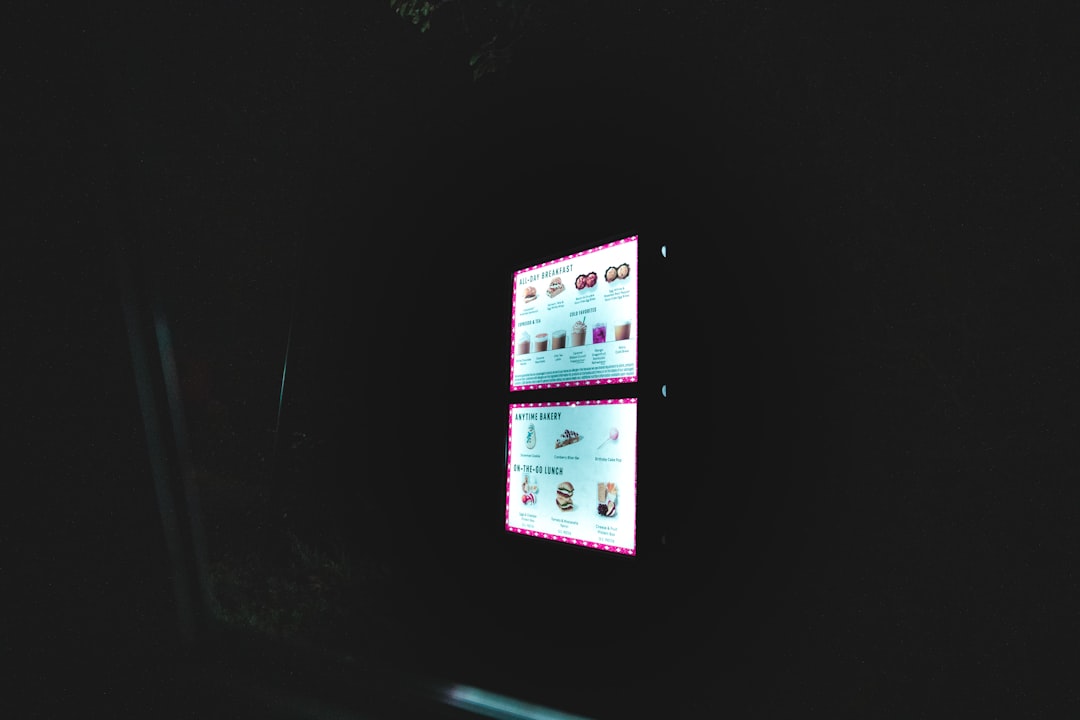
This method offers an immediate, software-level overview without requiring physical access to the inside of the system.
2. Command Prompt Method
If you prefer the command line, the Windows Management Instrumentation Command-line tool (WMIC) can be used:
- Open Command Prompt as Administrator.
- Type the following command and hit Enter:
wmic baseboard get product,manufacturer,version,serialnumberThis command returns details about the manufacturer, model name, version, and even the serial number of your motherboard.
3. Use Third-Party Software
If you want more advanced diagnostics or a graphical representation of your system, reliable third-party applications like CPU-Z or Speccy can help:
- CPU-Z: Free utility that provides detailed specs.
- Speccy: Developed by Piriform, offers full system snapshots.
After installing either of these tools, open the program and navigate to the Mainboard or Motherboard tab to see information such as manufacturer, chipset, and BIOS version.
Identifying Your Motherboard on Mac
Apple does not use the term “motherboard” in its documentation; instead, it often refers to the main logic board or system board. Macs rarely use standardized parts, but identifying your logic board can be critical for technical repairs or part replacements.
1. Check the Model Identifier
- Click the Apple logo in the top-left corner and select About This Mac.
- Click System Report.
- In the “Hardware Overview,” locate “Model Identifier.”
The Model Identifier may look like iMac15,1 or MacBookPro11,3. This identifier corresponds to a specific set of hardware components, including the logic board model. With this information, search Apple’s support pages or third-party databases like EveryMac or MacTracker to find the specs.

2. Use Terminal Commands
If you prefer command line access in macOS:
- Open Terminal (found in Applications > Utilities).
- Enter the following command:
system_profiler SPHardwareDataTypeThis will produce a detailed hardware report, including the model identifier, processor type, and total memory.
3. Use Third-Party Applications
Apps like MacTracker or iStat Menus can provide detailed information beyond what Apple shares natively. MacTracker, in particular, offers historic data for all Apple devices, including logic board identifiers and compatibility info.
Physically Inspect the Motherboard
If your computer isn’t powering on or you’re doing a disassembly for maintenance, you can always inspect the motherboard directly. This method requires some caution and technical familiarity.
Steps to take:
- Power off the computer completely and unplug all cables.
- Open the case (for desktops) using a screwdriver.
- Locate the motherboard label – this is usually printed near the memory slots or between PCIe slots. It typically contains:
- Manufacturer name (e.g., ASUS, MSI, Gigabyte)
- Model number (e.g., B550-A PRO)
- Sometime even version and serial numbers
For laptops, physical identification is much harder due to compact integration. Only attempt this if you’re experienced with laptop disassembly and always refer to official service manuals.
Motherboard Information: What to Look For
Once you’ve identified your motherboard, here’s what the pieces of data typically mean:
- Manufacturer: The brand, such as ASUS, ASRock, Gigabyte, Apple, or Dell.
- Model: The actual motherboard product name. Crucial for buying compatible parts.
- Chipset: Determines the capabilities and compatibility of your system.
- BIOS/UEFI Version: Useful if you want to update your firmware.
Using Online Resources
After identifying your model, you can enter it into Google or directly visit the manufacturer’s website for:
- Driver downloads
- Manuals and schematics
- BIOS updates
- Memory compatibility lists
For Apple products, sites like EveryMac.com and MacTracker provide comprehensive spec sheets based on model identifiers and serial numbers.
Final Thoughts
Identifying your computer’s motherboard or logic board doesn’t require specialized hardware skills—it simply takes the right tools and a little guidance. Whether you’re preparing for an upgrade, troubleshooting a persistent issue, or documenting hardware specifications, knowing your motherboard’s model and manufacturer is critical.
By following the steps outlined for Windows and macOS, you should be able to retrieve your motherboard details accurately and efficiently. Always make sure to handle any physical inspections with care and consult manufacturer documentation when available.
For thorough analysis and update planning, you may consider keeping a digital record of your system’s hardware inventory, including motherboard information. This small investment in time could make future decisions—especially around upgrades—far more informed and efficient.

