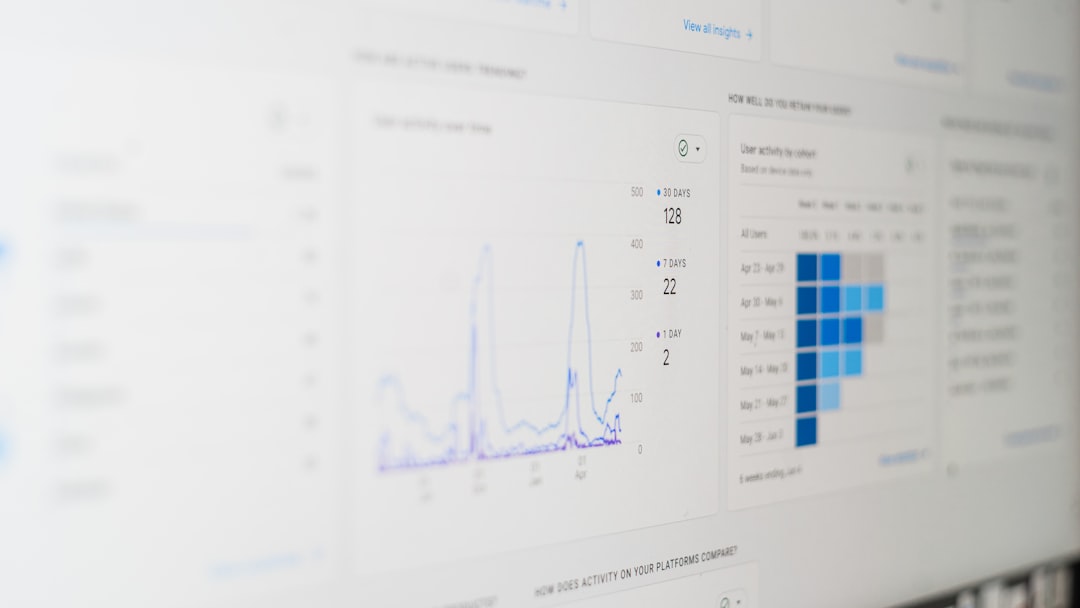Encountering an error just as you’re trying to launch a game is frustrating enough, but when it’s a vague message like “Steam Unknown Error Code 109”, the problem can feel even more perplexing. This particular error usually occurs due to network connectivity issues, corrupted cache files, or conflicts with system firewalls. Fortunately, it can be resolved with a series of methodical troubleshooting steps. In this guide, we’ll walk you through reliable ways to fix Steam Error Code 109 and get your game up and running again.
What Does Steam Error Code 109 Mean?
Error Code 109 typically indicates a failure in communication between your Steam client and its servers. This can be caused by a weak internet connection, malware interference, locked ports, or even outdated Steam files. To resolve the issue, you’ll need to ensure your system is fully optimized to communicate with Steam’s backend services.
Common Causes of Steam Error Code 109
- Unstable or weak internet connection
- Corrupted or outdated Steam cache
- Third-party firewall or antivirus blocking Steam
- Problems with Steam server connectivity
- Outdated network drivers or Windows components
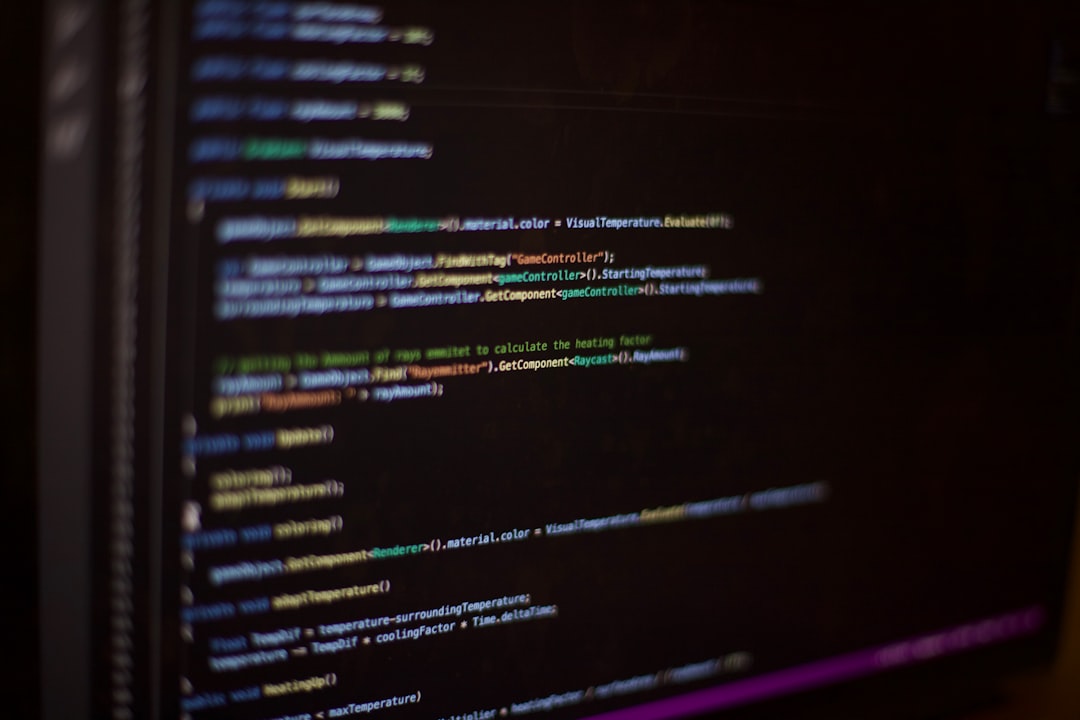
Now that we’ve identified the likely culprits, let’s dive into the step-by-step solutions to eliminate Steam Error Code 109 from your system.
Contents of Post
1. Check Steam Server Status
Before making major changes, first verify whether the issue is on Steam’s end. Sometimes, Steam servers go down for maintenance or experience outages.
Visit steamstat.us to view real-time server statuses. If the servers are down, you won’t be able to fix the error from your side, and the best course of action is simply to wait.
2. Restart Your Router and Computer
A simple but often-overlooked fix. Restarting your router can resolve any DNS or IP conflicts that might be disrupting your connection to Steam. After that, restart your computer to reset your network stack and load a fresh instance of Steam.
3. Clear Steam Cache
Corrupted cache files can sometimes be the root cause of Steam communication errors.
Follow these steps to clear the Steam cache:
- Close Steam completely.
- Navigate to
C:\Program Files (x86)\Steamor your custom Steam installation directory. - Delete the folder named “appcache”.
- Restart Steam and try launching the game again.
4. Disable Antivirus or Firewall Temporarily
Third-party antivirus software or aggressive firewall settings can interfere with Steam’s connections. To check whether this is causing Error Code 109, disable these programs temporarily and launch Steam.
Note: Make sure to re-enable your antivirus once testing is done to maintain system security.
5. Use Google DNS
Switching to a more reliable DNS provider can improve connection stability with Steam. Google DNS is a popular option.
How to change DNS settings on Windows:
- Open Control Panel > Network and Internet > Network Connections.
- Right-click your active network and choose Properties.
- Select Internet Protocol Version 4 (TCP/IPv4) and click Properties.
- Choose “Use the following DNS server addresses” and enter:
- Preferred DNS: 8.8.8.8
- Alternate DNS: 8.8.4.4
- Click OK and restart your PC.
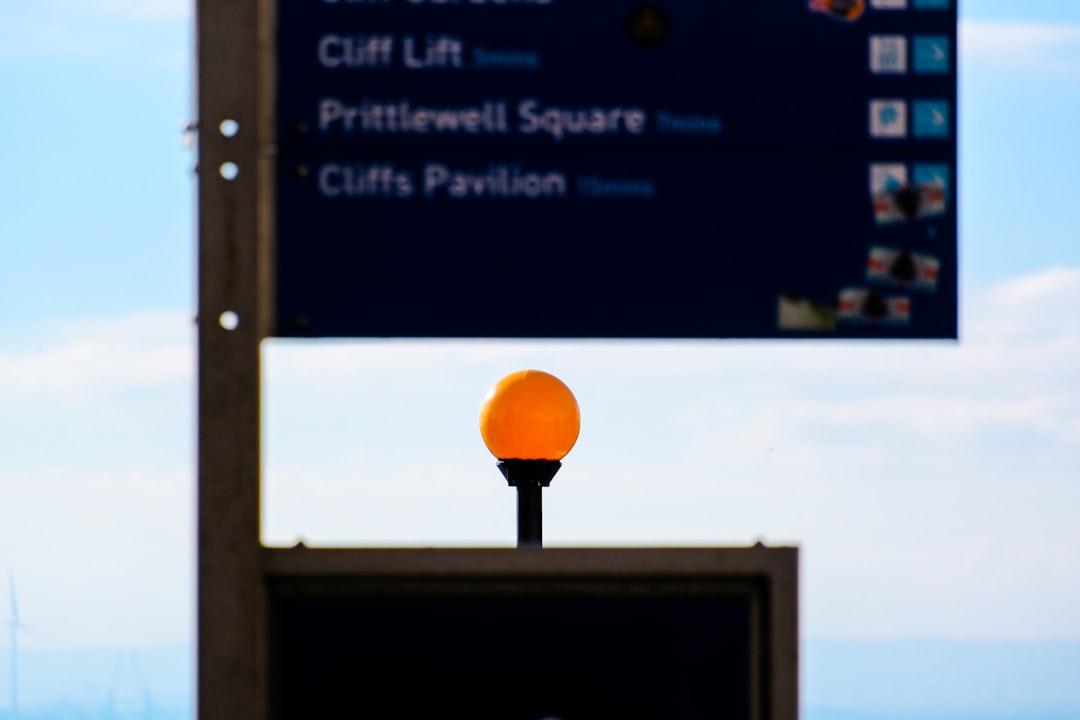
6. Update Your Network Drivers
Outdated or corrupt network drivers can interfere with HTTP requests made by Steam. Ensure your drivers are up to date:
- Go to the Device Manager
- Expand the Network adapters section
- Right-click your network card and choose Update driver
- Select “Search automatically for updated driver software”
7. Reinstall Steam (As a Last Resort)
If none of the above solutions work, you may need to reinstall Steam. Be careful: uninstalling Steam can remove your installed games unless you back them up first.
Instructions:
- Go to Control Panel > Programs > Uninstall a program
- Select Steam and click Uninstall
- After uninstalling, download the latest Steam client from the official website
- Install and log in again
Remember to back up your game files located in the Steamapps folder to avoid two downloads.
Conclusion
Error Code 109 on Steam can be frustrating, but with these reliable steps, you should be able to isolate and resolve the issue. Always begin with simpler solutions like restarting your system and checking server status before moving to more advanced network diagnostics. By maintaining updated software, proper firewall settings, and a stable connection, you can minimize the risk of encountering this type of error in the future.
If the problem persists beyond these troubleshooting methods, consider reaching out to Steam Support for professional assistance tailored to your system configuration.