Microsoft Error Code 53003 is a common issue that users may encounter when using Microsoft 365 or Office applications, especially during sign-in procedures. This error generally points to authentication issues, often related to Azure Active Directory (Azure AD), misconfigured conditional access policies, or outdated client settings. For users and administrators alike, understanding how to diagnose and resolve this error ensures minimal disruption and continuous access to essential tools.
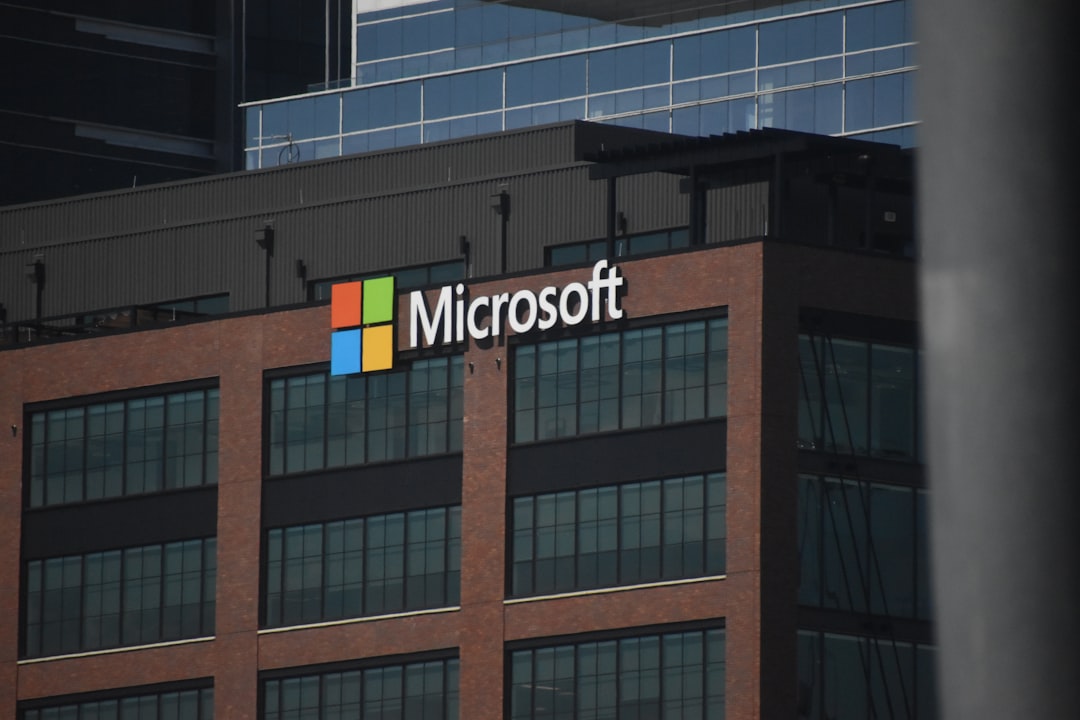
Contents of Post
What Causes Microsoft Error Code 53003?
Before jumping into the steps to fix the issue, it’s essential to understand the root causes that may trigger Error Code 53003:
- Conditional Access policy restrictions.
- Use of unsupported or outdated browsers.
- Azure AD authentication or token issues.
- Network or firewall conflicts blocking Microsoft services.
This error is most frequently observed in workplace environments where organizational policies tightly control access to Microsoft resources. Regardless of the cause, following a systematic troubleshooting approach can help users regain access efficiently.
Step-by-Step Guide to Fix Microsoft Error Code 53003
Step 1: Use a Supported and Updated Browser
One of the most straightforward fixes is ensuring that the browser being used to sign into Microsoft 365 or related services is supported and up to date. Microsoft Edge, Google Chrome, and Mozilla Firefox are well-supported browsers. Outdated versions can conflict with modern authentication mechanisms.
To update your browser:
- Open your browser settings.
- Navigate to the About section.
- Look for an option to update to the latest version.
- Restart the browser after updating.
Step 2: Clear Browser Cache and Cookies
Corrupted or outdated cookies can also interfere with authentication processes.
To clear cache and cookies:
- Go to browser settings.
- Select Privacy and Security.
- Click on Clear browsing data.
- Check the boxes for Cookies and other site data and Cached images and files.
- Click Clear data.
Step 3: Try Private or Incognito Mode
Private or Incognito browsing disables extensions and clears temporary data, allowing you to test whether extensions or settings are interfering with login.
- Open a new Incognito/Private window from your browser menu.
- Navigate to the Microsoft 365 sign-in page.
- Try logging in to confirm whether the error persists.
Step 4: Review Conditional Access Policies (For Admins)
Organizations using Azure AD may configure Conditional Access policies to restrict access based on factors like location, device compliance, or sign-in risk level. If a user fails these checks, Error Code 53003 can occur.
To review policies in Azure AD:
- Log into the Azure Portal.
- Navigate to Azure Active Directory > Security > Conditional Access.
- Review the policies applied to users or groups.
- Temporarily disable restrictive policies for testing.
After modifications, ask the affected user to try signing in again.
Step 5: Check for User Risk Level in Azure AD
Microsoft may block sign-ins from users flagged with a high-risk level due to suspicious activity.
To verify user risk:
- In the Azure Portal, go to Azure Active Directory.
- Click on Users, then select the affected user.
- Go to Sign-ins or Risk Events.
- Check if the user has been tagged with a high sign-in or user risk.
If risk is confirmed, follow internal protocol to verify identity and reset the user’s risk status.
Step 6: Re-enable Security Defaults if Disabled
Sometimes, disabling Microsoft’s default security settings can introduce risks or authentication issues. Admins should ensure that these defaults are either properly replaced by custom settings or re-enabled.
To re-enable Security Defaults:
- Open the Azure AD Admin Center.
- Navigate to Properties > Manage Security defaults.
- Toggle “Enable Security Defaults” to Yes.
- Click Save.
Step 7: Ensure Device Compliance (If Required)
If Conditional Access requires users to log in from a compliant device (e.g., domain-joined, up-to-date OS, or Intune-enrolled), non-compliance can result in this error.
Steps to check device compliance:
- Open the Company Portal app (for Intune-managed devices).
- Check the compliance status of your device.
- If reported as non-compliant, resolve listed issues such as installing updates or enabling encryption.

Step 8: Contact Microsoft Support
If all else fails, there may be a deeper issue related to the Microsoft infrastructure or configuration anomalies. Submitting a ticket with Microsoft support can help escalate the problem for further investigation.
- Visit the Microsoft Support Portal.
- Select the appropriate category based on the affected service (e.g., Azure, Microsoft 365).
- Report the error code along with a detailed explanation of troubleshooting steps already taken.
Best Practices to Avoid Future Authentication Errors
- Always use supported browsers.
- Keep devices and applications updated.
- Implement user education about conditional access and security protocols.
- Regularly audit Azure AD policies and user risk reports.
Frequently Asked Questions (FAQ)
1. What is Error Code 53003 in Microsoft?
Error 53003 usually occurs due to issues with authentication, often influenced by Conditional Access policies in Azure AD or network/browser problems.
2. Can regular users fix this error or is admin intervention necessary?
While users can attempt fixes like clearing cache or updating the browser, admin input is typically required when Conditional Access or compliance issues are involved.
3. Does using a VPN or proxy affect Microsoft sign-ins?
Yes. VPNs or proxies can mask the user’s IP or location, potentially violating Conditional Access policies and causing login errors like 53003.
4. How long does it take to resolve this error?
A simple fix may take mere minutes, while complex organizational policy reviews may take a few hours depending on the complexity.
5. Will contacting Microsoft Support help if I’m not an admin?
Microsoft Support typically works with verified admins for tenant-level issues. End-users should report the problem to their organization’s IT helpdesk first.
Microsoft Error Code 53003 can be disruptive, but with a clear understanding of its causes and step-by-step troubleshooting strategies, users and administrators can effectively resolve the problem. Staying informed and vigilant with access configurations goes a long way toward ensuring a secure and seamless Microsoft service experience.

