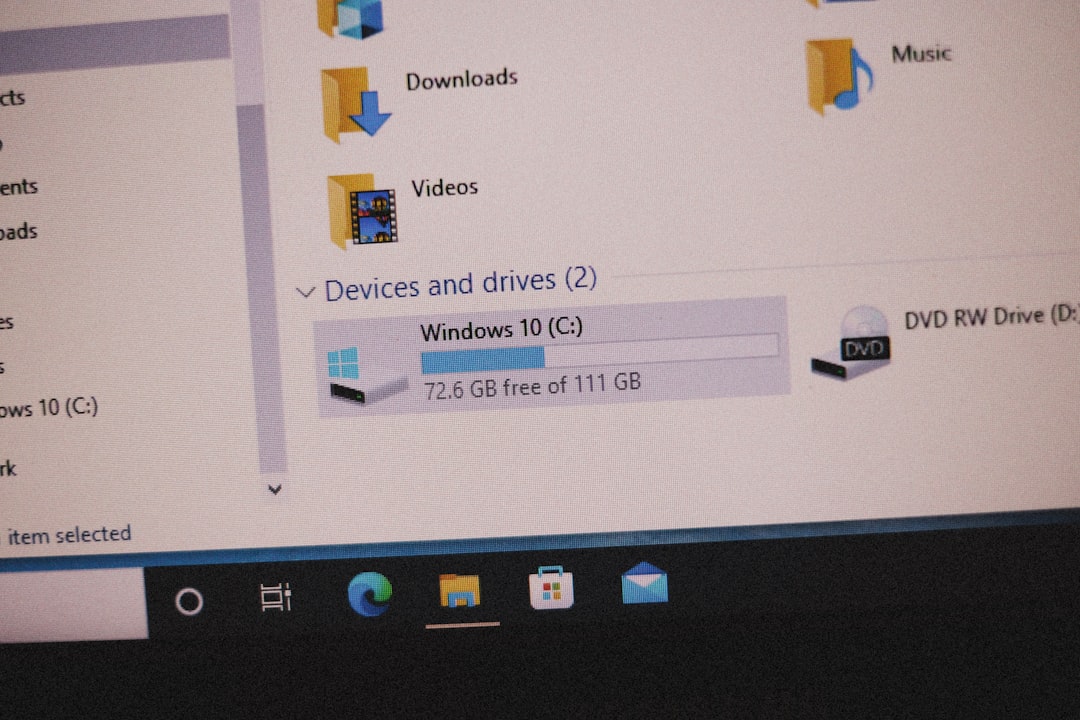The Windows Imaging Format, commonly known as WIM, has become a cornerstone of modern deployment methods in the Windows ecosystem. It’s a file-based disk image format developed by Microsoft, designed to simplify the process of deploying Windows operating systems along with applications and settings. Whether you’re an IT professional, a systems administrator, or just a curious enthusiast, understanding the WIM format is essential for efficiently managing Windows images.
Contents of Post
What is a WIM File?
A WIM file (.wim) is a file-based disk image format. Unlike other disk image formats that capture byte-for-byte images of a physical disk (like ISO or VHD), WIM captures files and directory structures. This means WIM files are hardware-neutral and can be deployed across different hardware platforms, which makes them extremely valuable in business or enterprise environments.
WIM was first introduced with Windows Vista and has been used ever since for various purposes, including operating system deployment, backup, and recovery solutions. It’s supported by Microsoft’s Deployment Image Servicing and Management (DISM) tool, as well as by imaging tools like Windows Deployment Services (WDS) and Microsoft Deployment Toolkit (MDT).
Key Features of the WIM Format
The WIM format brings several innovations over traditional disk imaging formats. Here are some of its most prominent features:
- Single-Instance Storage: One of WIM’s most interesting features is its ability to store duplicate files only once. This drastically reduces the image size, especially when working with multiple operating system versions that share common files.
- File-Based Imaging: WIM captures files rather than sectors, making it highly flexible. The files within the image can be mounted, modified, or serviced without having to apply or reconstruct the entire image.
- Multiple Images in One File: A single WIM can contain multiple discrete images. For example, you can embed both a Windows 10 Pro and a Windows 10 Home edition in the same file, each with their own configurations.
- Compression Options: WIM supports different compression algorithms, including none, XPRESS, LZX, and LZMS. Users can choose based on the desired balance between space and performance.
- Immutability with Servicing: Images can be “mounted” and serviced—meaning changes can be applied to them even without reinstallation. This makes WIM files highly adaptable and efficient for updates and customization.
Benefits of Using WIM Files
WIM images provide several advantages that make them suitable for numerous use cases in IT environments:
- Reduced Storage Usage: Thanks to single-instance storage and flexible compression, WIM images are usually smaller in size compared to traditional disk images.
- Easier Updates: You can update WIM files without reimaging the entire file system. This is advantageous when you need to add drivers, security patches, or new software tools before deployment.
- Portability: Because they are hardware-agnostic, WIM files can be moved and applied across a variety of devices.
- Automation Friendly: WIM integrates seamlessly with automation tools like DISM, MDT, and WDS, enabling streamlined deployment workflows.

Common Use Cases
WIM files are used widely across multiple scenarios, particularly in enterprise IT setups where standardized system deployment is critical. Here are some common uses:
- Operating System Deployment: Enterprises often prepare custom OS images in WIM format to include necessary drivers, settings, and software, which are then deployed across hundreds or thousands of devices.
- Recovery and Backup: Many recovery solutions use WIM images to back up system states, offering quick restoration without full reinstallation.
- Bootable Installation Media: Windows installation ISOs include WIM files such as install.wim and boot.wim. These are responsible for the installation process and Windows PE (Preinstallation Environment), respectively.
- Customization and Servicing: By mounting a WIM image, IT departments can preinstall software, apply updates, and configure settings before deployment.
Working with WIM Files Using DISM
The Deployment Image Servicing and Management (DISM) tool is the primary utility for creating, editing, and deploying WIM files. Here are some popular operations:
- Mounting an Image: This allows you to access and modify its contents like a regular directory.
- Splitting a WIM: You can divide a large image into smaller .swm files suitable for storage on FAT32-formatted devices.
- Appending Images: You can add multiple OS configurations into a single WIM file.
- Exporting: Allows you to extract a specific image and save it separately for portability or archiving.
Example Command: Mounting a WIM
dism /Mount-Wim /WimFile:C:\images\install.wim /index:1 /MountDir:C:\mountThis mounts the first image within install.wim to a mount directory, allowing you to browse and modify it just like any file system.
Differences Between WIM and Other Image Formats
To understand the utility of WIM, it’s essential to contrast it with other popular image formats like ISO and VHD:
| Feature | WIM | ISO | VHD |
|---|---|---|---|
| File-Based Image | Yes | No | No |
| Bootable | Requires Bootloader | Yes | Yes |
| Multiple Images | Yes | No | No |
| Modifiable After Creation | Yes | No | Yes |
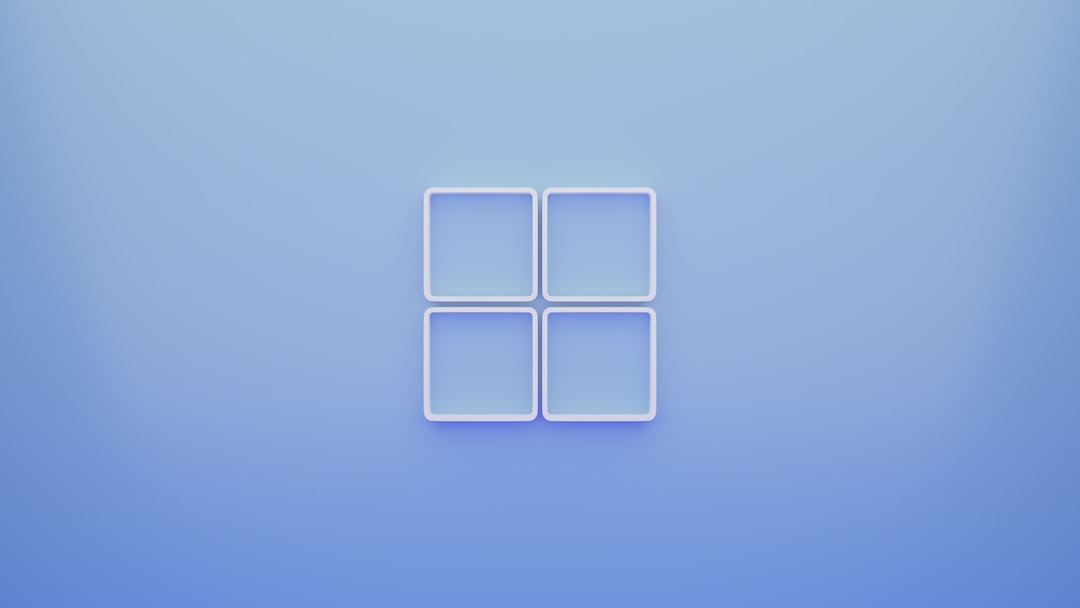
Best Practices for Managing WIM Files
Managing WIM files effectively ensures robust deployment and reduces the chances of system errors. Here are a few best practices:
- Use Naming Conventions: When handling multiple versions and editions of Windows, adopt clear naming practices for each WIM image to avoid confusion.
- Regular Updates: Frequently integrate security patches and software updates into your WIM images to ensure clean, secure deployments.
- Keep Backups: Always store backup copies of original WIMs before making changes, especially when servicing with DISM.
- Verify Integrity: After modifications, verify the integrity of WIM files using DISM’s /CheckIntegrity option.
Tools That Support WIM
Beyond DISM, multiple tools and platforms support WIM files:
- Windows Deployment Services (WDS): A server-based deployment solution that uses WIMs to boot and install Windows over a network.
- Microsoft Deployment Toolkit (MDT): A free tool for automating complex deployment environments, ideal for larger organizations.
- System Center Configuration Manager (SCCM): Offers even more granular control over deployments in enterprise settings.
- 7-Zip & PowerISO: Can extract content from WIM files for manual inspection or editing.
Conclusion
The WIM file format is a powerful, flexible, and space-efficient format that revolutionizes how Windows operating systems are deployed and serviced. Its versatility, from supporting single-instance storage to hosting multiple operating system images, makes it indispensable in both enterprise and advanced user scenarios. Whether you’re maintaining a handful of PCs or managing thousands of deployments across departments, leveraging WIM images can save time, reduce errors, and simplify the entire OS lifecycle management process.
With tools like DISM and platforms like WDS, integrating WIM into your deployment strategy is not just smart—it’s essential in today