Steam is one of the most popular gaming platforms used by millions of players across the globe. It offers a seamless experience for purchasing, downloading, and playing games, as well as connecting with other gamers. However, many users notice that their PCs sometimes slow down when Steam is running in the background. One of the main culprits behind this behavior is the Steam Web Helper, a process responsible for rendering Steam’s interface, including the in-app browser, store page, and other web-based components.
The problem arises when Steam Web Helper starts consuming an excessive amount of system RAM, especially on machines with limited memory. This guide will detail effective methods to reduce or eliminate the RAM usage by Steam Web Helper, while keeping the essential Steam functionality intact.
Contents of Post
What Is Steam Web Helper?
The Steam Web Helper, formally known as steamwebhelper.exe, is a web-based rendering process that runs separate from the main Steam client. It is built on Chromium (the same engine running Google Chrome), which means each instance functions like a mini web browser. This design helps improve performance and allows different parts of the Steam interface to operate independently.
Usually, multiple instances of Steam Web Helper run simultaneously, each handling a different part of Steam’s interface. However, with multiple instances loading dynamic content, memory usage can escalate quickly, often leading to performance bottlenecks for users with low-spec PCs or laptops.
Why Does It Use So Much RAM?
Steam Web Helper can use a considerable amount of RAM for several reasons:
- Multiple Instances: Steam launches multiple helper processes to manage different parts of its interface.
- Web Content Loading: The Store and Community tabs use rich multimedia content, increasing memory usage.
- Background Script Execution: Steam keeps scripts and updates running in the background for live notifications, voice chat, and overlays.
- Poor Optimization: Like many Chromium-based applications, it tends to require more memory without proper system resource checks.
Solutions to Reduce or Stop Steam Web Helper RAM Usage
1. Disable Steam’s Store and Community Tabs
If you don’t frequently use the Store or Community tab in Steam, you can disable them to prevent Web Helper from launching unnecessarily.
- Right-click on the Steam shortcut and choose Properties.
- In the Target field, append the following text:
-no-browser +open steam://open/minigameslist - Click Apply and then OK.
This forces Steam to launch without loading any web-based components, significantly reducing memory usage.
2. Launch Steam in Small Mode
Small Mode switches Steam into a minimal interface that does not use the Steam Web Helper process.
- Open Steam.
- Go to the top-left menu and click View > Small Mode.
In this stripped-down interface, library management is still functional, but processes that rely on web rendering (e.g. Store, Community) are not active.

3. Block Web Helper Using a Firewall Rule
Another approach is to use a firewall to block outgoing connections from steamwebhelper.exe. This won’t stop the executable from launching but can prevent it from downloading resource-heavy content.
- Open Windows Defender Firewall with Advanced Settings.
- Click on Outbound Rules > New Rule.
- Select Program and click Next.
- Browse and select the Steam Web Helper executable:
C:\Program Files (x86)\Steam\bin\cef\steamwebhelper.exe - Choose Block the connection and finish the wizard.
Note: Blocking functionality like the store or chat features may reduce overall Steam usability.
4. Use Hardware Acceleration Cautiously
Steam uses hardware acceleration by default, which can offload processing tasks from CPU to GPU. However, on older systems, this can cause massive memory leaks.
- Open Steam and go to Settings.
- Click on Library (or Interface in older versions).
- Locate and uncheck Enable GPU accelerated rendering in web views.
- Restart Steam for the changes to take effect.
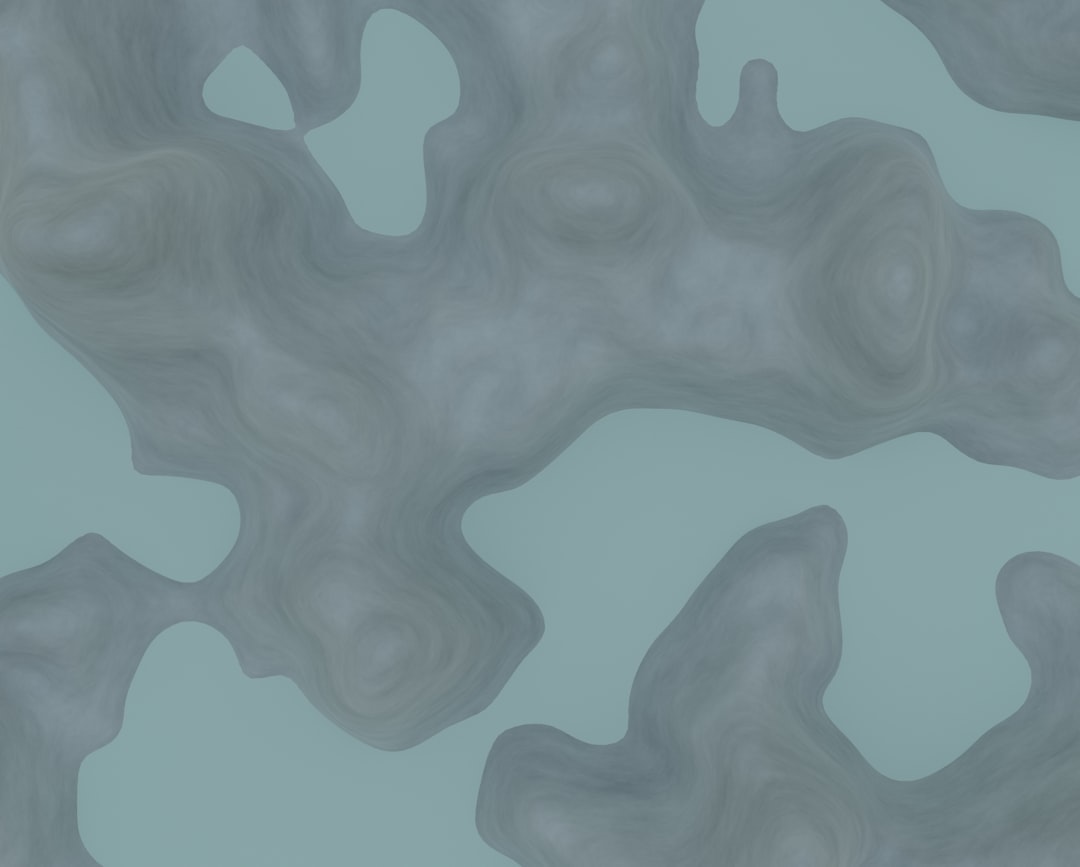
5. Delete or Modify Web Browser Cache
Old or corrupted cache files can cause steamwebhelper.exe to act unstable and consume more memory. Clearing this data can restore optimal behavior.
- Close Steam completely.
- Navigate to:
C:\Users\[Your Username]\AppData\Local\Steam\htmlcache\ - Delete all files and folders inside.
- Relaunch Steam.
6. Temporarily Kill Steam Web Helper (Advanced)
While not recommended for long sessions, you can manually kill the Steam Web Helper processes using Task Manager:
- Press Ctrl + Shift + Esc to open Task Manager.
- Find processes named steamwebhelper.exe.
- Right-click and choose End Task.
This will free up RAM instantly, but expect features like the store, overlay, and chat to stop working until you restart Steam.
Preventive Steps for the Future
- Keep Steam Updated: Steam often releases updates that improve memory management.
- Avoid Overloading Tabs: Refrain from opening multiple tabs (store, chat, community) at the same time.
- Monitor Resource Usage: Use Task Manager or third-party software like Process Explorer to identify spikes in memory usage.
Conclusion
While Steam Web Helper is an essential part of the Steam interface, it can consume more RAM than necessary, especially when left unchecked. By using the above methods—including switching Steam to Small Mode, disabling web views, or blocking the process through a firewall—you can drastically reduce RAM consumption and improve overall system performance for gaming. Regularly monitoring Steam and cleaning its cache also plays an important role in memory optimization.
Frequently Asked Questions (FAQ)
-
Q: Is it safe to disable Steam Web Helper entirely?
A: Disabling it can impact major Steam features like the Store, chat, and Steam Overlay. It’s safer to reduce or restrict its function rather than block it entirely. -
Q: Why are there multiple steamwebhelper.exe processes running?
A: Steam uses a multi-process architecture for stability. Each instance handles a different part of the interface, such as store, friends list, or browser windows. -
Q: Can I uninstall Steam Web Helper separately?
A: No. It’s embedded within Steam’s architecture and isn’t a standalone application that can be removed. -
Q: Will switching to Steam Small Mode impact my ability to play games?
A: No. Small Mode only alters the Steam interface. You can still launch and play your games as usual. -
Q: Does Steam Web Helper consume bandwidth along with memory?
A: Yes, especially when loading store pages, ads, or community content. Blocking its outbound traffic can reduce both memory and bandwidth usage.

