If you’re diving into the world of AI-generated videos, you’ve likely encountered Lora AI models and the powerful Automatic1111 WebUI. Together, these tools allow for remarkable control over frame-by-frame artistry, especially when aiming for smooth transitions that make your content appear near-cinematic. In this article, we’ll explore how to use Lora AI video models within the Automatic1111 interface to generate beautifully transitioning frames that bring AI visuals to life.
Contents of Post
What Are Lora AI Video Models?
Lora, or LoRA (Low-Rank Adaptation), models are compact add-on models that can be used to fine-tune larger base models like Stable Diffusion. They allow you to stylize outputs, infuse specific aesthetics or features, and even emulate certain animation techniques—all without bloating your system with massive model files.
When these models are applied across a sequence of frames, they help ensure consistency of style and subject, making transitions look smooth and natural instead of jarring or disjointed.
Setting Up Automatic1111 with Lora Models
If you’ve never worked with the Automatic1111 WebUI, you’ll need to install it first. Here’s a brief setup outline for integrating Lora models with the interface:
- Install Stable Diffusion and Automatic1111: Begin by setting up your Python environment and cloning the Automatic1111 repository from GitHub.
- Download Base Model: You will need a compatible Stable Diffusion base model (like SD 1.5 or SDXL).
- Add Lora Models: Download Lora models from sites like CivitAI or HuggingFace, and place them in the correct directory:
/models/Lora/. - Launch WebUI: Run
webui-user.bat(on Windows) orwebui.sh(on Linux/Mac) to launch the interface in your browser.
Once launched, Automatic1111 gives you a robust interface to not only generate still images, but also set up dynamic, sequential image generation useful for video workflows.
Creating a Frame Sequence
Before we can worry about smooth transitions, we first need a series of images or frames. There are multiple approaches for doing this:
- Manual Prompt Variation: Manually create prompts that are slight variations of each other to simulate progression.
- Prompt Interpolation Tools: Use scripts like Deforum or WarpFusion to interpolate your prompt over several frames automatically.
- Camera Moves Simulation: Apply noise scheduling and perspective changes frame by frame to simulate camera movement.
No matter which route you take, you should maintain a central theme and character throughout the frames. That’s where Lora models shine—they stabilize the identity of your subject.
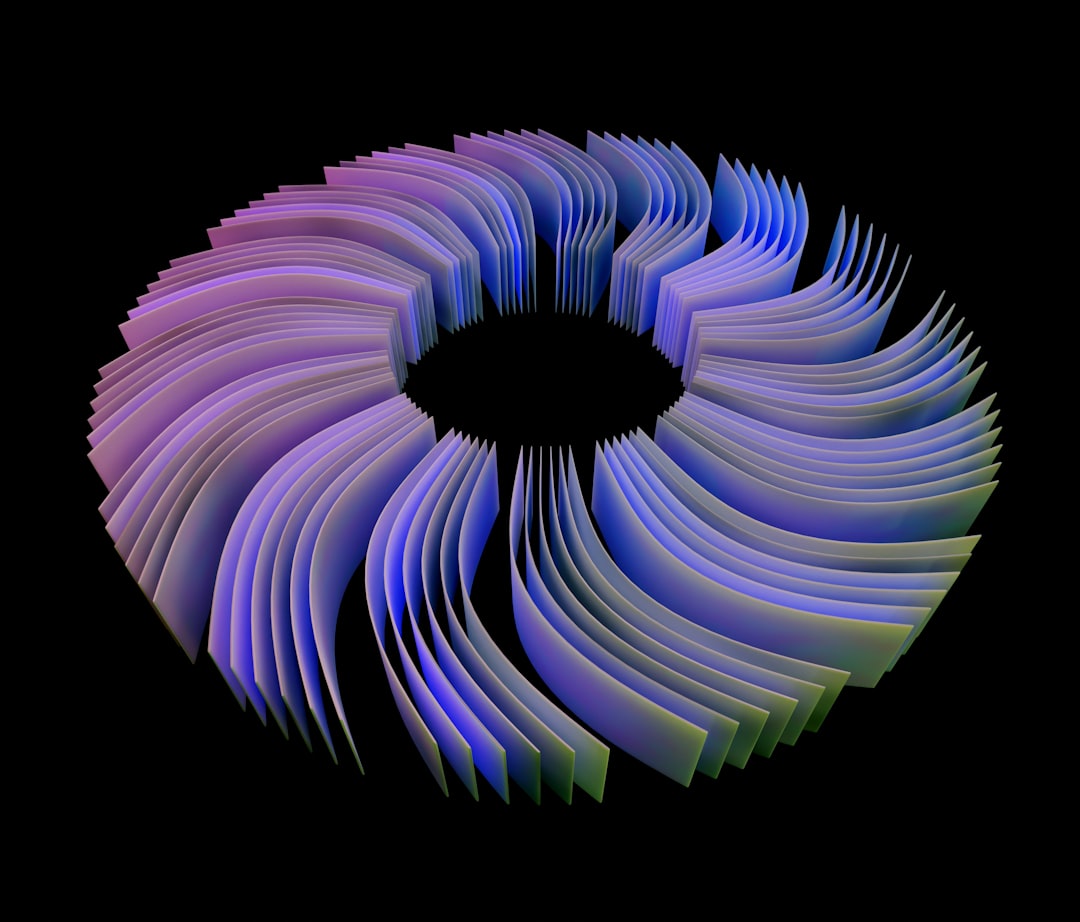
Activating Lora Models for Consistency
Once your frame generation pipeline is planned out, you can activate one or more Lora models in Automatic1111 WebUI:
- Navigate to the Text-to-Image generation tab.
- Locate the Lora selection panel (usually under your prompt box).
- Choose the desired Lora by clicking on it. You may specify its strength in the prompt itself, such as:
<lora:animation_style:0.8>
Adjusting the strength value (from 0 to 1 or even >1) lets you control how dominant the Lora effect is on each frame. This is crucial when balancing stylization with image coherence across frames.
Strategies for Smooth Frame Transitions
Even with Lora stabilizing your visuals, one must take careful steps to ensure transitions between frames are fluid. Here are some key tips:
1. Use Seed Variation Thoughtfully
By default, every image generation uses a seed—a number that determines the randomness of output. For sequential generation:
- Use the same seed for a few consecutive frames if you’re trying to maintain visual consistency.
- Gradually adjust the seed number for gentle visual evolution.
2. Maintain Context in Prompts
Keep key elements—like character names, scene descriptors, or themes—consistent across prompts. For minute changes, modify only a few words at a time rather than rephrasing the entire prompt.
3. Leverage Interpolation Scripts
Scripts like Deforum integrate directly with Automatic1111 and let you interpolate images by blending one prompt into another, while maintaining the Lora model’s influence. These scripts allow:
- Prompt Walking: Change sentences gradually over frames.
- Zoom, Pan, Rotate: Simulate smooth camera motion.
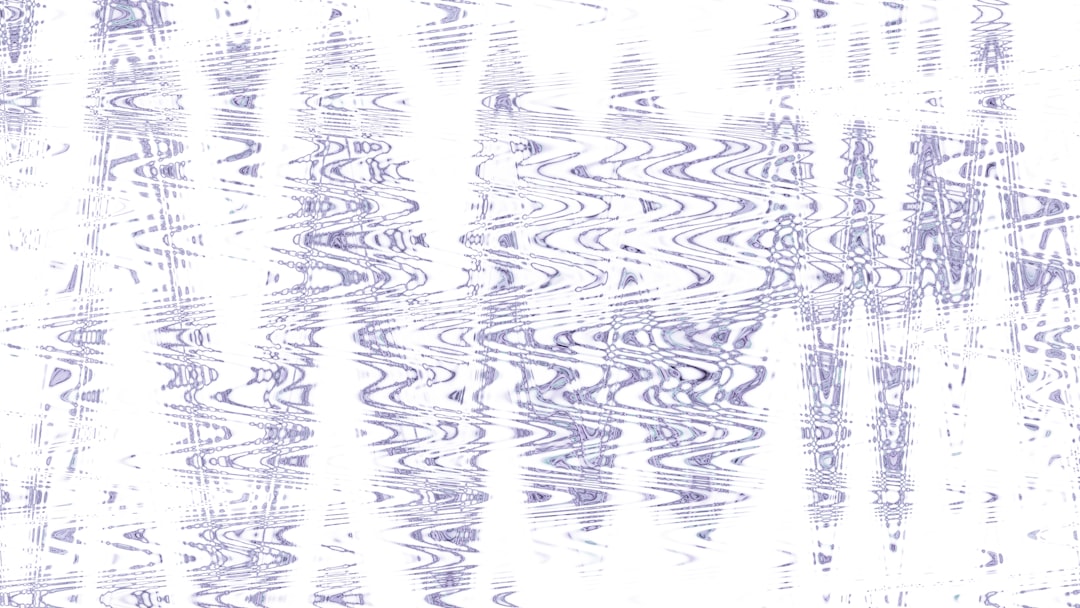
4. Harness ControlNet for Structure
For scenes requiring fixed geometry (e.g., buildings, faces, objects), use ControlNet to overlay guidance sketches or depth maps. Luckily, ControlNet also supports LoRA-modulated generations, helping you stay in theme while preventing structural drift between frames.
Using Batch Mode to Render Frames
Batch generation is one of Automatic1111’s strongest tools for video workflows. Here’s how to apply it efficiently:
- Build a CSV or prompt list that sequences your evolving prompts.
- Use the “img2img batch” or “text2img batch” tab, depending on your workflow.
- Enable Lora activation across all frames by embedding it within each prompt.
This approach ensures that all frames are auto-generated in sequence, ready for post-processing into video format using software like Adobe Premiere, DaVinci Resolve, or ffmpeg.
Enhancing Transitions with Post-Processing
Even with smooth Lora-guided frames, slight flickers or visual inconsistencies may emerge. You can polish transitions using the following tools:
- Frame Interpolation: Use tools like RIFE or DAIN to mathematically predict and insert in-between frames for buttery-smooth playback.
- Stabilization Filters in Video Editors: These help remove jittery elements caused by small generation inconsistencies.
- Color Grading and Blending: Fine-tune the palette across your frames to unify the overall look, especially if lighting changes are involved.
By combining these with high-quality Lora-generated frames, you’ll be well on your way to professional-grade AI-enhanced animation.

Common Pitfalls to Avoid
Even experienced users stumble when using Lora and Automatic1111 together. Here’s what to watch out for:
- Over-stylization: Setting Lora strength too high may override important visual details and reduce frame coherence.
- Prompt Jumps: Changing prompts too drastically between frames can cause jarring shifts and break immersion.
- Resource Bottleneck: Generating high-res frames with multiple Lora models can strain your GPU. Consider lower resolutions or fewer concurrent scripts.
Conclusion
Mastering smooth frame transitions with Lora AI video models in Automatic1111 is a blend of solid prep, creative prompt management, and technical finesse. By harnessing these tools effectively, you can produce AI-generated videos that don’t just look good—they flow beautifully, making them ideal for storytelling, advertisements, or even music videos.
As models continue to evolve and UIs become even more user-friendly, the door is open for everyone—from amateur creators to seasoned animators—to explore what’s possible in the world of AI cinema. Happy generating!

