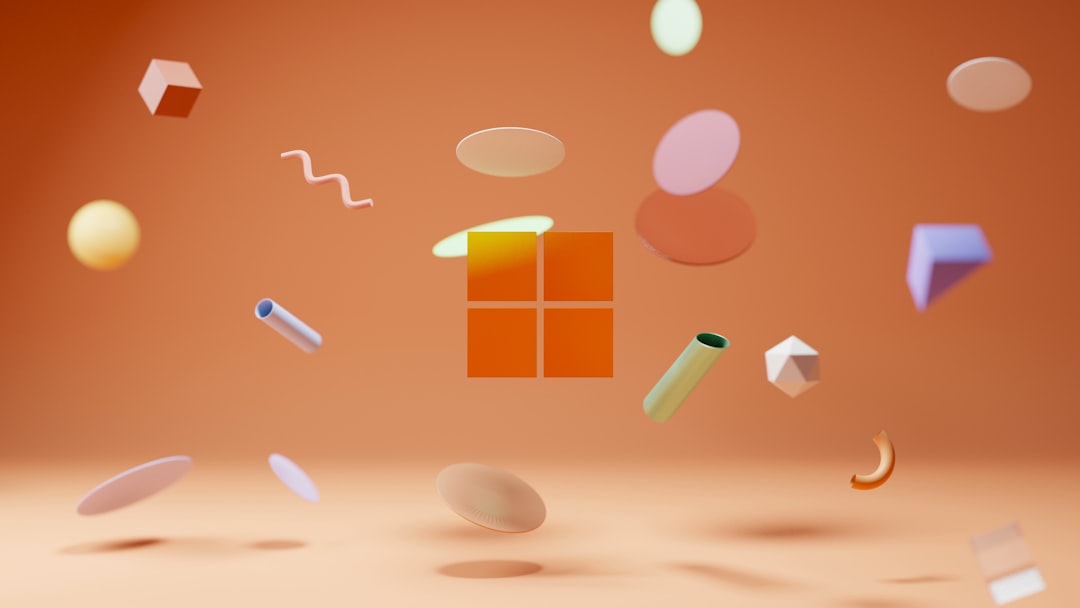Emojis make the internet way more fun. Whether you’re chatting with friends, posting on social media, or replying to an email, a cute smiley face or laughing taco just makes everything better. If you’re using a Chromebook and wondering how to get in on the emoji fun, we’ve got you covered!
Chromebooks may look simple, but they’re super powerful when it comes to expressing yourself. Let’s dig in and learn how to unlock the emoji magic on your device.
Contents of Post
Why Use Emojis Anyway?
Sometimes, words just aren’t enough. Emojis help you show your feelings, add personality to your messages, or simply make people giggle. 😄 Chrome OS has made it super easy to use them thanks to built-in tools and shortcuts.
Method 1: Right-Click Magic!
This is the quickest and easiest way to grab some awesome emojis on a Chromebook:
- Click in any text box (like a Google Doc, message field, or email).
- Right-click on the spot where you want the emoji.
- From the menu, select “Emoji”.
Poof! An emoji panel appears ✨ You can now scroll through to find your favorite expressions. Click one, and it’s instantly added!

This trick works just about anywhere you can type on your Chromebook.
Method 2: Keyboard Shortcut (So Handy!)
Don’t want to mess with right-clicks? Use this cool keyboard combo:
Search + Shift + Space
This shortcut opens the emoji panel just like the right-click menu. So fast, so easy, so fun!
Method 3: Use the On-Screen Keyboard
Yep, your Chromebook has an optional on-screen keyboard—and it’s full of fun stuff, including emojis!
Here’s how to turn it on:
- Click the time in the bottom-right corner of your screen to open the Quick Settings panel.
- Tap the gear icon to open Settings.
- Go to Advanced > Accessibility.
- Choose Manage accessibility features.
- Under Keyboard and text input, turn on On-screen keyboard.
Now you’ll see a small keyboard icon near your system clock. Click it, and a keyboard will pop up. Look for the little smiley face in the lower-left or upper-right—click it to open the emoji selector.
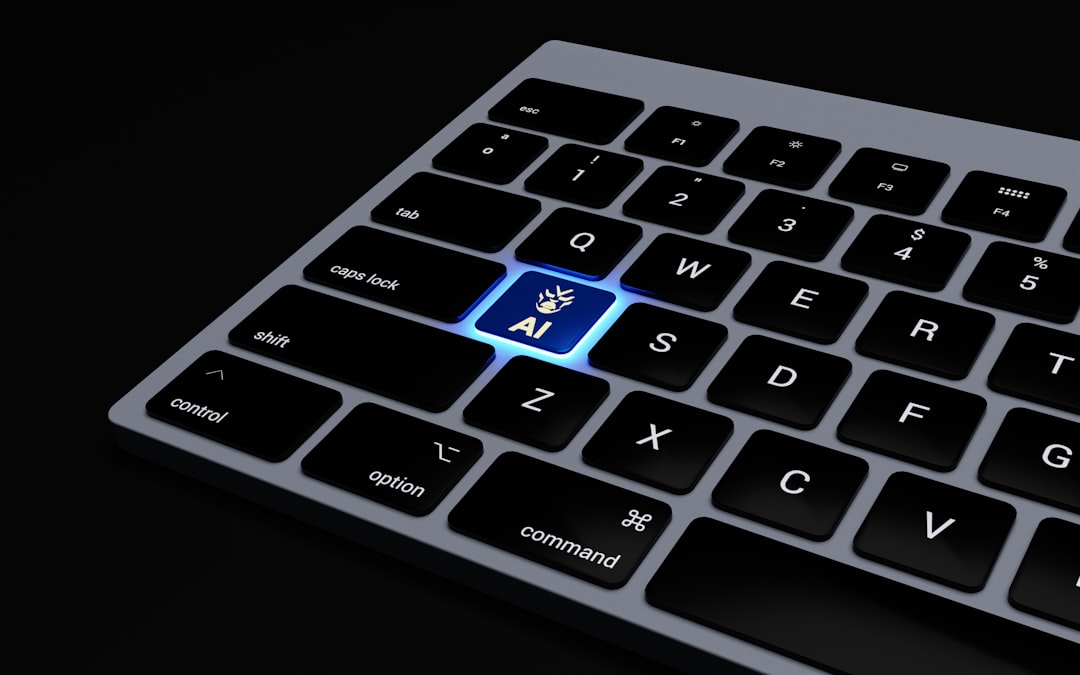
Method 4: Chrome Extensions for Emoji Power
Want even more emoji goodness? There are extensions in the Chrome Web Store that bring advanced emoji tools straight to your browser. Try searching for extensions like:
- Emoji Keyboard – Emojis for Chrome
- JoyPixels Emoji Extension
- Bitmoji (for personalized avatars and emojis)
Here’s how to add one:
- Open the Chrome Web Store.
- Search for “emoji keyboard”.
- Click on a trusted extension with good reviews.
- Hit Add to Chrome.
Once installed, these emoji tools often live as little icons next to your address bar. Click them to drop emojis into whatever you’re typing—emails, tweets, posts, you name it!
Bonus Tip: Emojis in Google Docs and Gmail
Google is all about the emojis nowadays! Here’s how to drop them into some of your favorite Google apps.
In Google Docs:
- Click where you want the emoji.
- Go to the menu and click Insert.
- Select Emoji.
- Pick your favorite from the menu!
In Gmail:
- Click to write a new email or reply to someone.
- Look for the smiley face icon at the bottom of the email editor.
- Click it to open the emoji picker.
Easy peasy!
What If Emojis Don’t Show Up Right?
Sometimes emojis can appear as boxes or question marks. This usually means your system or app needs an update.
Here’s how to check for Chrome OS updates:
- Click the time in the bottom-right corner.
- Click the gear icon to open Settings.
- Scroll to the bottom and click About Chrome OS.
- Click Check for updates.
If there’s an update available, install it and restart. You should be back in emoji business in no time 👌
Favorite Emojis to Try Out First 😎
Not sure which emojis to use first? Here’s a fun starter list:
- 😂 Face with Tears of Joy – perfect for LOL moments
- 😎 Smiling Face with Sunglasses – cool vibes only
- 😍 Heart Eyes – for things you love
- 🔥 Fire – when something’s so good
- ✨ Sparkles – to make your messages magical
- 🤖 Robot – just because, why not?
There are thousands more. Go emoji hunting and find your own favorites!
Make Typing More Fun!
Adding emojis to your messages is like putting sprinkles on a cupcake. 🍰 It just makes everything better. Thanks to Chrome OS, it’s simple and fast to add that extra flair to your messages.
So whether you’re commenting on your friend’s cat photo 🐱, posting about your excellent lunch 🌮, or just saying hi 👋, emojis help share those good vibes.

You’re Now an Emoji Wizard 🧙♂️
Now that you know all the emoji hacks for your Chromebook, go forth and emoji all the things! Practice makes perfect, and soon you’ll be sprinkling hearts, stars, and tacos everywhere you type.
So go on. Brighten someone’s day with a cheerful emoji. You’ve got the magic touch now!